The X (Twitter) Tweet Button block allows you to add a Tweet button to your SeedProd pages and templates, enabling quick sharing of blog posts or content with Twitter followers.
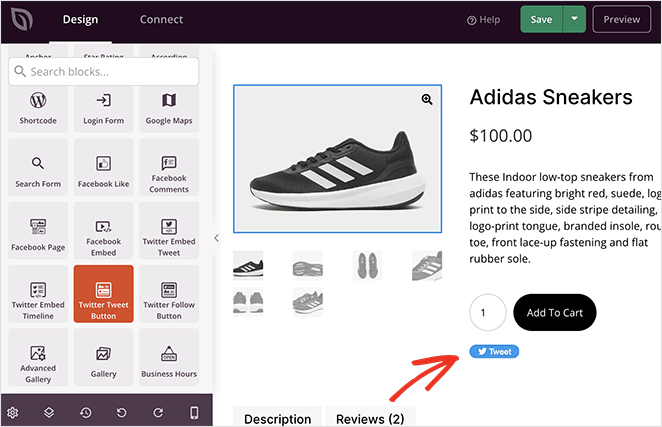
Adding the X (Twitter) Tweet Button to Your SeedProd Pages
Follow these steps to integrate the X (Twitter) Tweet Button into your SeedProd page:
- Navigate to Design > Blocks, and drag the X (Twitter) Tweet Button block onto your page.
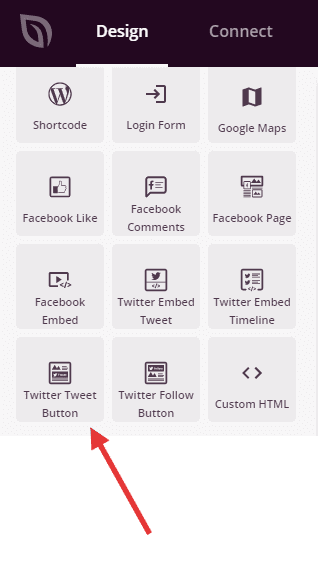
- Once added, click on the X (Twitter) Tweet Button block to its settings. in the Content tab, enter your Twitter URL and configure your settings.
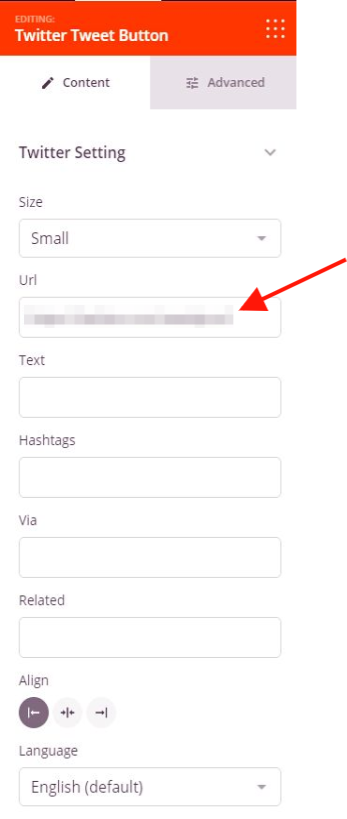
- Switch to the Advanced tab to manage spacing, assign attributes, apply animation effects, and configure device visibility options.
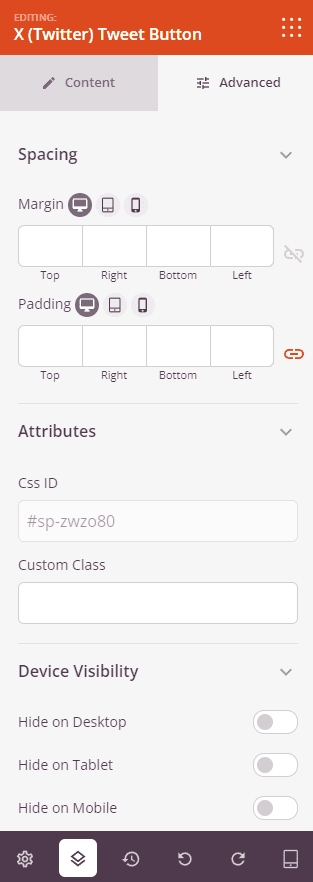
- Remember to save your work to apply the changes made.
That’s it! By following these steps, you can easily add the X (Twitter) Tweet Button into your SeedProd pages and templates page. This feature enhances user engagement by providing a simple and direct way for users to share content on X (Twitter), fostering social interaction and content distribution.
