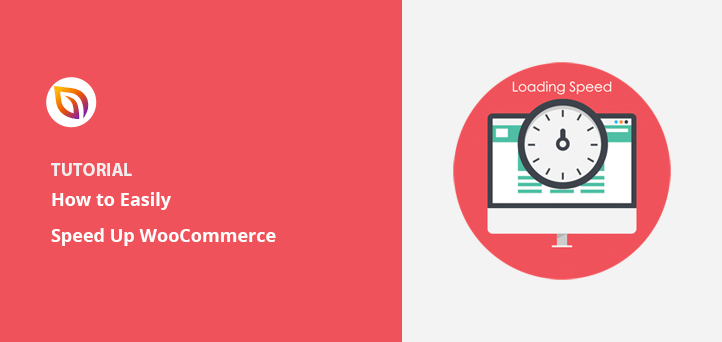Do you want to speed up your WooCommerce store?
WooCommerce is one of the best ways to start an eCommerce store in WordPress. But if your store is slow to load, you could lose potential customers, search engine rankings, and revenue.
This article will show you how to speed up your WooCommerce store by applying easy optimizations. The result? A faster online store, happier website visitors, and more leads and sales.
Why Does Speed Matter for Online Stores?
Page load times are an essential factor for any website that determines the success of your brand. According to WPBeginner, a 1-second delay in loading time can lead to a 7% loss in conversions, 11% fewer page views, and a 16% decrease in customer satisfaction.
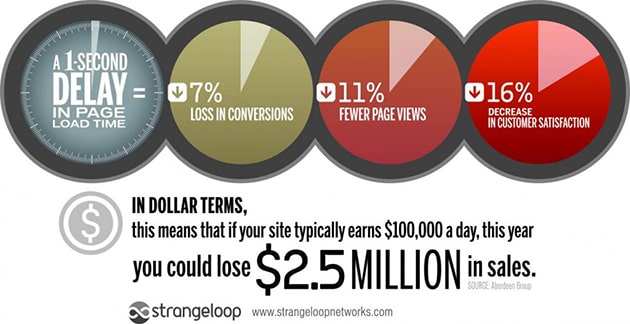
The speed and performance of your website also play crucial roles in Google’s ranking algorithm. Google and other search engines have started to penalize slower websites by ranking them lower in search results, leading to less traffic for sites with slow response times.
Site speed is also crucial during high-traffic times, like Black Friday and Cyber Monday.
With so many shoppers flocking to your store to redeem offers and discounts, you’ll want to optimize WooCommerce to run as smoothly as possible. Otherwise, visitors will abandon your site in favor of faster competitors and lose you those all-important sales.
How to Measure the Speed of Your WooCommerce Store
It’s hard to speed up WooCommerce if you don’t know what’s wrong. Before following the tips in this article, you should measure your current eCommerce website’s page loading times.
There are many website speed test tools you can use to measure the loading speed of your WooCommerce store, including Pingdom, Google Pagespeed Insights, and GTMetrix.
You can also use this free website speed test tool from IsItWP.
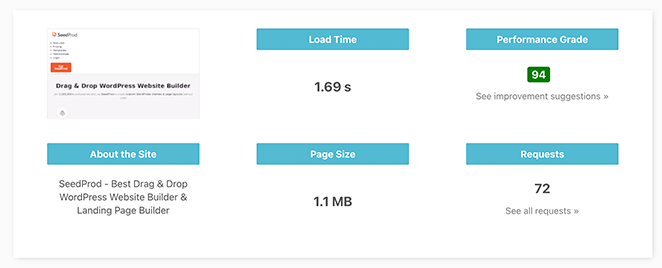
The tool will show your stores’ current page speed and offer speed optimization suggestions to improve the results. Then, after trying the tips in this post, you can rerun the WooCommerce speed test and compare the outcomes.
How to Speed Up WooCommerce
Getting a high page speed score can feel excellent. But you also need to consider how fast your WooCommerce website feels to visitors. We call this ‘perceived performance’. It matters more than the nuts and bolts powering your site.
The tips below will help you enhance your store’s overall performance and user experience rather than only focusing on getting high page speed metrics.
- 1. Choose Reliable WooCommerce Hosting
- 2. Use a Lightweight WordPress Theme
- 3. Optimize Your WooCommerce Settings
- 4. Choose Plugins and WooCommerce Extensions Carefully
- 5. Compress and Optimize Your Images
- 6. Use a Quality WordPress Cache Plugin
- 7. Clean Up Your Database
- 8. Use a WordPress CDN
- 9. Ensure Your Store is Mobile Friendly
- 10. Update Your Plugins Regularly
- WooCommerce Speed FAQs
1. Choose Reliable WooCommerce Hosting
You can buy a domain from almost any domain registrar without noticing a difference. But more than the domain, it’s the web hosting that makes or breaks your WooCommerce store.
Many store owners choose shared WordPress hosting because it is cheap. The downside to this is often a slow website, so over time when the store grows and gets higher traffic, you should consider moving to a high-performing hosting solution that provides better server resources.
However, changing your hosting provider isn’t easy when you already have an established website. That’s why it’s best to avoid the hassle and choose a reliable WordPress hosting provider from the start.
There are various hosting options, and your choice should align with your budget, size, and goals. If you are in the market for a managed, reliable, and affordable solution, Bluehost is an excellent choice.
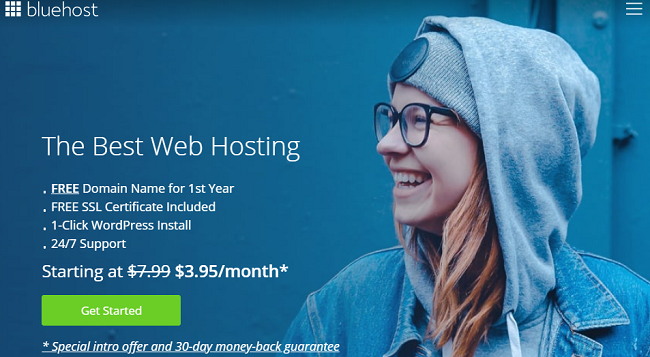
Bluehost is the best WordPress hosting provider for businesses of all sizes. It’s an official WordPress, and WooCommerce recommended host with all the features needed to run a fast and responsive online store.
With Bluehost’s managed WooCommerce hosting packages, you get:
- WooCommerce installed automatically
- Email marketing
- Unlimited products
- Customer product reviews
- Website traffic analytics
- Payment processing
- Free SSL
- Unmetered bandwidth and memory limit
- Domain privacy and protection
- Multiple caching layers
- Google My Business verification
You can also access data centers worldwide and 24/7 eCommerce support from WooCommerce experts.
2. Use a Lightweight WordPress Theme
Another way to speed up WooCommerce is to use a lightweight, responsive WooCommerce theme that loads fast and uses the best SEO practices. Your theme should also have simple yet comprehensive customization options that allow you to tweak your design to suit your needs.
Several popular WordPress themes tick all of those boxes. But why settle for a premade theme when you can create one yourself?
To create a WordPress theme that performs perfectly for your online store, we suggest using SeedProd.

SeedProd is one of the best WordPress website builders with drag-and-drop functionality for beginners. It lets you create a custom WordPress theme for your site without writing HTML or CSS code or hiring a developer.
SeedProd’s theme builder lets you set up the parts that make your WordPress theme with a few clicks, including:
- Homepage
- Single page
- Header and Footer
- Blog page and archives
- Single posts
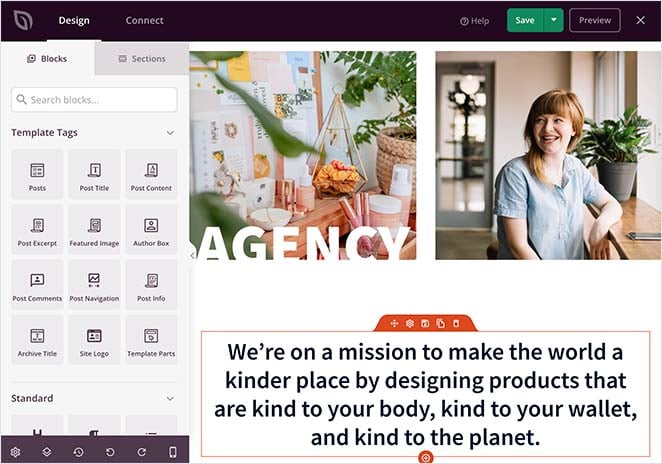
It also includes templates centered around your WooCommerce store, such as WooCommerce product page, shop page, checkout page, product archive, pricing, and shopping cart.
You can then customize every inch of your theme with the frontend visual page builder by pointing and clicking.
For example, you can automatically customize product pages with product images, titles, categories, descriptions, and other information from your backend WooCommerce database.
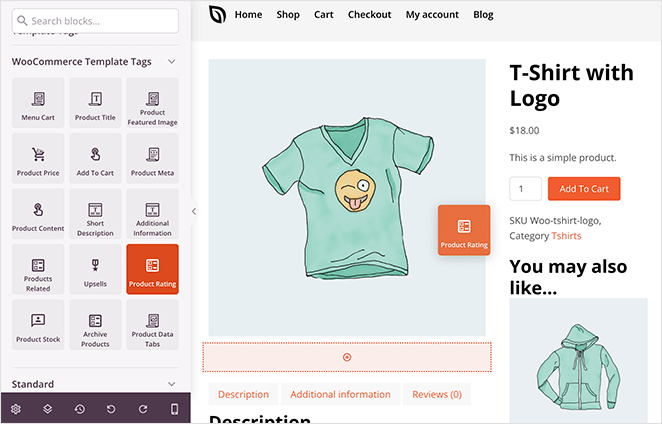
You can also include WooCommerce upsells, related products, product ratings, and more with SeedProd’s easy drag-and-drop content blocks.
Unlike other WordPress plugins and themes, SeedProd is lightweight and bloat-free. It uses WordPress best practices to ensure every inch of your website is responsive, fast, and offers the best user experience.
3. Optimize Your WooCommerce Settings
You can change many settings in WooCommerce to improve your eCommerce platform’s performance.
First, you can change your WordPress login URL. The default login for many WordPress sites is domain.com/wp-admin/. Even though it’s easy to remember, it leaves your site vulnerable to bots and hackers because they also know about it.
Changing your login URL to something more unique will help protect your site from brute force attacks. It also helps with HTTP errors like ‘429 too many requests’.
If your WooCommerce site has a blog, you can reduce the number of posts in your blog feed. By default, WordPress limits posts to 10, but you can set a lower limit easily.
To do that, go to Settings » Reading from your WordPress dashboard and change the number next to the ‘Blog pages show at most’ heading.
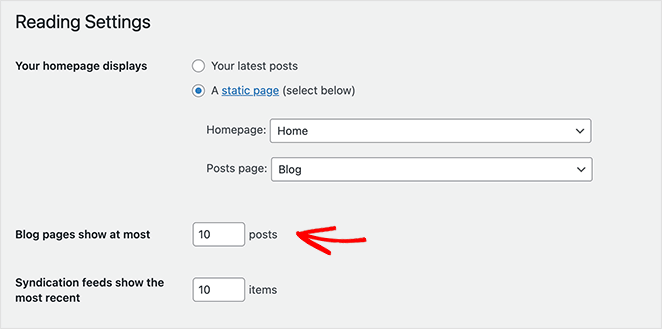
Next, go to Settings » Discussion and disable pingbacks. They typically generate spam, so the fewer queries your site has, the better.
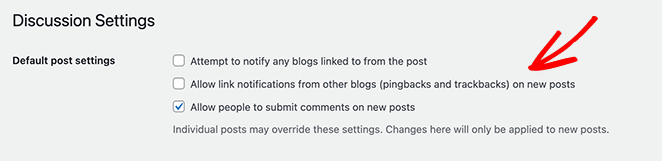
If your website posts and pages have many comments, WordPress lets you break them into smaller sections. You can also do the same for reviews on product pages. Ideally, you should keep that number between 10 and 20 to optimize loading times.
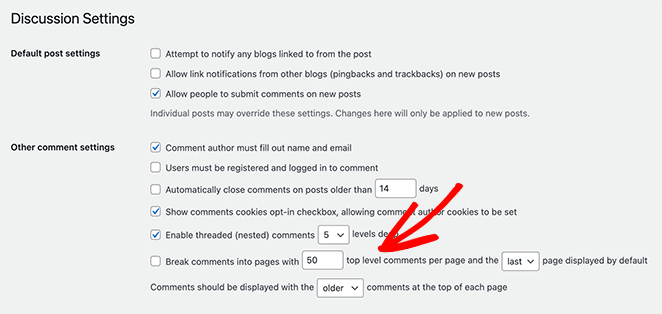
These performance-saving changes may seem small, but if you run a high-traffic eCommerce site and blog, they can add up in the long term.
Additionally, you can disable cart fragments to help reduce the load on your server and improve your site’s speed.
4. Choose Plugins and WooCommerce Extensions Carefully
WordPress has hundreds of thousands of free plugins in its repository, and in the wild, there are tons of premium plugins. As a result, it’s easy to get carried away and install dozens on your site.
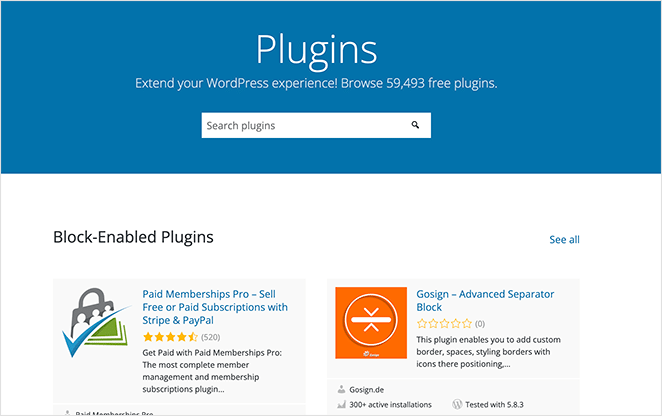
Yet, many plugins contain bloat that can slow down your WooCommerce site. Many performance and security-related plugins don’t work well in specific hosting environments.
If you’re an enthusiastic plugin installer, it’s best to stick with plugins that have a reputation for excellent performance. Check out this list of the best WooCommerce plugins for our top picks.
Even though the number of plugins you install in WordPress doesn’t always cause performance issues, it’s best to limit plugins to only those you need and follow best coding practices.
5. Compress and Optimize Your Images
Images lie at the core of eCommerce marketing. Without them, potential customers can’t see how your products look. Yet many store owners go overboard with pictures and upload so many high-resolution photos and videos that it slows down their website.
To continue using high-quality PNG and JPEG images and speed up WooCommerce, it’s best to use an image optimization plugin, or image compression.
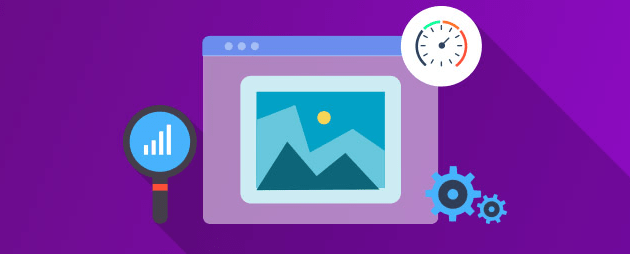
WordPress image optimization plugins reduce your site’s overall page download size by compressing and resizing product photos. Some plugins include lazy loading, which only loads an image when visitors reach it on a web page.
Consequently, these plugins can significantly reduce page loading times and make your WooCommerce pages much faster.
Here’s a step-by-step guide on how to optimize your image files for WordPress without sacrificing quality.
6. Use a Quality WordPress Cache Plugin
Applying browser caching to your WordPress site is another excellent way to speed up your online store. Caching means storing static files and resources from your website temporarily in the browser so it’s faster to load them in the future.
Here’s what happens when a potential customer visits your website:
- A user makes a request through their web browser. For example, they type in seedprod.com.
- The browser makes an HTTP request for the web page to show to the user. Typically a DNS server handles the request, revealing the host’s IP.
- An application like WordPress handles returning the web page.
- The application runs the scripts and queries to build a web page. It then returns it to the browser, which renders it and displays it to the user.
The entire process typically takes a few seconds. Yet if there are multiple requests all at once, it puts a massive load on the server, leading to a slower website.
To combat that, you can use caching. It reduces the work needed to generate a pageview and, by doing so, reduces your site’s dependency on a database and PHP.
There are 2 types of web caching:
- Server-side caching: storing data and web files on your server.
- Client-side caching: duplicates previously requested data within browsers or other clients.
If your hosting provider doesn’t handle server-side caching, you’ll need a WordPress caching plugin to do the work for you.
Some of the best WordPress caching plugins include:
- WP Rocket
- WP Super Cache
- W3 Total Cache
7. Clean Up Your Database
Cleaning up your WordPress and WooCommerce database should be a regular activity for maintaining your store.
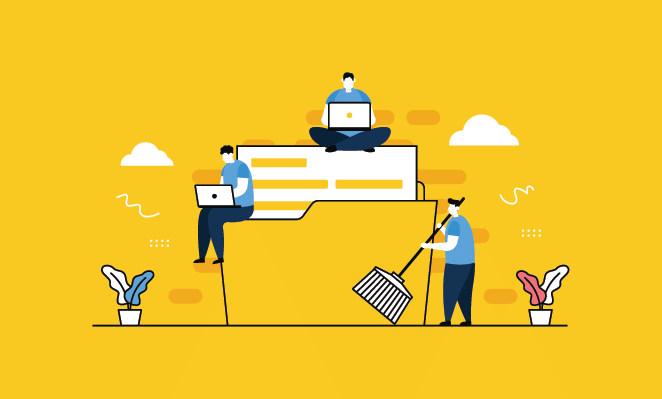
In a WooCommerce store, your database queries include:
- Site content like product pages, tags, categories, reviews, post revisions, user data, themes, and plugins.
- Transaction data like payments, order details, and inventory.
If you don’t optimize your WordPress database, processing requests can take too long. Consequently, a slow server response time can lead to a slower website.
Follow this guide to learn how to clean up your WordPress database.
8. Use a WordPress CDN
CDN stands for Content Delivery Network. It’s a globally distributed server system that delivers pages and web content to a user rather than letting the original server take care of the requests.
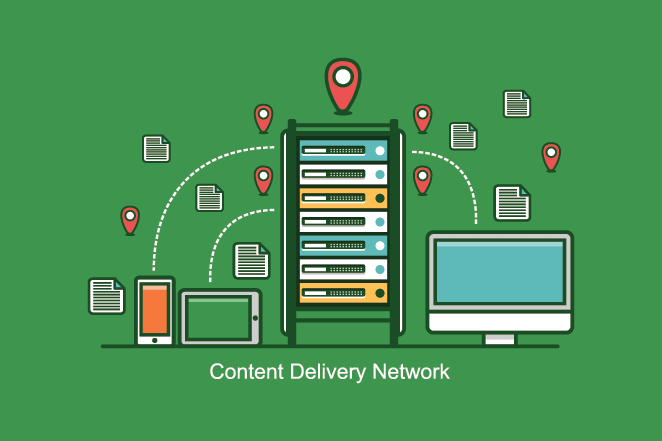
You can leverage a host of free and paid CDN providers like Cloudflare to speed up the user experience on your store. Here’s a roundup of the best CDN services to speed up WooCommerce.
9. Ensure Your Store is Mobile Friendly
The number of internet users is expected to reach 5+ billion by 2024, with many using mobile devices to browse. According to a study involving 500+ million online shoppers in 37 countries, smartphones account for 65% of site visits and 46% of eCommerce orders.
However, the conversion rate for mobiles is less than half that of desktops, which leaves tons of room for growth.
You can start by ensuring your WooCommerce store is mobile-friendly to tap into that audience. Start by using Google’s Mobile Friendly Test to see if your store passes the minimum standards.
If your site doesn’t pass, you can look at getting a mobile responsive WordPress theme. As we mentioned earlier, SeedProd is one of the best ways to create a WordPress theme for your website.
Yet all of SeedProd’s premade templates, blocks, and sections, are also 100% mobile-friendly. That means you can create a fully responsive WooCommerce store without installing different themes and plugins.
Even better, SeedProd includes a live mobile preview feature. That means you can see how your site looks on mobile and make changes to ensure it’s responsive before publishing.
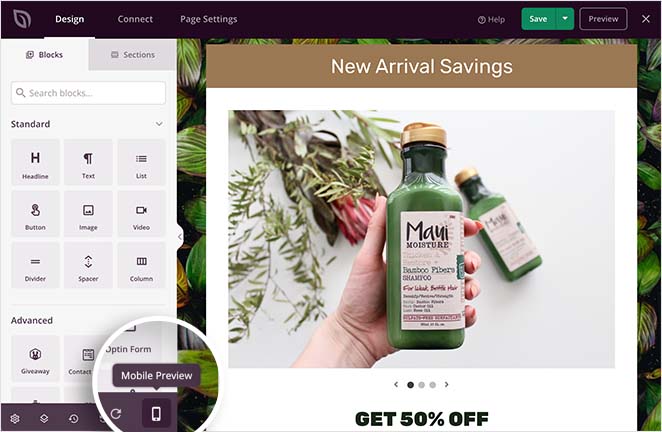
You can also use SeedProd’s visibility options to show and hide elements on mobile or desktop to improve user experience.
For even more tips, follow this guide on how to make a desktop site mobile-friendly.
10. Update Your Plugins Regularly
In the rush of sales, it’s easy to forget to update plugins. Failing to update your WordPress themes, plugins, and WordPress installation can open security loopholes that hackers can exploit to compromise your store.
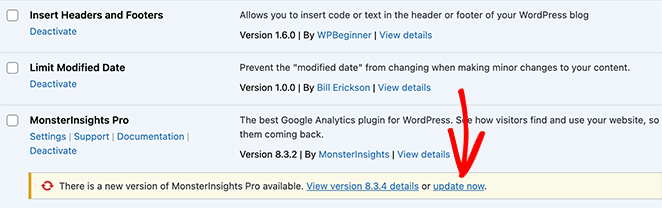
Even when that doesn’t happen, outdated plugins can often slow down your store with unused code and bloat. To avoid that, make sure you update WordPress, your plugins, and your theme to the latest version.
Additionally, you can use the WordPress plugin Query Monitor to find the themes, plugins, and functions that are performing poorly.
Note: Make sure you perform regular backups when making any changes to your website.
WooCommerce Speed FAQs
Minifying your site’s code removes unnecessary whitespace, comments, and characters, which reduces the file size. Smaller files are quicker to download and parse, leading to faster page load times.
A staging site is a separate environment where you can test changes and optimizations without affecting your live site. This allows you to experiment with different configurations and optimizations to find the best combination for your store’s performance before implementing them on your live site.
Third-party scripts and tracking codes can slow down your site by adding additional HTTP requests and potentially blocking the rendering of your page. To minimize their impact, use only essential scripts, and consider loading them asynchronously or deferring their execution.
SSL and HTTPS add a small amount of overhead to your site’s performance due to the encryption process. However, the benefits of improved security and customer trust far outweigh the minimal performance impact. Additionally, modern browsers and server technologies have made SSL and HTTPS more efficient than ever.
To optimize the checkout process, consider using a one-page checkout plugin, enabling guest checkout, and using AJAX to update the cart without reloading the page. These optimizations can lead to a smoother, faster checkout experience for your customers.
Next Steps
We hope this article has helped you learn how to speed up WooCommerce and give your store an edge over the competition.
Planning some maintenance on your shop? Check out our article on how to enable WooCommerce maintenance mode just for your shop pages. Alternatively, see our showcase of the top WooCommerce affiliate plugins.
Thanks for reading! We’d love to hear your thoughts, so please feel free to leave a comment with any questions and feedback.
You can also follow us on YouTube, X (formerly Twitter), and Facebook for more helpful content to grow your business.