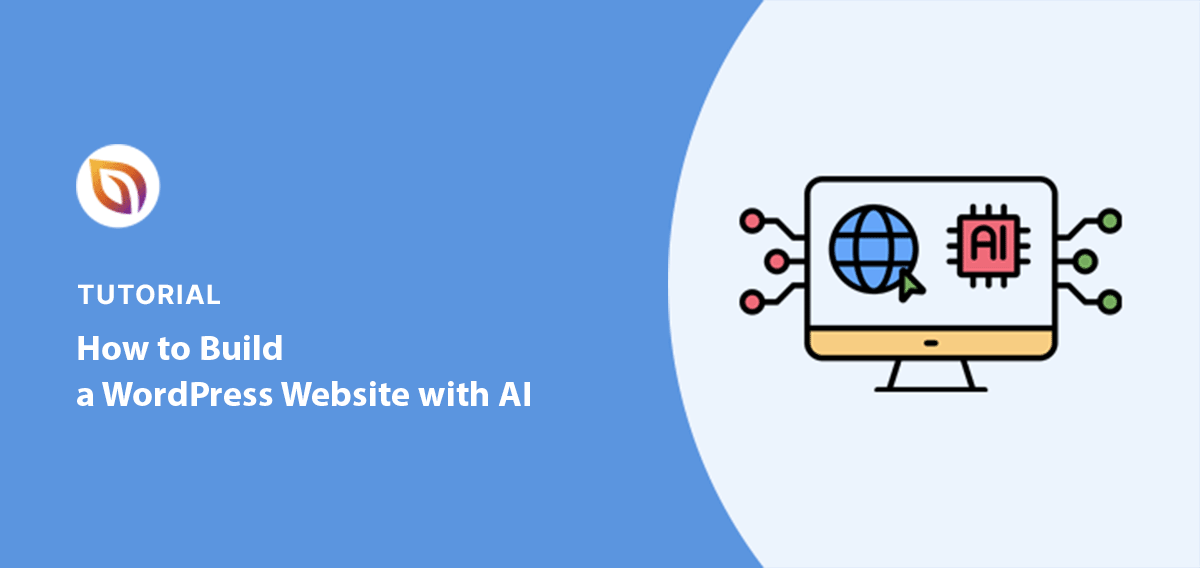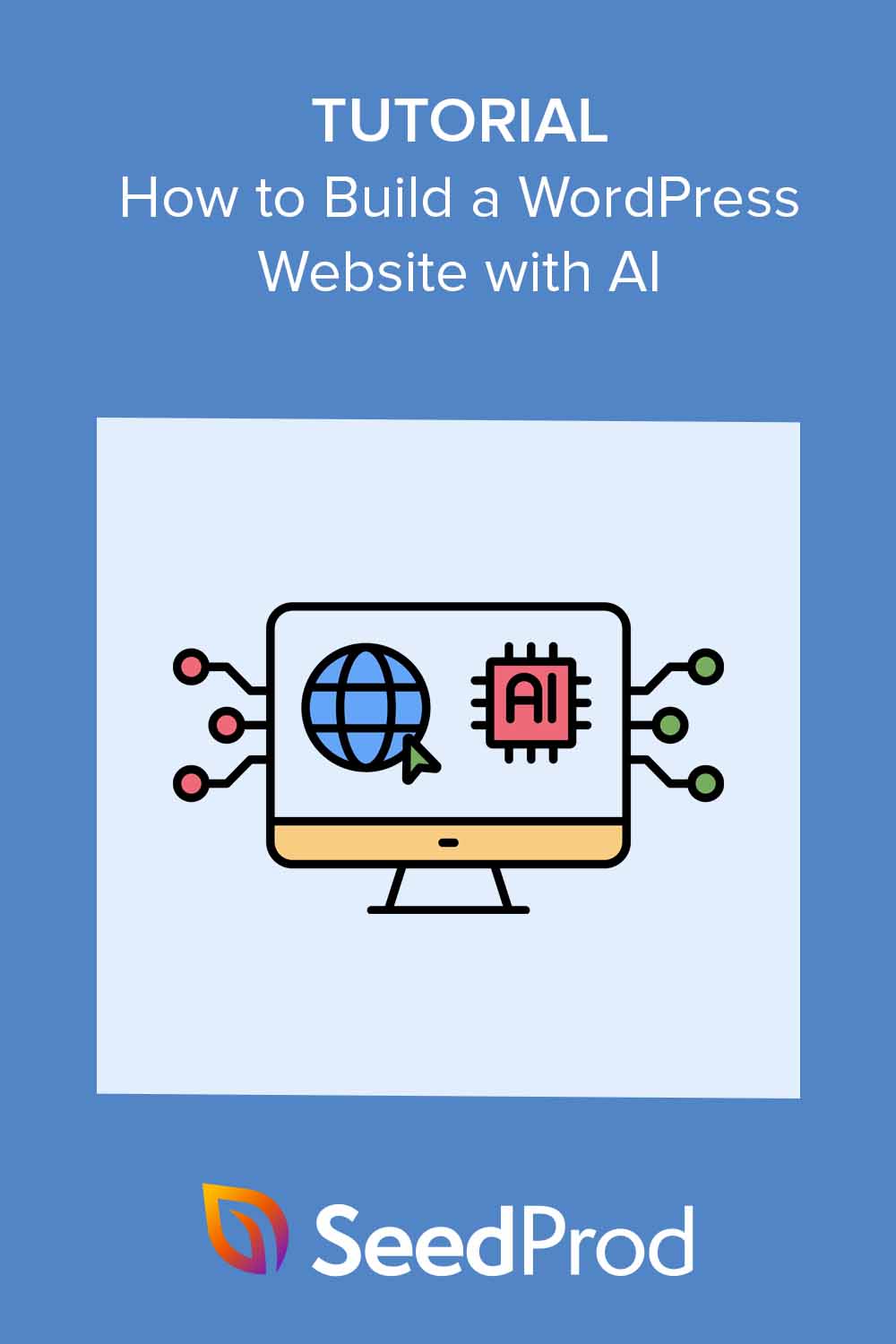Ever wanted to build a WordPress website without coding? Thanks to AI, now you can. AI website builders offer speed and simplicity that traditional methods can’t match.
Over the years, I’ve seen website creation evolve from complex coding to user-friendly page builders. Now, AI tools take it a step further, so creating a website is faster and easier than ever.
But let’s be clear: AI builders aren’t perfect. They might limit customizations and could lack your personal touch. But don’t worry. I’ll walk you through building a WordPress website with AI that stands out.
Can AI Really Build a Complete Website?
You might wonder, “Can AI really build a whole website?” The short answer is, “Yes, mostly.” But let’s break it down.
Here’s what AI can do:
- Create basic layouts: AI can whip up a structure for your site in seconds.
- Choose color schemes: It’ll pick colors that work well together.
- Generate sample content: AI can write basic text to get you started.
- Suggest images: It can even create or choose images that fit your theme.
But AI isn’t perfect. Here’s what it can’t do (at least not yet):
- Add complex features: Things like advanced forms or custom calculators still need a human touch.
- Make nuanced design choices: AI might miss the finer points that make your brand unique.
- Perfectly optimize for SEO: While it can help, good SEO still needs human expertise.
Let’s look at SeedProd as an example. Its AI can quickly generate a full homepage layout. It’ll add sections like a header, about us, and a contact form. But if you want a special feature, like a price comparison tool, you’ll need to add that yourself.
Remember, AI is a great starting point, not a magic wand. You’ll still need to add your personal touch to make your site truly shine.
Why Use AI Tools for Your WordPress Website?
So what’s the point of using AI to build your website? First off, speed. With AI, you can get a basic site up in minutes, not days. That’s a game-changer if you’re in a hurry.
Next, it’s super easy. Even if you’ve never built a website before, AI tools like SeedProd can guide you through the process. No coding skills needed.

But how does SeedProd stack up against other AI website builders? Let’s compare:
| Method | Pros | Cons |
| SeedProd AI | • Works within WordPress • Lots of customization options • Familiar if you already use WordPress | • Might need some WordPress knowledge |
| Other AI builders (like Wix ADI) | • Even simpler to use • All-in-one hosting and building | • Less flexible than WordPress • Can be pricier in the long run |
| Traditional WordPress development | • Complete control over your site • Endless possibilities | • Steep learning curve • Takes much longer to build |
SeedProd’s AI hits a sweet spot. It’s faster than traditional methods, but gives you more control than standalone AI builders.
The best choice depends on your needs. But if you want a quick start with room to grow, AI tools like SeedProd are hard to beat.
How to Build a WordPress Website with SeedProd AI
Below, I’ll show you how to build your new website with SeedProd AI. But before you do, check out this quick overview of how it works:
Now that you’ve seen SeedProd AI in action, let’s start building your website.
How to Build a WordPress Website with AI:
- Step 1. Set Up WordPress and Install SeedProd
- Step 2. Generate Your Website with SeedProd AI
- Step 3. Import Your AI-Generated Theme
- Step 4. Customize Your Website
- Step 5. Generate Images with SeedProd AI (Optional)
- Step 6. Generate Content with SeedProd AI (Optional)
- Step 7. Publish Your WordPress Website
- Frequently Asked Questions (FAQ)
Step 1. Set Up WordPress and Install SeedProd
First, you need to have WordPress running on your website. If you haven’t set it up yet, you can follow this easy guide on how to install WordPress.
Once that’s done, it’s time to install SeedProd. Although SeedProd’s AI features require a paid plan, it also has a free version that’s perfect for trying it out.
After getting a paid plan, install SeedProd on your WordPress website. You can follow our step-by-step guide on installing SeedProd Pro to learn how.
With SeedProd installed, you can start customizing your website. You can create a whole new WordPress theme or focus on building high-converting landing pages first.
If you want some help with this, you can see these easy guides:
- How to Create a Landing Page in WordPress
- How to Create a Custom Page in WordPress
- How to Create a WordPress Coming Soon Page
These will give you a solid foundation as you start building your website.
Step 2. Generate Your Website with SeedProd AI
Now that we have the basics in place, let’s dive into using AI to build your site.
Start by going to SeedProd’s WordPress AI theme builder page and clicking the ‘Try our AI Theme Builder for FREE’ button.
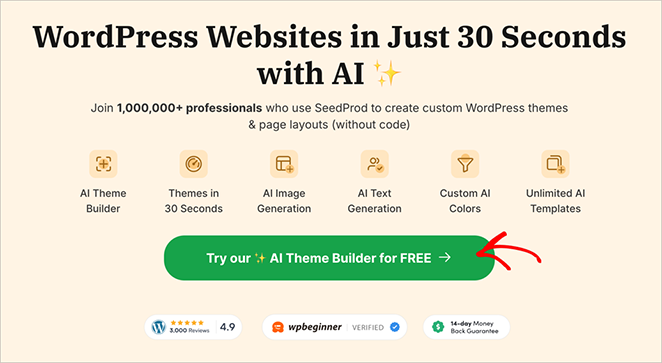
Now, you’ll see SeedProd’s AI site builder.
Here, you’ll need to set up your SeedProd account. If you already have one, just log in. If not, it’s quick to create one. Just fill in your details.
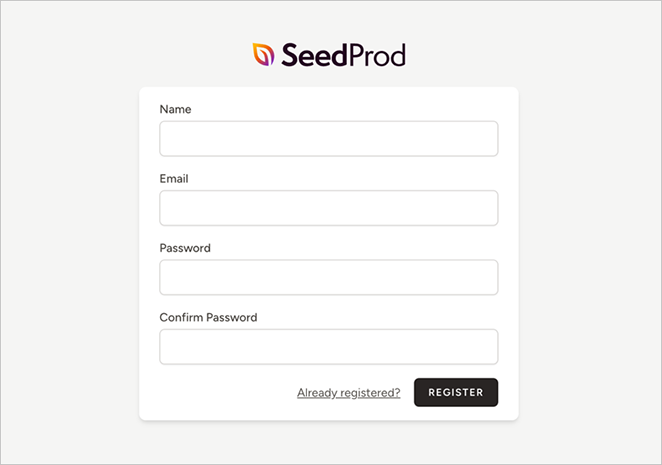
After logging in, you’ll see the AI Theme Builder dashboard. To get started, simply click the ‘Create Site with AI’ button.
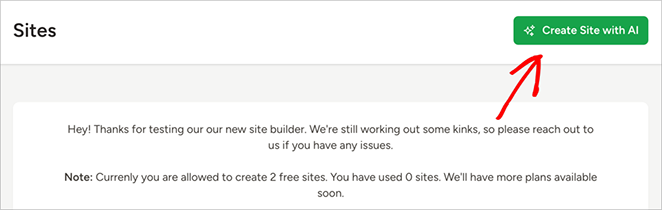
Next, you’ll need to tell the AI about your website. Enter your website name and a brief description.
You can also choose to let the AI pick your website colors, or you can select them yourself later.
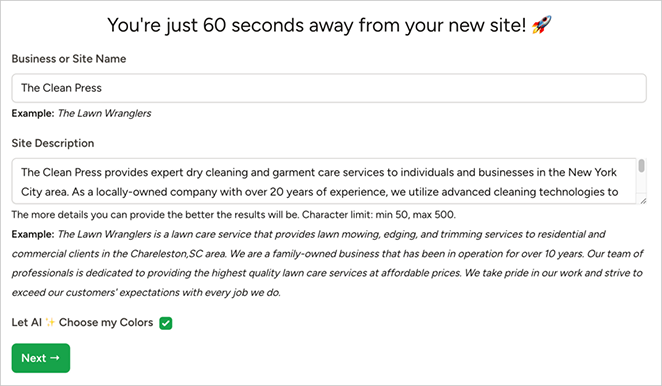
Once you’ve filled in these details, click ‘Next’.
Now, sit back and watch the AI work its magic. In a few seconds, you’ll have a complete website.
In fact, my demo website took just 22 seconds to generate.
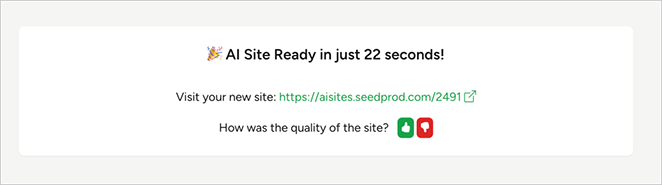
It has a custom homepage, about, blog, and contact pages, complete with custom copy and stock photos based on my original description.
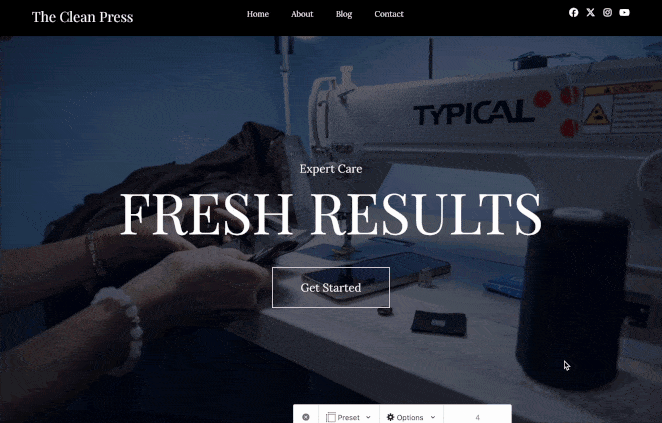
And just like that, you’ve got the foundation of your new website. In the next step, we’ll look at how to customize what the AI has created.
Step 3. Import Your AI-Generated Theme
Now that you have your AI-generated website, let’s bring it onto your actual WordPress site.
First, look for the WordPress icon in the SeedProd AI theme builder dashboard. Then, click it to open your temporary admin dashboard.
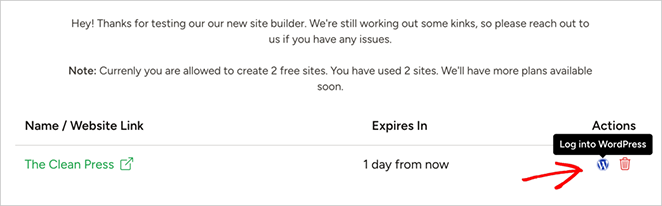
Once you’re in, go to SeedProd » Import / Export. You’ll see an ‘Export Theme Files’ button here, so go ahead and click that.
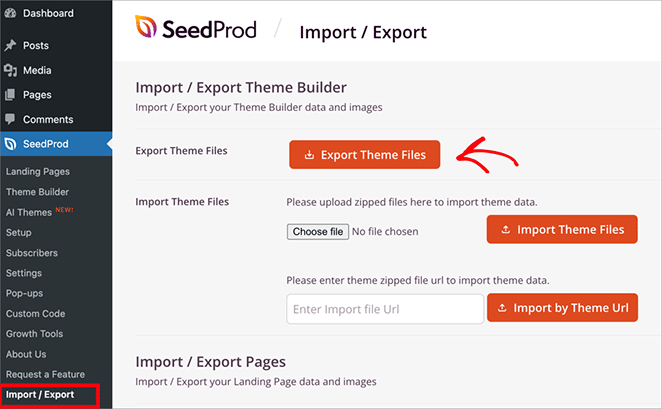
Now, switch over to your own WordPress site’s admin panel. Then, navigate to the same Import/Export page.
Here, click ‘Choose File’ and find the theme file you just exported. Once you’ve selected it, hit ‘Import Theme Files’.
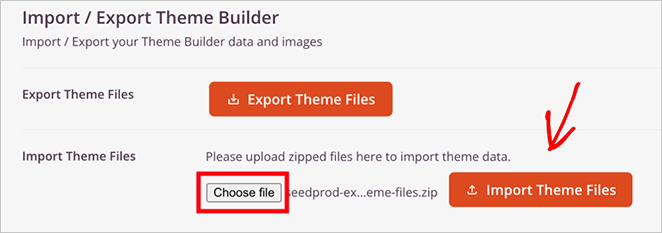
And there you have it! Your AI-generated theme is now on your own WordPress site, ready for you to customize.
Step 4. Customize Your Website
Now that you’ve imported your AI-generated theme, it’s time to make it truly yours.
First, go to SeedProd » Theme Builder in your WordPress dashboard to see the template files that make up your design.
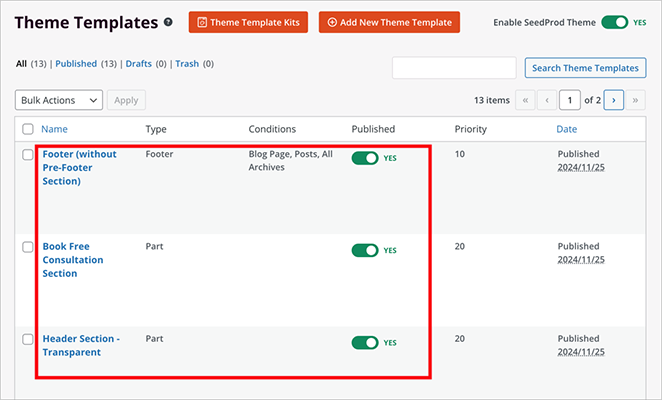
If you want to change a template, hover over it and click ‘Edit Design’. This will open SeedProd’s drag-and-drop builder.
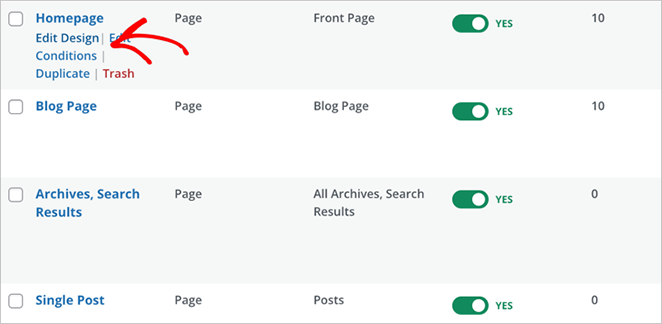
Now you’re in the driver’s seat. Want to move things around? Change colors? Add new sections? It’s all at your fingertips.
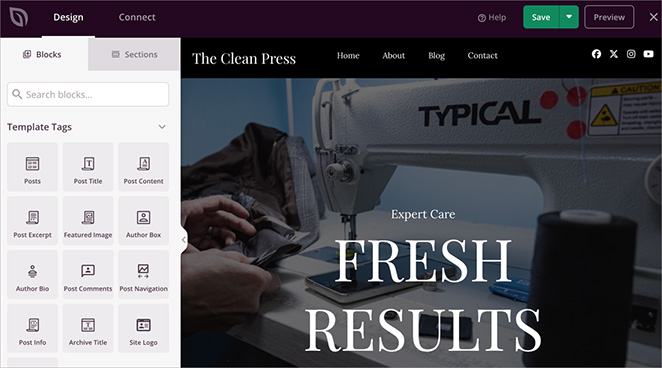
The drag-and-drop builder is pretty intuitive, but don’t worry if you’re not sure where to start.
Here’s a detailed guide to help you create a custom WordPress theme that fits your vision.
Step 5. Generate Images with SeedProd AI (Optional)
If you want to add custom images to your site, SeedProd’s AI can help with that, too.
While you’re in the drag-and-drop builder, look for the ‘Image’ block. Add it to your page and select it.
Instead of uploading an image, click the ‘Add with AI’ button.
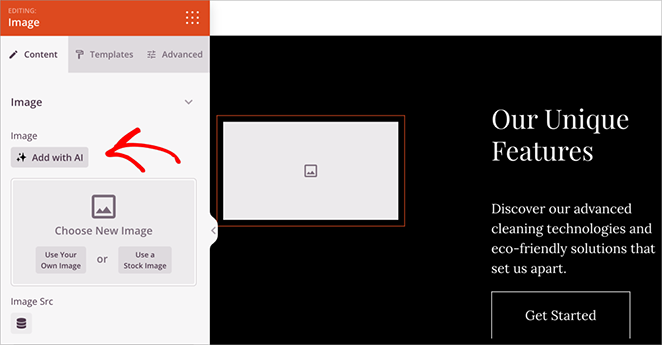
Describe the image you want, or choose one of the suggested prompts if you’re feeling stuck.
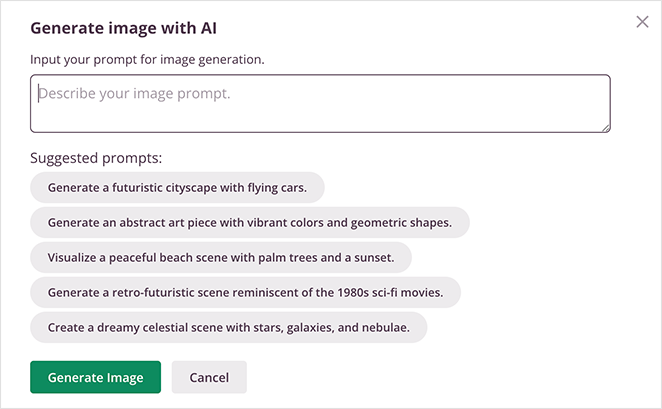
Once you’re happy with your description, hit ‘Generate Image’. The AI will work its magic and create an image based on your description.
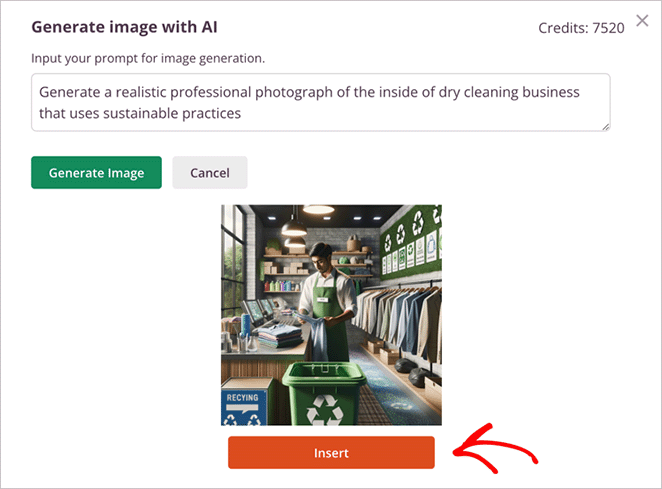
If you’re satisfied with the result, click ‘Insert’ to add it to your page. And if it’s not quite right, no worries. You can edit the image further with AI or try a new description.
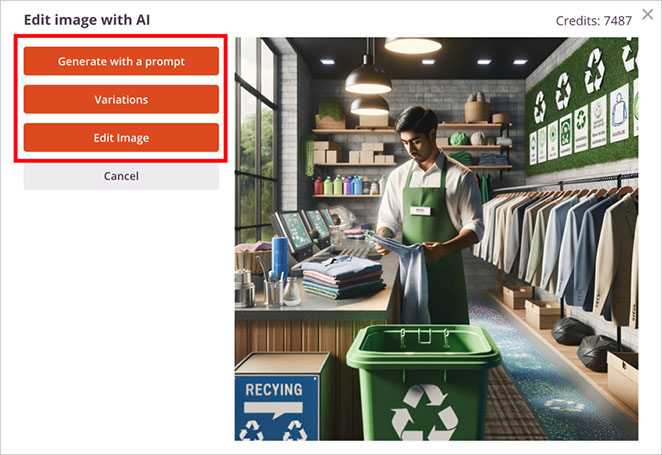
For a full walkthrough, see our guide on how to generate images with AI.
Step 6. Generate Content with SeedProd AI (Optional)
SeedProd AI can also help you create content for your site.
To use this feature, add or edit a ‘Headline’ or ‘Text’ block in the drag-and-drop builder. Then, look for the ‘Generate AI Text’ button and click it.
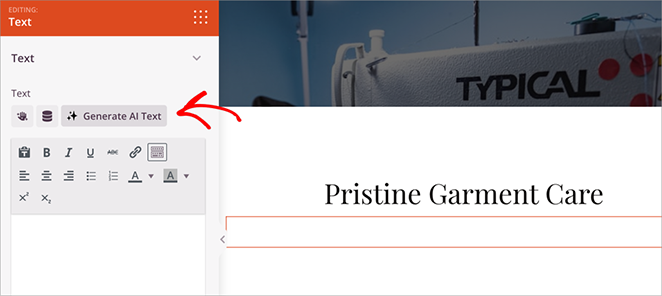
Now, type in what kind of content you want or choose one of the available prompts.
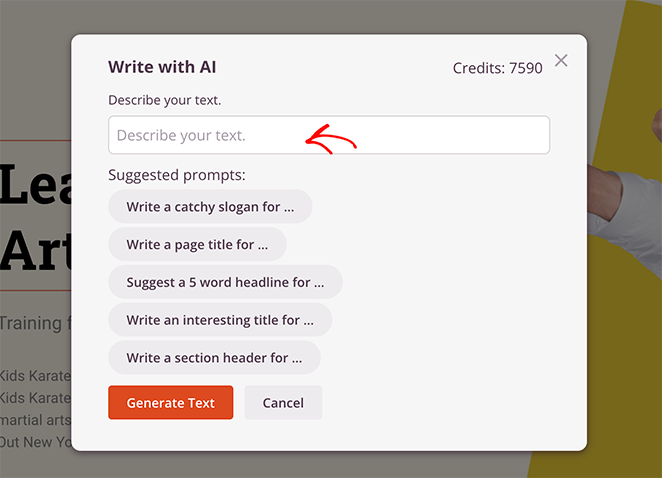
Click ‘Generate Text’ when you’re ready.
The AI will create content based on your input. You can refine, adjust, or edit this text as needed.
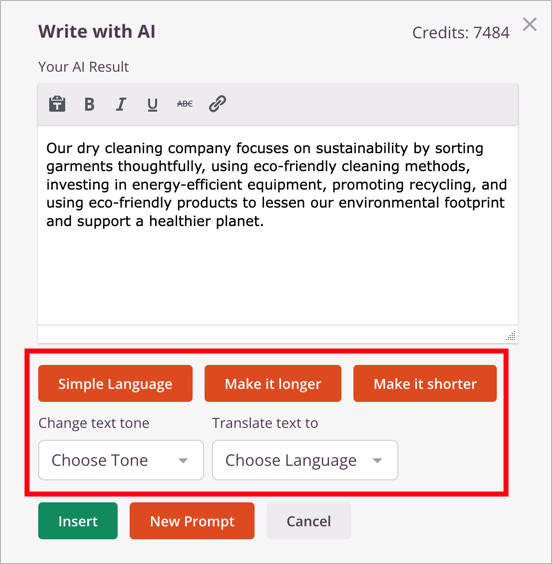
For example:
- You can fine-tune the text to better match your brand’s voice.
- Need it shorter or longer? You can adjust the length easily.
- Running a multilingual site? The AI can translate your content into dozens of languages.
Once you’re happy with the content, click ‘Insert’ to add it to your page.
This tool is great for creating initial drafts or sparking ideas for your site’s content. To learn more, see this guide on using AI to write content.
Next, we’ll look at the final steps to get your AI-built WordPress site ready for launch.
Step 7. Publish Your WordPress Website
You’ve made it to the final step. Let’s get your website live.
First, review your design and content. Are you happy with how everything looks? Great.
Then, in the SeedProd builder, click the ‘Save’ button to save your changes.
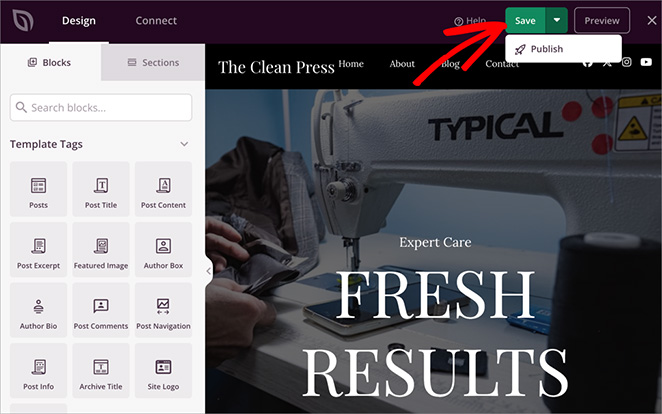
Now, click the ‘Publish’ button. This will make your changes visible on your live site.
There’s one more important step. If you haven’t done it already, go to SeedProd » Theme Builder in your WordPress dashboard.
Here, you’ll find a toggle labeled ‘Enable SeedProd Theme’. To make your theme live, simply switch the toggle to ‘On.’ This activates your theme and applies it to your entire website.
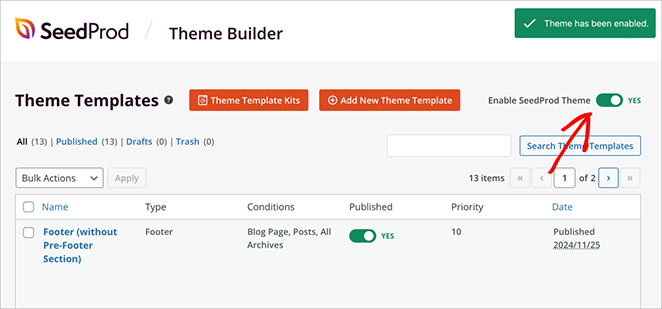
And there you have it. Your AI-generated, customized WordPress website is now live for the world to see.
Remember, a website is never truly ‘finished’. Keep tweaking, updating, and improving as you go along. But for now, take a moment to appreciate what you’ve accomplished – you’ve just built a WordPress website with AI.
Frequently Asked Questions (FAQ)
Let’s tackle some common questions about building websites with AI and using SeedProd:
Build Your WordPress Website With AI
I hope this guide has helped you learn how to build a WordPress website with AI.
AI tools are excellent for speeding up web design, especially if you’re starting from scratch. And with SeedProd AI, you won’t need to touch a single line of code.
If you want to learn more about customizing your WordPress site, check out these resources:
- How to Create an AI Landing Page in WordPress
- How to Change Blog Layout in WordPress
- How to Set Up an Online Store in WordPress
- How to Customize WordPress Menu Styles
Thanks for reading! We’d love to hear your thoughts, so please feel free to leave a comment with any questions and feedback.
You can also follow us on YouTube, X (formerly Twitter), and Facebook for more helpful content to grow your business.