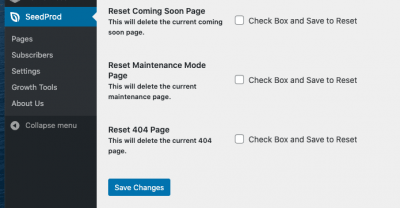Pages Not Showing At All or Not Found
- If you have a cache plugin active, clear your site’s cache using its Purge or Clear Cache option. Some web hosts also have a server-side caching layer that needs to be cleared after updates are made. Check with your host’s support team to help clear your server-side cache if you are unsure how to.
- If you’re trying to use your Coming Soon, Maintenance, Login, or 404 page, be sure that it is enabled by setting their toggle switch to Active.
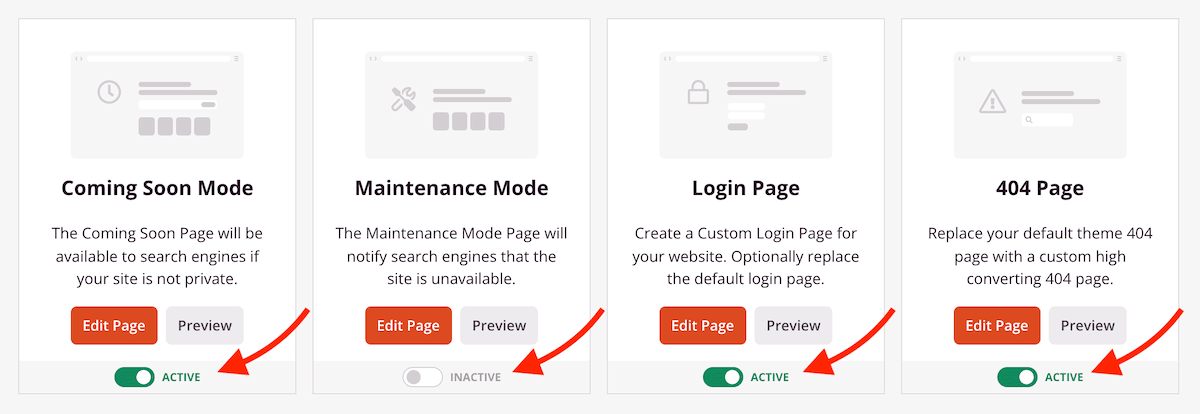
- If you cannot view your landing page or it can’t be found while logged out, be sure to publish this page. You can do this by clicking on the Save dropdown arrow, then click Publish.
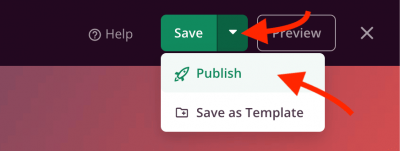
‘Template Not Found’ message displaying on pages
- If you visit a page and you see a ‘No Template Found‘ message, it means that a theme builder template is not being applied to that page.
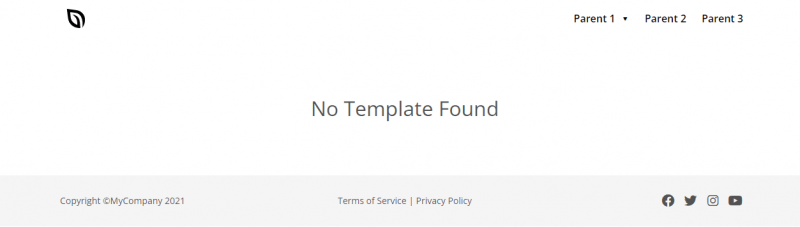
Make sure that the conditions of the template is set to display on your page:
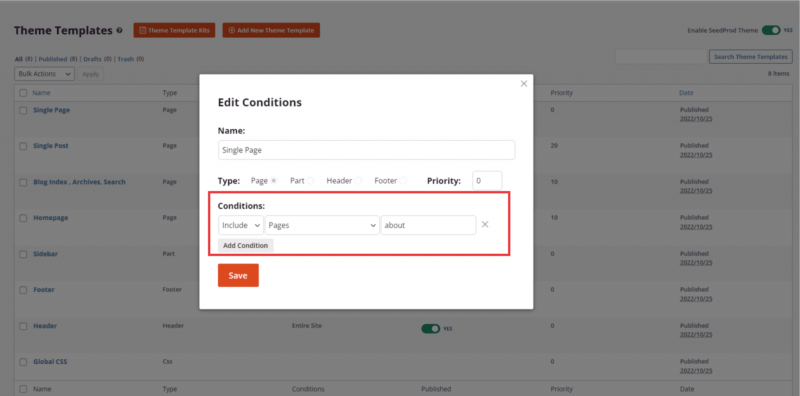
Pages Not Showing Correctly
- If a page is not showing properly while viewing on the frontend, you may try turning the Isolation Mode option to rule out any third-party styling. You can do this by going to the Page Settings > General panel, then toggle the Isolation Mode option to Enable.
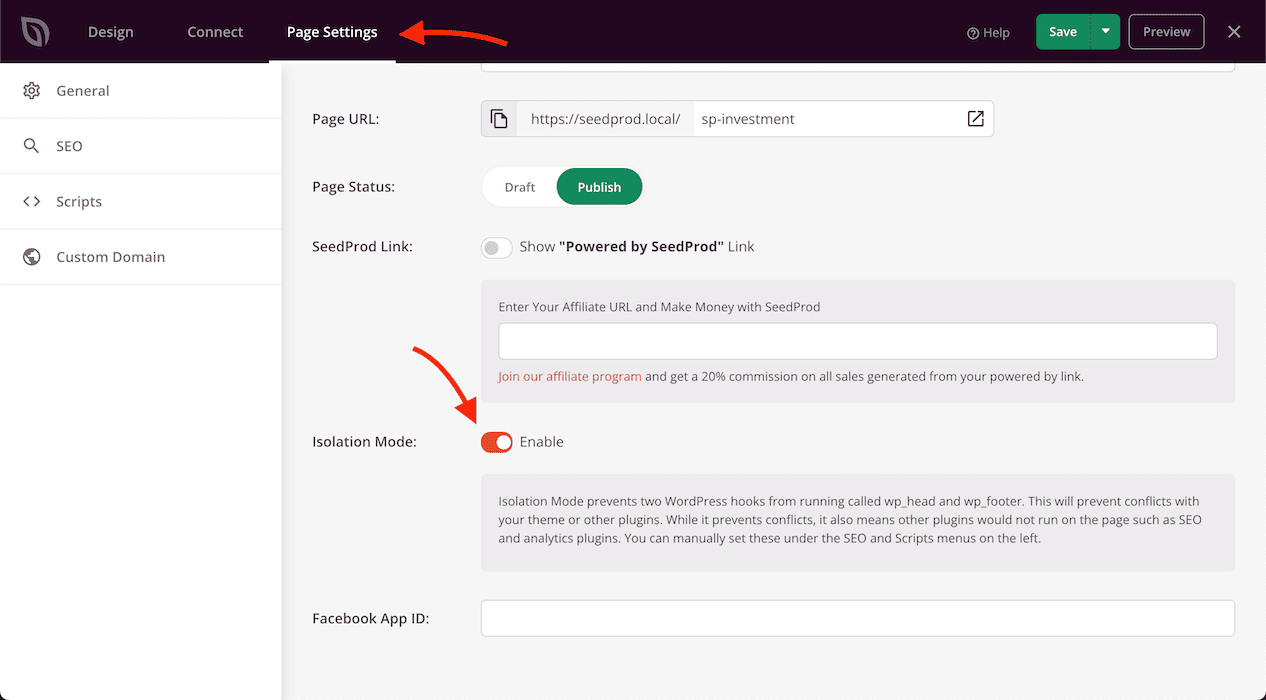
Builder Not Working
If you are having a problem with the builder (such as can’t insert an image or other features in the builder is broken/not working), you can try using the builder in debug mode. To enable this mode within your WP admin dashboard, follow these quick steps below:
- Go to SeedProd > Settings
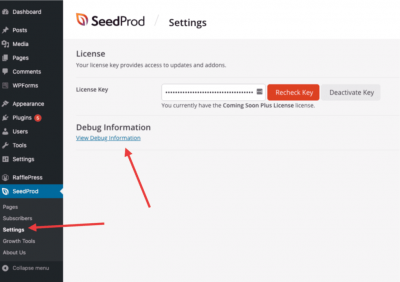
- Click on the View Debug Information link
- Check the Enable Builder Debug box, then click Save Changes.
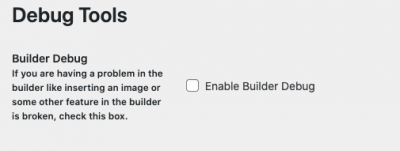
Resetting A Page
If you have an issue with your Coming Soon, Maintenance, Login, or 404 page and need to reset them, follow the steps below.
- Go to SeedProd > Settings
- Click on the View Debug Information link
- Check the reset option box for the desired page, then click Save Changes.