Domain Mapping allows you to have multiple microsites on a single instance of WordPress. For example, you can have your main site on domain-A.com, but with domain mapping, you can also create a SeedProd landing page (or pages) that another domain domain-B.com points to.
Follow these steps to map your domain to a SeedProd landing page:
- In your domain registrar’s management panel (used to buy the domain), add an “A” type DNS record pointing to the IP web server hosting your website. You may ask for help from your domain registrar’s support team on adding this record. To find your web server’s IP address, you can also reach out to your web hosting provider’s team to provide this.
- In your web hosting panel, add this domain as an additional domain for your website. You may ask your hosting provider to help add this domain and confirm it is pointing to your web server.
- Create or open a landing page in the SeedProd builder
- Go to Page Settings > Domain Mapping panel
- In the Domain Name box, enter the domain (“mydomain.com”) and the optional path (“mydomain.com/thank-you”)
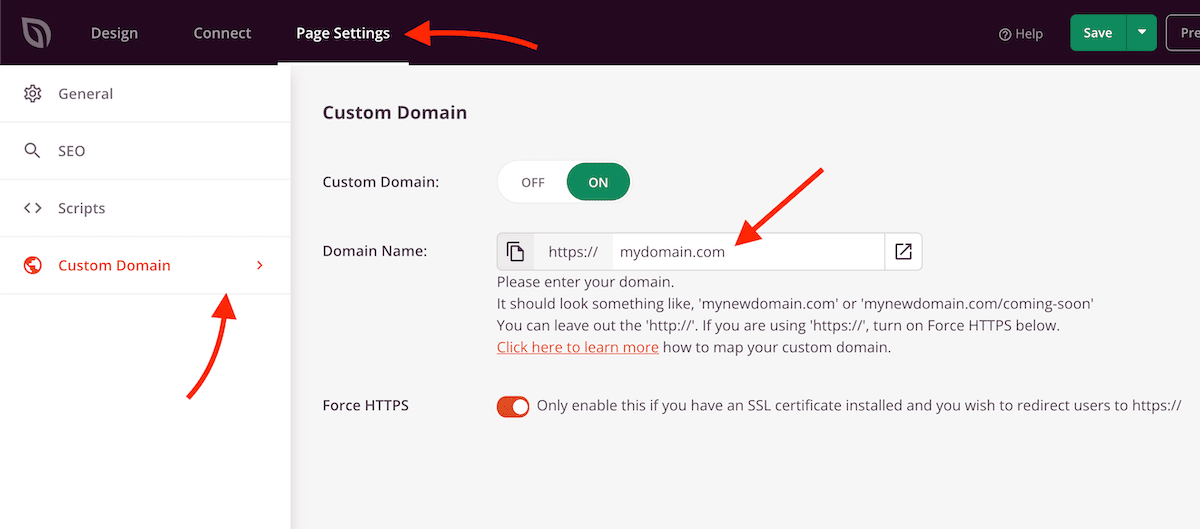
- If you want to force HTTPS on this page, turn on the Force HTTP toggle option. Please note that this only works if you already have a security certificate installed for this domain.
- Turn on the Custom Domain toggle option
- That’s it! You can now go to the domain to see this landing page.
