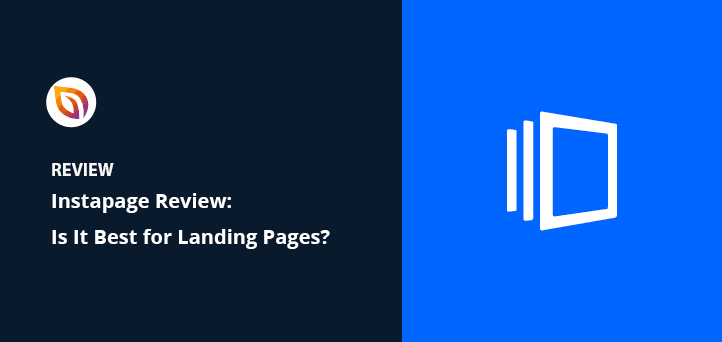Are you looking for a detailed Instapage review?
Instapage is a landing page builder that lets you create effective landing pages to boost your leads, sales, and digital marketing efforts. But is Instapage the best landing page software on the market? And is the high price tag worth it?
In this review, I’ll cover every aspect of Instapage to help you decide if it’s the best choice for your business.
What Is Instapage?
Instapage is a hosted page builder that lets you create professional-looking landing pages for your website. The entire platform is hosted in the cloud and includes everything you need for effective landing page creation.
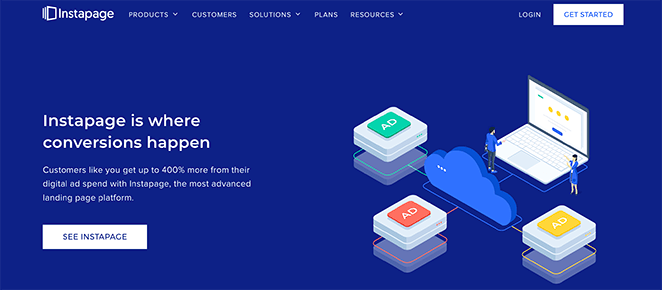
Even if you don’t have a website or online presence, you can still create Instapage landing pages for lead generation and PPC campaigns. And if you lack design and coding skills, you can use the drag-and-drop builder functionality to create your landing page design visually.
Then, after creating your landing page, you can use heat mapping, analytics, and split-testing tools to track and improve your landing page performance and SEO.
What Are Instapage’s Features?
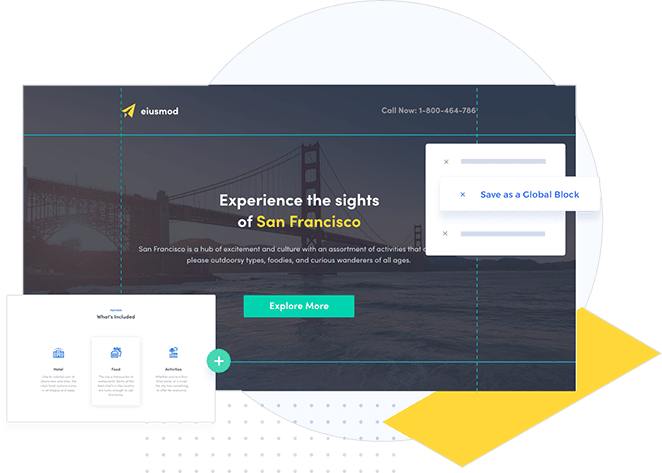
Before I dive in and look at how Instapage works hands-on, here’s an overview of Instapage’s most important features:
- Landing page templates – Instapage offers hundreds of customizable templates, so you won’t need to start from scratch with your design.
- Drag-and-drop editor – Even if you start with a blank template, the live visual editor is easy to use to tweak your design.
- Form builder – The built-in form builder allows you to collect leads, subscribers, and customer information easily.
- Landing page widgets – You can add extra landing page content, such as videos, images, social media, buttons, and more, to highlight your selling points and convince visitors to sign up.
- Tracking and testing – Due to the built-in analytics attribution, heat maps, and A/B split testing, you can test different versions of a page, track the results, and make adjustments to improve your conversion rate.
The above is by no means an exhaustive list of Instapage’s features, but it gives you a good idea of what you can do with this page builder.
Instapage Review: A Hands-on Look
Now that you know what Instapage is and the features this landing page platform offers, let’s take this Instapage review hands-on. Keep reading to see how creating a landing page with Instapage works.
Creating a Landing Page with Instapage
After logging in to the Instapage dashboard, click the ‘Landing Page’ navigation item and select the ‘Create New Page’ button to get started.
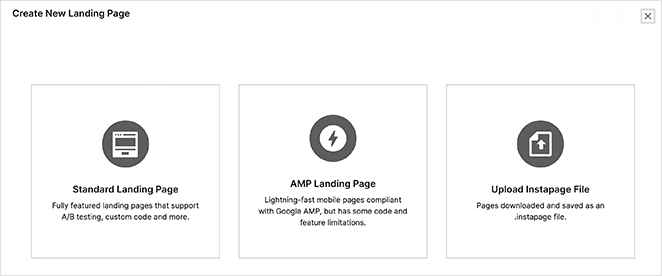
From there, you can browse landing page templates by use case, such as:
- Product launch
- Webinar registration
- Case study
- Product sales
- And more
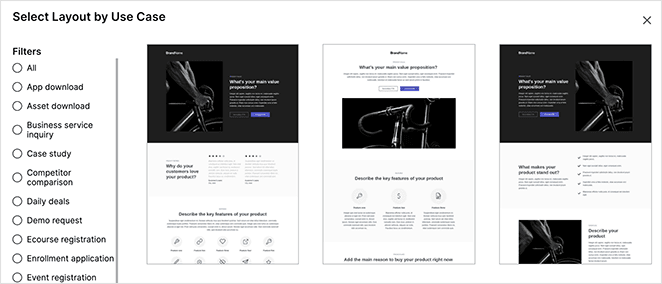
After selecting a template, you can give your page a name, and you’ll head back to the landing page dashboard.
When you click on your new page, you’ll see several options, such as:
- Conversion goals
- Integrations
- Scripts & GDPR
- Search & Social
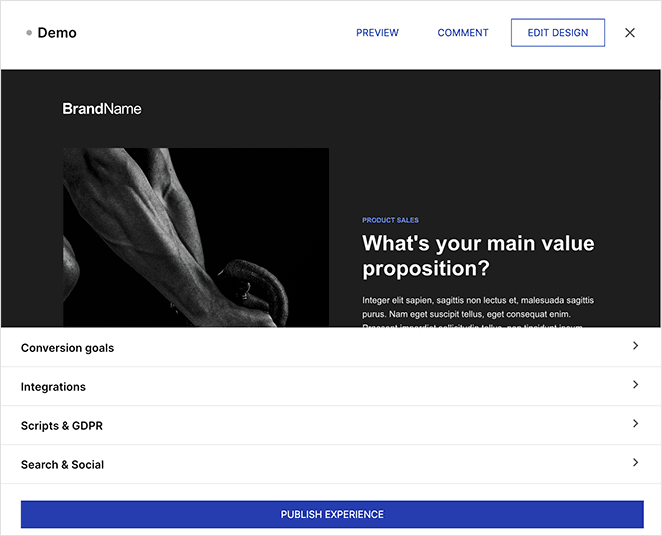
There are also options to publish, preview, comment, and edit your design. I’ll look closer at integrations and other settings later, but for now, I’ll edit the design to show you how the drag-and-drop builder works and demonstrate the ease of use.
Instapage Drag and Drop Builder
The visual editor for Instapage has 3-columns with blocks on the left, a preview, and settings on the right.
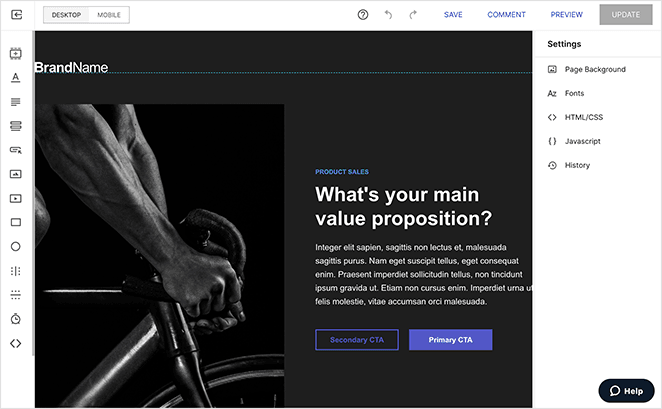
In the left column, you can access simple landing page blocks like:
- Headlines
- Paragraphs
- Forms
- Buttons
- Images
- Videos
- Timers
- Shapes
And adding blocks to your page takes a single click. From there, you can move the block anywhere on your design and click the ‘Edit’ button to open the block settings on the left.
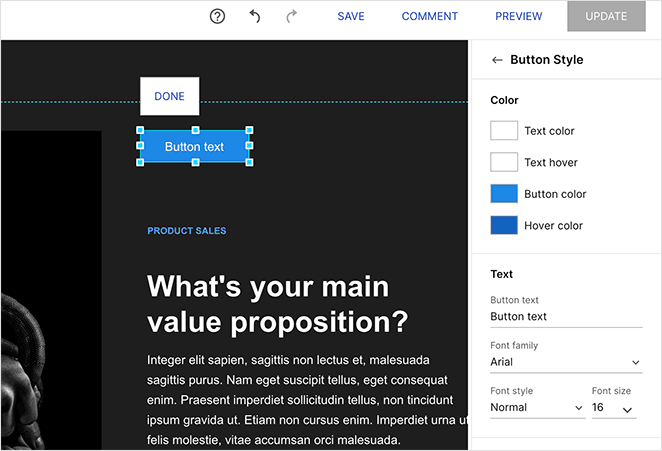
Additionally, you can click the ‘Instablocks’ button to add premade block templates like app downloads, checklists, CTA bars, FAQs, and more.
In the right column, you can customize your landing page background, change your fonts, add Custom HTML/CSS, and paste custom Javascript code.
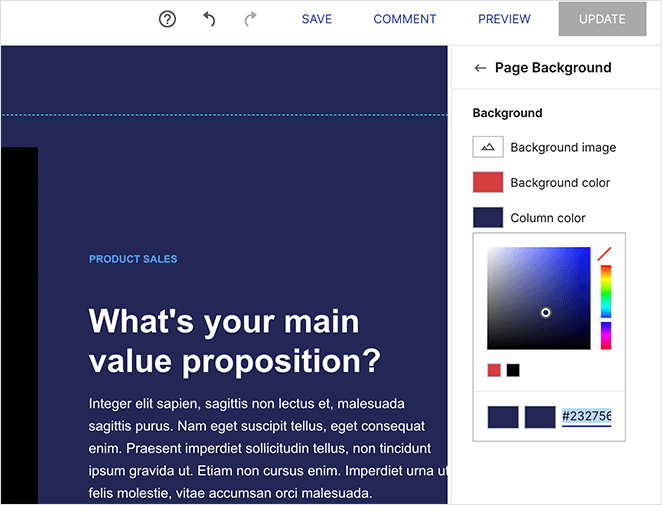
And if you’re worried about how your page looks on different devices, you can use the mobile view to ensure your design is mobile-friendly.
Instapage Integration Options
With your landing page ready to publish, let’s look at the different integration options for other marketing tools that Instapage offers.
Clicking the ‘Integrations’ tab on any design offers 3 integration choices:
- Marketing Tags & Pixels
- Form Integrations
- Leads Notifications
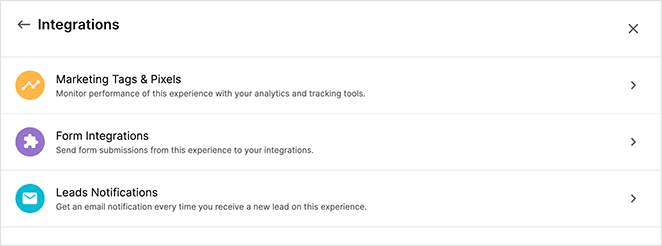
First, let’s look at ‘Marketing Tags & Pixels’. Instapage includes 1-click integrations for Facebook Pixel and Google Tag Manager by default. So if you or your marketing team want to run retargeting ads, it’s easy to set up.
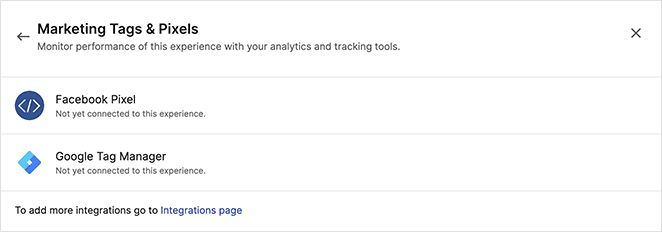
To connect to a form integration, you have to visit the ‘Integration’ page inside your Instapage settings and choose a service from the list. On that page, you can connect to a variety of email marketing services like Mailchimp and ConvertKit. You can also set up Webhooks for other services.
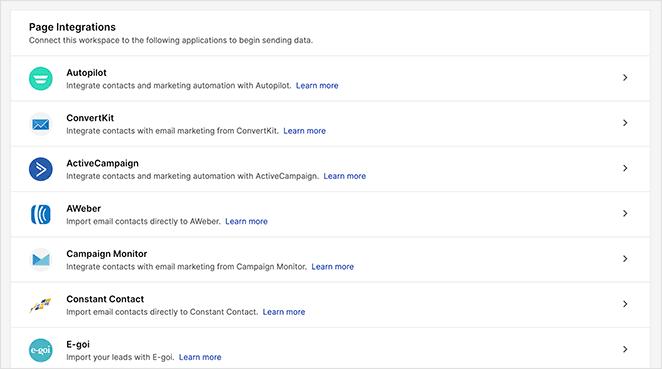
Additionally, you can integrate with CRM, marketing automation services, and collaboration tools like Marketo, HubSpot, and Salesforce.
Lastly, in the ‘Leads Notifications’ panel, you can tell Instapage to email you whenever your page generates a new lead. This is a great way for your customer support team to follow up with new leads.
Publishing Your Landing Page with Instapage
When you’re ready to publish your landing page, click the ‘Publish Experience’ button. From there, you have 4 options to choose from:
- Custom Domain – Publish your landing page on a custom domain name.
- WordPress – Install the Instapage WordPress plugin and publish your page on WordPress.
- Drupal – Add the Instapage Drupal plugin to your site and publish on Drupal.
- Demo Page – Use the page.demo subdomain to test your landing page.
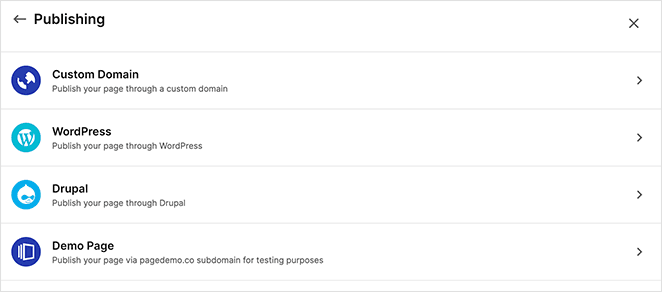
Instapage Testing and Analytics
After publishing your landing page, you can start setting up experiments to improve conversions. In the ‘Experiments’ panel, you can set up different page variations and test them against the original.
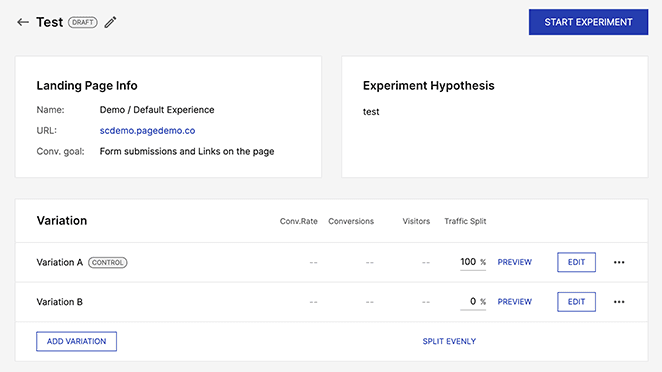
Beyond split testing, Instapage also makes it easy to track visitor’s actions on your page.
For instance, you can set conversion goals right from the builder and track them through the analytics panel. And if you’re running split tests, you can also see the data for each variation in that page’s analytics.
Instapage Review: Pricing
After looking at how Instapage works, your next question is likely, “how much does Instapage cost?” So here’s a rundown of Instapage’s pricing.
Instapage offers 3 pricing models: Create, Optimize and Convert.
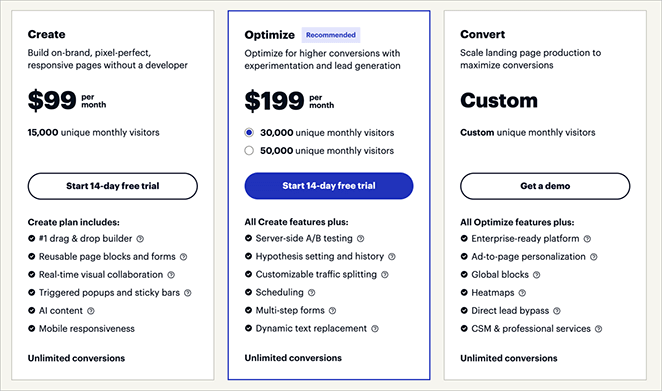
The Create plan costs $99 per month,and with that plan, you get the following features:
- Drag & drop builder
- Reusable page blocks and forms
- Real-time visual collaboration
- Triggered popups and sticky bars
- AI content
- Mobile responsiveness
In comparison, the Optimize plan costs $199 per month and includes everything from the Create plan, plus these features:
- Server-side A/B testing
- Hypothesis setting and history
- Customizable traffic splitting
- Scheduling
- Multi-step forms
- Dynamic text replacement
Finally, the Convert plan has custom pricing, includes everything from the previous plans, as well as:
- Enterprise-ready platform
- Ad-to-page personalization
- Global blocks
- Heatmaps
- Direct lead bypass
- CSM & professional services
Pros and Cons of Instapage
Now that you know how Instapage works and the price tag involved in using this page builder, is it worth it? To figure that out, I’ve put together some pros and cons of Instapage.
Pros
There’s no denying that Instapage is a powerful landing page builder. The drag-and-drop interface is easy to use, even if you’re a beginner.
In addition, it has a wide range of mobile-responsive templates, so you won’t have to worry about starting from scratch. Plus, the design reviews feature is a great way to collaborate with other team members.
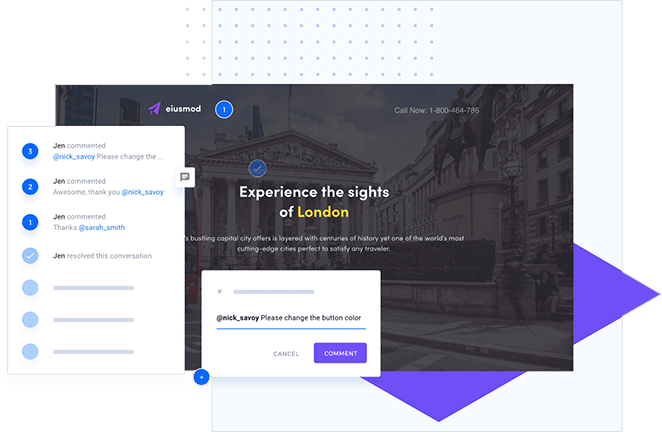
I also like the built-in analytics and split-testing feature. However, these settings aren’t as easy to understand for beginners.
Cons
The key downside of Instapage is the price. I was expecting more customization options for such a large price tag. Especially when you look at competitors like LeadPages, Unbounce, and ClickFunnels.
For example, the page blocks lack advanced widgets for eCommerce websites. And there’s no option to hide the page from specific audiences.
Furthermore, there are many simpler and often free alternatives to features like Analytics tracking and split testing. For instance, you can easily optimize and split test landing pages with Google Optimize for free.
Instapage Compared to Other Page Builders
It’s natural to want to check out other page builders when researching Instapage. To help you with this, I’ve put together these side-by-side comparisons:
Instapage Review: What Is Instapage Good For?
Given the information in this Instapage review, is it worth the cost?
If you’re an enterprise-grade business that runs many Google Ads, then Instapage is a solid landing page solution and may be the best landing page builder for you. With its Ad Map feature and 1:1 Ad-to-Page personalization, you can easily optimize your post-click landing pages, lower your cost-per-click and increase conversions.
Yet, if you’re a small business owner, Instapage is likely far too complex, with features you’ll probably never use. Not to mention, the learning curve is steep, and the pricing isn’t exactly cheap.
So, if you fall into that second category, and have a WordPress website, here’s an Instapage alternative that may be just what you need.
Best Instapage Alternative for WordPress

SeedProd is the best Instapage alternative for WordPress website owners. Like Instapage, it offers hundreds of mobile-responsive landing page templates and a lightning-fast drag-and-drop editor right out of the box.
But unlike Instapage, SeedProd is a WordPress theme builder plugin. That means you can design, create, and publish entire WordPress themes AND pages.
Because it’s a WordPress plugin, you won’t need to rely on separate cloud hosting to manage your landing page.
Additionally, SeedProd offers tons of customizable blocks and sections to make your design perfect. It has all the standard blocks like images, videos, buttons, and lists. Plus, it offers advanced landing page and theme elements for online stores, including:
- WooCommerce checkouts, shopping carts, and product grids
- Separate optin forms, contact forms, and login forms
- Twitter and Facebook page and post embeds
- Giveaway widgets for RafflePress
- Testimonials and reviews
- Countdown timers and progress bars
- Google Maps and dynamic text
- WordPress template tags for dynamic WordPress content
- And many more features
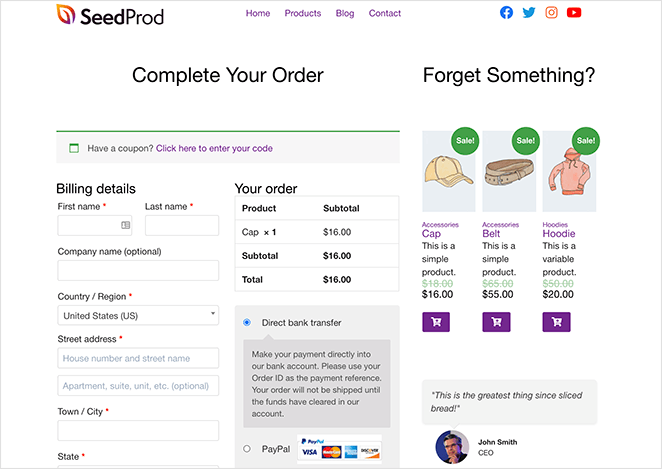
Moreover, SeedProd includes multiple page modes you can turn on and off with 1 click.
For instance, Coming Soon Mode lets you hide your site behind a coming soon page while it’s under development. Or, with Maintenance Mode, you can show a friendly maintenance message while you’re making small changes.
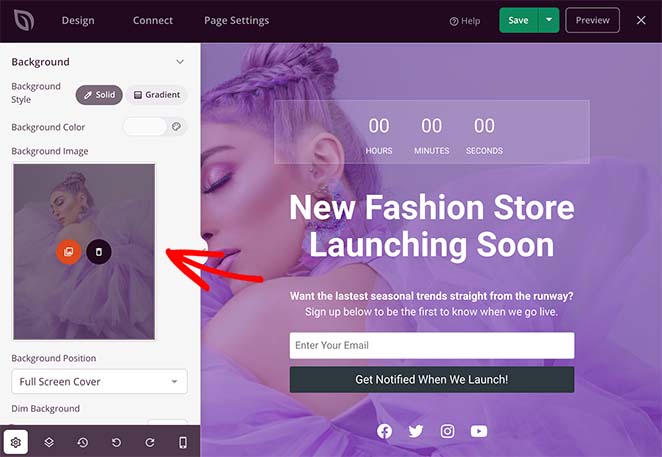
SeedProd also includes integration with Google Analytics, popular email service providers, and Zapier. So it’s easy to track your landing page performance and grow your email list.
And if you need a custom domain for your page, SeedProd offers that, too, with its domain mapping feature. The added benefit is that you can create multiple pages on your main WordPress website without installing WordPress on each custom domain.
Then there’s the fact that SeedProd is bloat-free and is optimized for speed.
So how much does SeedProd cost?
The good news is SeedProd costs from as little as $79 per year. The difference is enormous when you compare that to the cheapest Instapage plan of $199 per month, totaling $2,388 per year.
And the best part is you get many of the same features at a fraction of the cost.
So if you want all the best features without breaking the bank,
For even more page builder alternatives, check out my other reviews:
Thanks for reading! We’d love to hear your thoughts, so please feel free to leave a comment with any questions and feedback.
You can also follow us on YouTube, X (formerly Twitter), and Facebook for more helpful content to grow your business.