The Product Stock Block in SeedProd allows you to showcase the number of products in stock on your Single Product Templates.
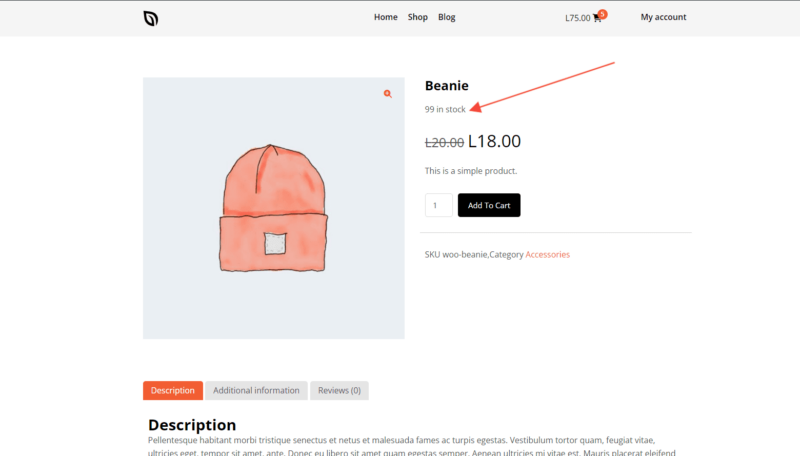
Integrating the Product Stock Block on Your Product Template
Follow these steps to integrate the Product Stock block on your Product templates:
- Go to Design > Blocks > WooCommerce Template Tags and drag the Product Stock Block onto your product template.
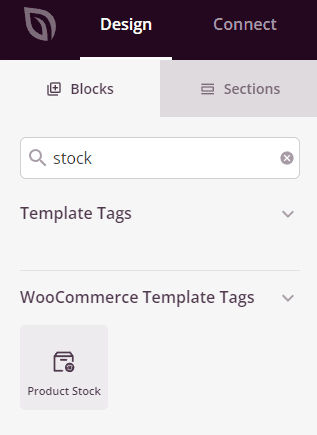
- Once added, click on the Product Stock Block to access its settings. You’ll find a text field containing the SeedProd shortcode to dynamically fetch content from your products. Customize by adding extra text or dynamic content below the shortcode. You can also adjust alignment and font size.
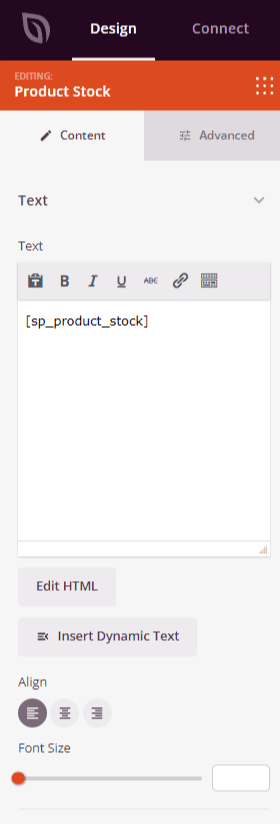
- In the Advanced tab, explore additional customization options for styles, typography, text color, text-shadow effects, spacing, attributes, and device visibility.
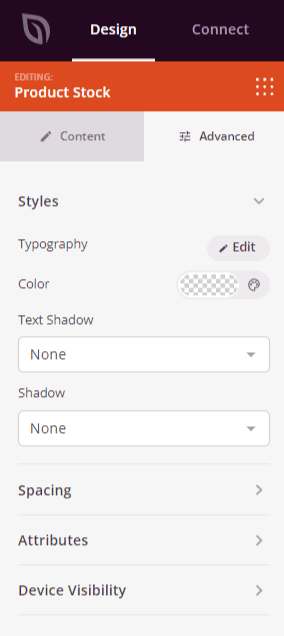
- Don’t forget to save your work to retain your changes.
That’s it! By following these steps, you may include the Product Stock Block on your product templates. Enhance your WooCommerce product pages by showcasing stock availability to inform and engage your customers effectively.
