The Recent Products Block provides customers with recommendations of products they have recently viewed but did not add to their cart.
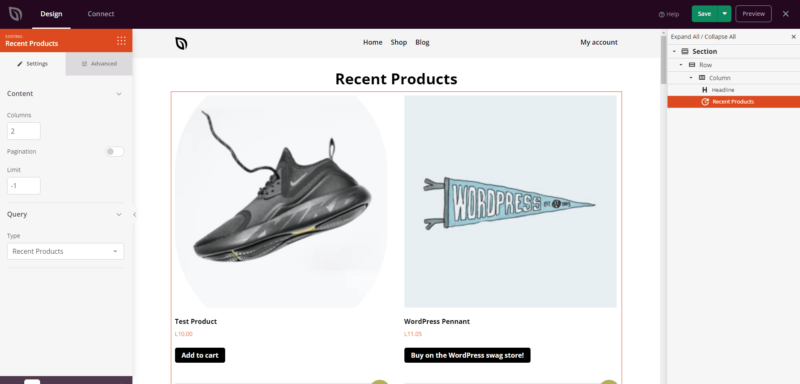
Adding the Recent Products Block to Your SeedProd Pages
To incorporate the Recent Products Block into your SeedProd pages, follow these steps:
- Navigate to Design > Blocks > WooCommerce, then simply drag and drop the Recent Products block to your desired page section.
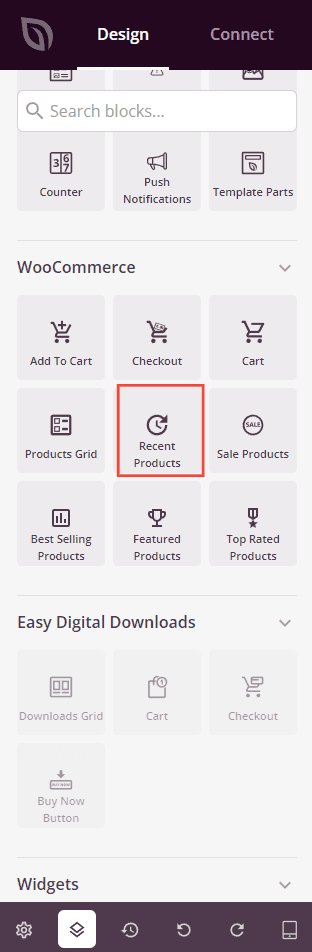
- Once added, click on the Recent Products block to access its settings. Here you will be able to set the number of columns to display your products, enable pagination, set a limit and query type.
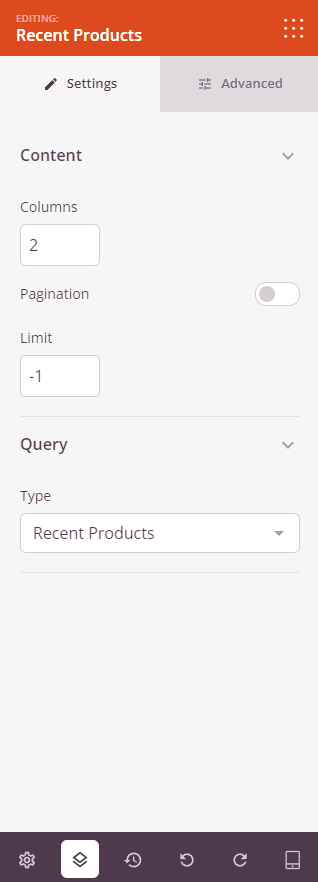
- Customize the display further using style options found under the Advanced tab.
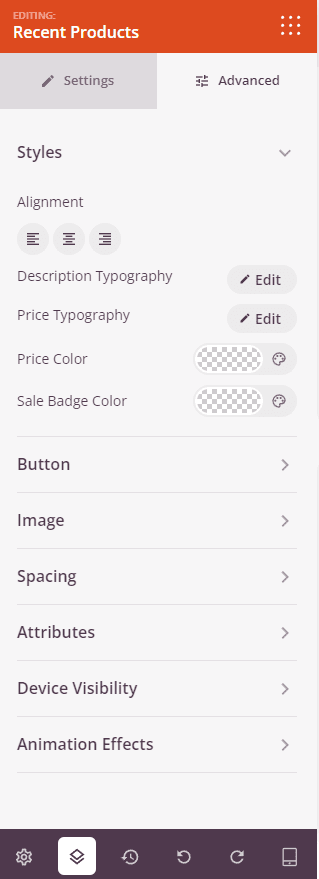
- Ensure to save your work to preserve the changes made.
That’s it! By following these steps, you can effectively include the Recent Products Block on your SeedProd pages. This feature enhances the user experience by showcasing recently viewed products that have the potential to catch the customer’s interest, even if they were not initially added to the cart.
