If the images added to your webpage are not displaying on the frontend, you can follow the steps below to resolve the issue:
Clear Cache:
- WordPress Cache: If you are using a WordPress caching or optimization plugin, clear the cache from or disable caching temporarily to see if the images load correctly.
- Server Cache: Clear any server-side caching mechanisms that might be affecting the display of images on your webpage. You may contact your hosting provider to clear the server cache.
- Browser Cache: Try clearing your browser cache or loading the webpage in an incognito/private browsing mode to ensure that cached data is not causing the issue.
Check for Console Errors (Mixed Content):
If you encounter mixed content errors related to image URLs:
- Update URLs in WordPress General Settings: Verify and update the URLs in your WordPress General Settings to use HTTPS if your website uses SSL. Mixed content errors can occur when images are loaded using HTTP URLs on an HTTPS website.
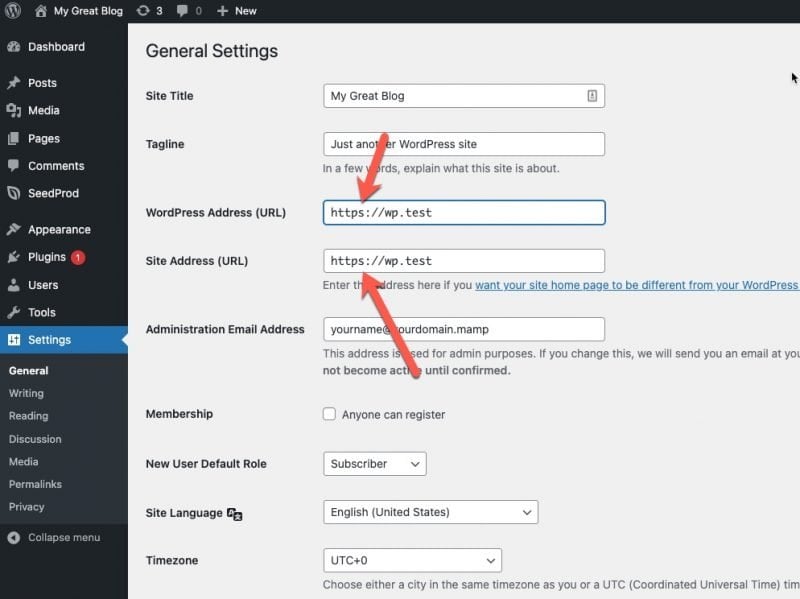
How to Fix the Mixed Content Error in WordPress (Step by Step)
Deactivate all other plugins and switch themes
Temporarily deactivate all other plugins to see if this helps. If it solves the issue reactivate them one by one to find the culprit. You may also switch themes temporarily to rule out any possible conflicts with your base theme.
