Before manually updating the plugin, you may first check and compare the current plugin version number installed with the latest version. You can find out the latest version number on our Changelog page.
IMPORTANT: Always create a full backup of your site before doing any plugin, theme or WordPress updates on your site. If there’s a problem after updating, you can always roll back to the previous state of your website.
Here’s WPBeginner’s article on some of the best WordPress backup plugins. Feel free to try out and use any one of these plugins to backup and restore your site.
WPBeginner – 7 Best WordPress Backup Plugins Compared (Pros and Cons)
Checking Your SeedProd Plugin Version
To quickly check your current SeedProd version in your WP admin dashboard, go to the SeedProd dashboard page and scroll to the bottom of this page. You will see both the SeedProd plugin version and your WordPress version listed here.
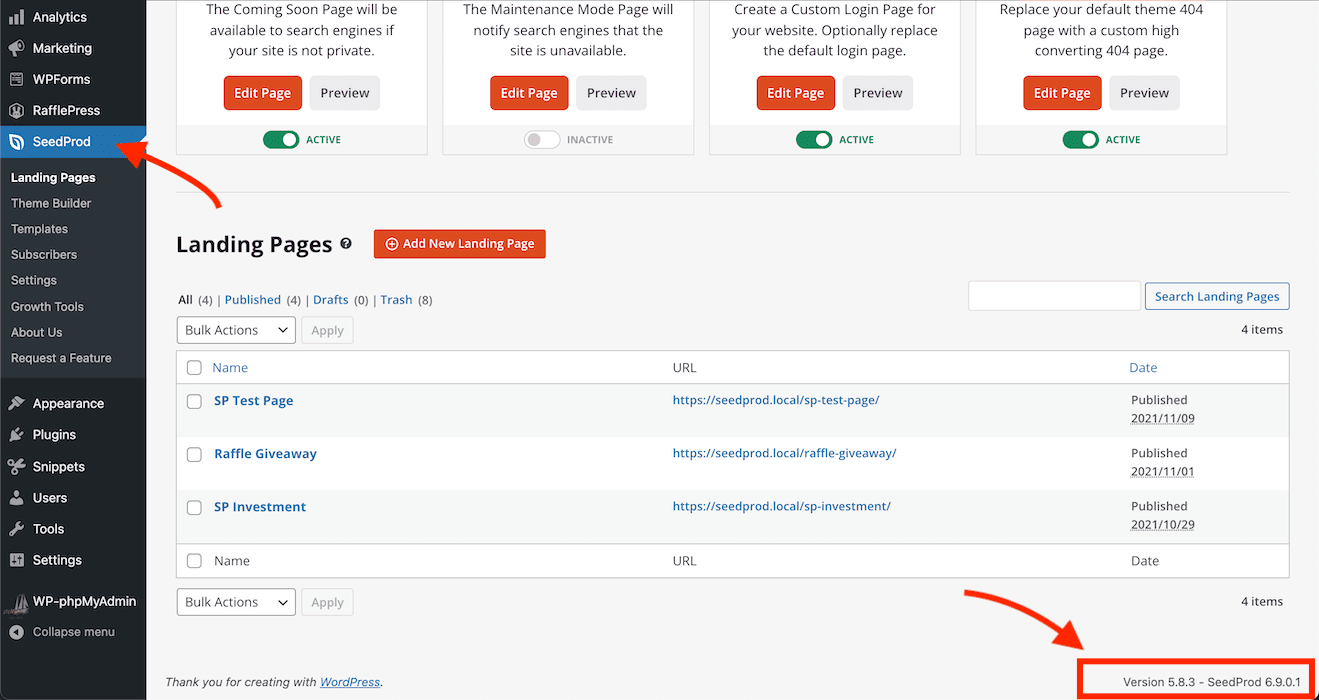
You can also go to the Plugins > Installed Plugins page in your WP admin dashboard and find the SeedProd plugin. You should see the plugin version within its plugin row.
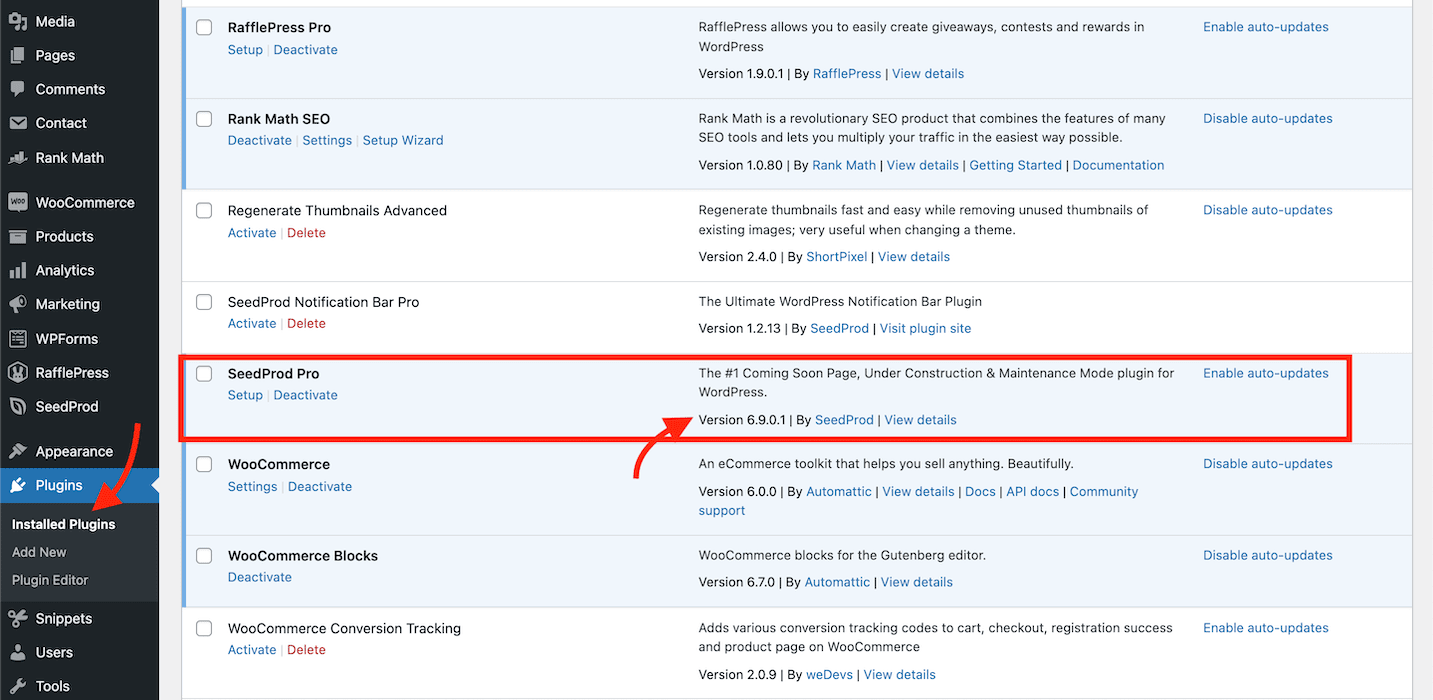
Download and Install the Latest SeedProd Plugin
- Free Users: You can download the latest free version of the SeedProd Coming Soon (Lite) plugin from our WordPress repository page.
Pro Users: You can download the latest SeedProd Pro plugin from your SeedProd account’s Downloads page.
- In your site’s WP dashboard, go to Plugins > Add New, then click on the Upload Plugin button at the top of this Add Plugin page.
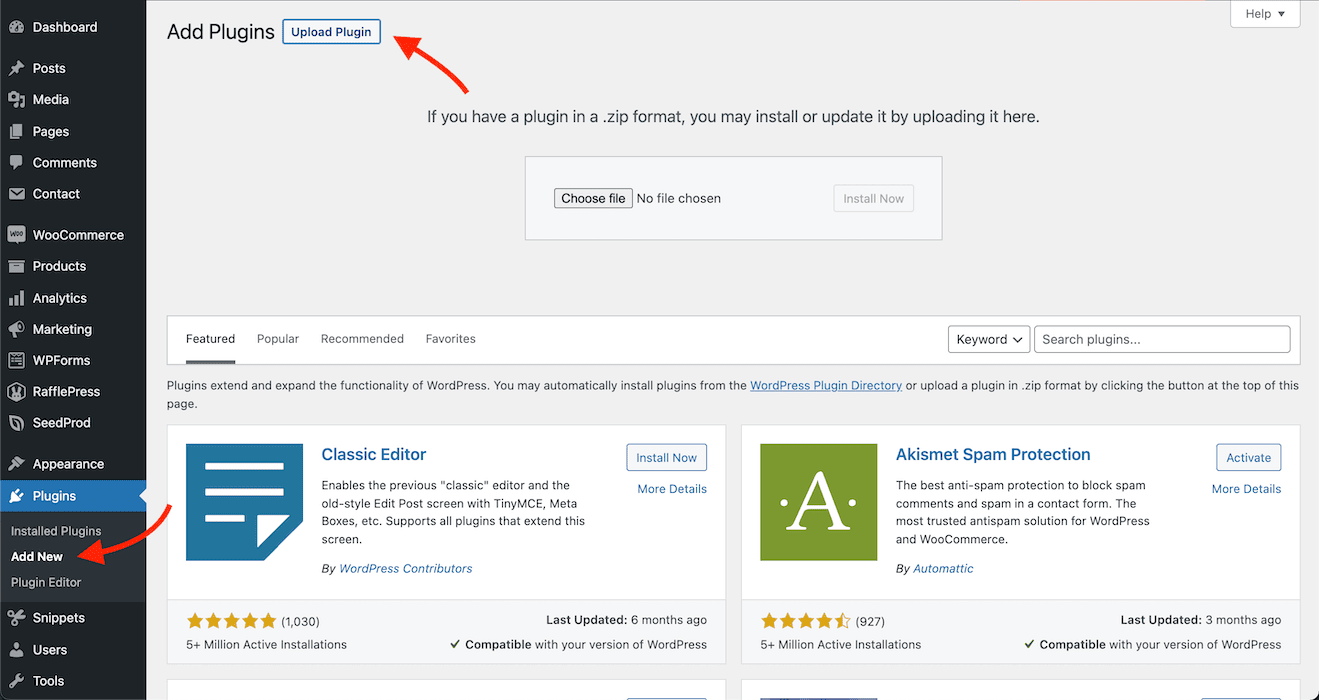
- Click on the Choose file button to select the latest plugin file downloaded in Step 1, then click Install Now.
- Click Replace current with uploaded to install the plugin to overwrite the current plugin installed.
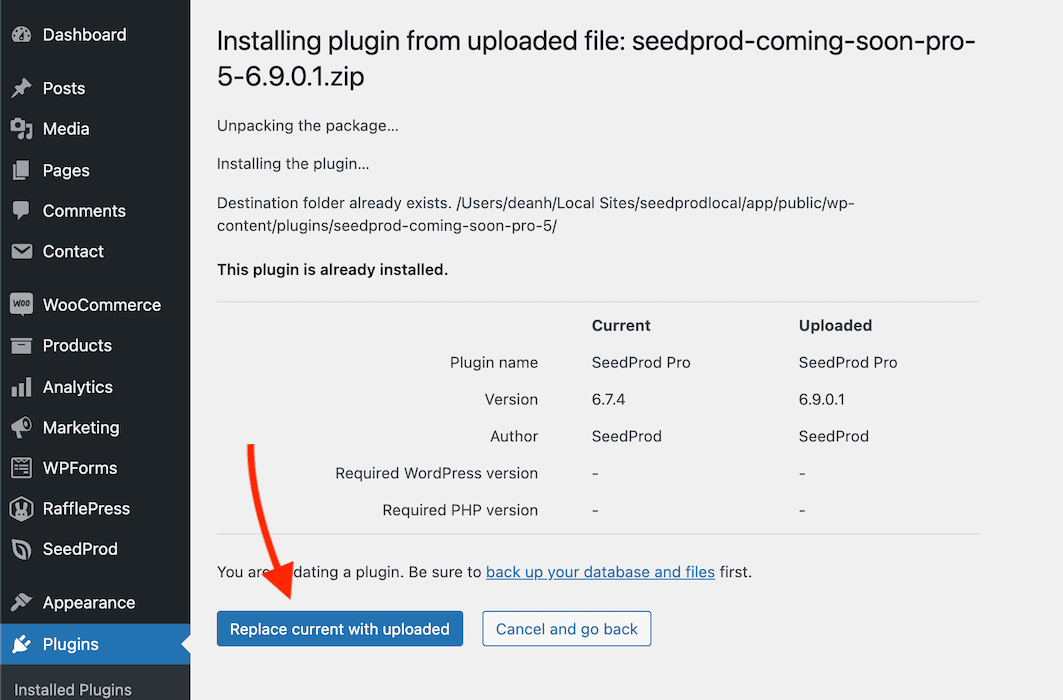
- That’s it! You’ve successfully updated your SeedProd plugin.
Video Tutorial
If you are having any issues updating your plugin, don’t hesitate to contact us.
