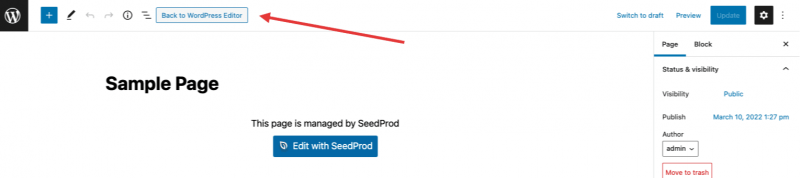When you create your theme with SeedProd, you will also, at some point, need to create content pages that match your theme. For example, on the SeedProd site, our Feature page and Privacy Policy pages are content pages.
Creating Pages that Match Your Theme
First of all, you need to make sure that you have a Page Template setup. In the Theme Builder, you should have a template that is assigned to the “Pages” conditions as shown here:
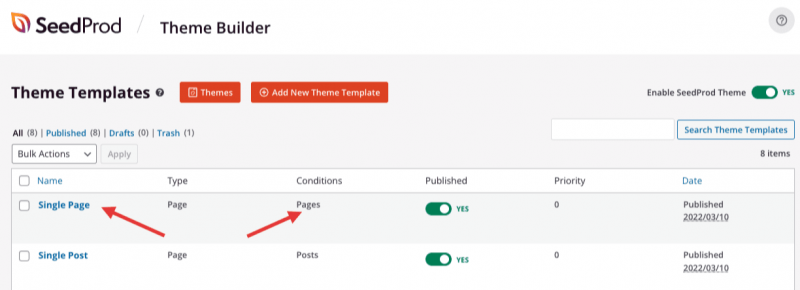
The common pattern for this page template is to show the page title and content using the template tag block, Post Title, and Post Content.
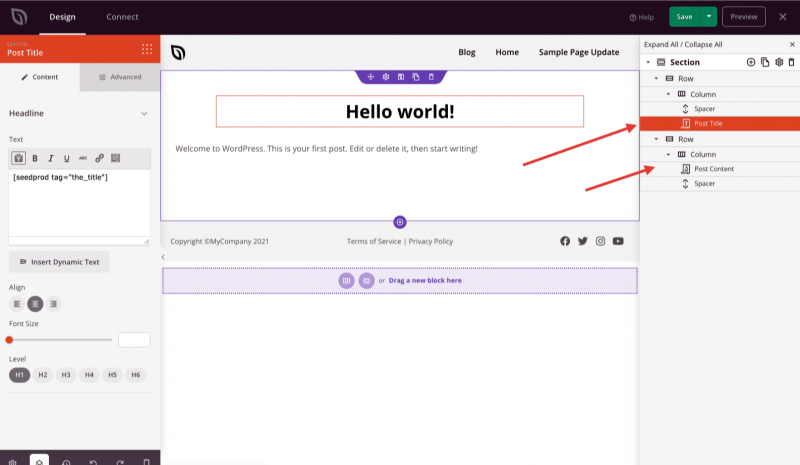
This means whenever you create a page in WordPress, this template will be used, and the page title and content will be displayed. This is demonstrated using the default Privacy Policy in WordPress.
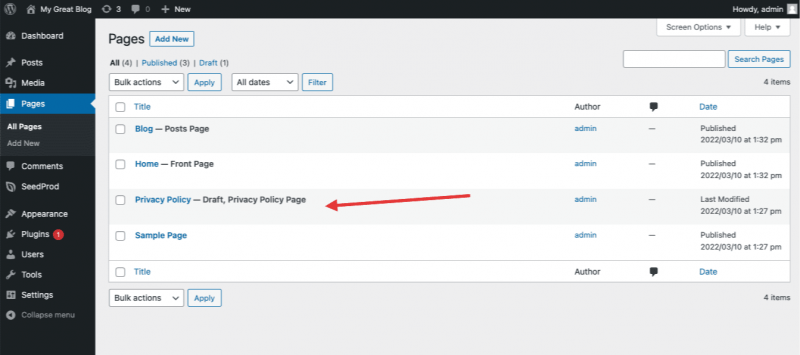
This is the page’s content:
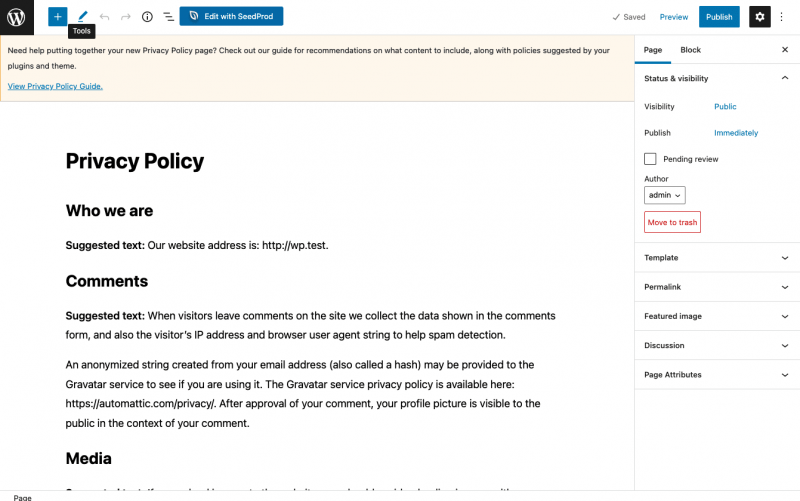
This is how it is displayed by the theme template. As you can see, the Post Title and Post Content are being displayed.
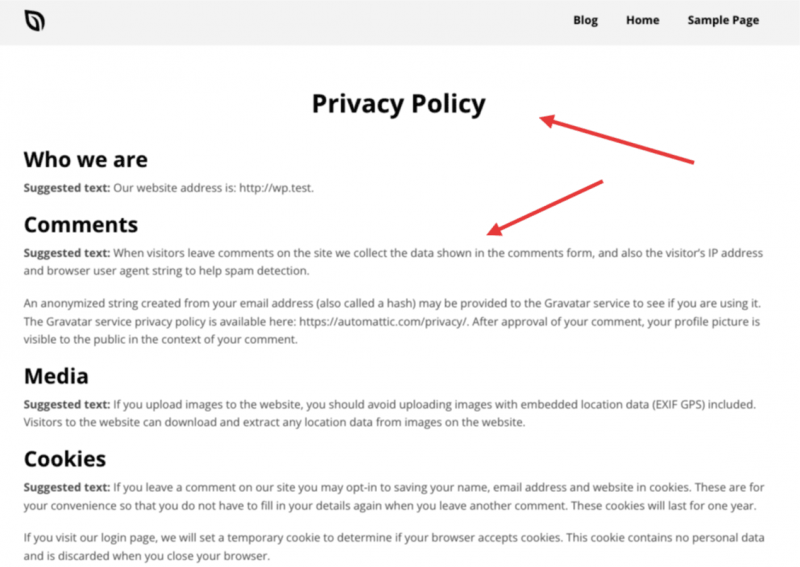
Customizing Page Content with SeedProd
Sometimes you may want to further customize the page’s content. You can click the “Edit with SeedProd” button on the top of the page to do this. As shown here on the default Sample Page that comes with WordPress.
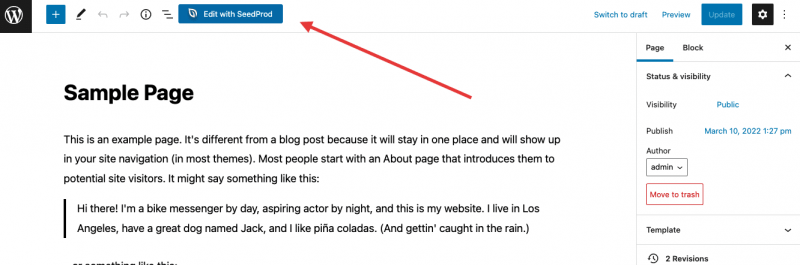
This will copy over the content to the SeedProd builder, and at this point you can customize the page however you’d like. As you can see, this page has been customized with the SeedProd builder.
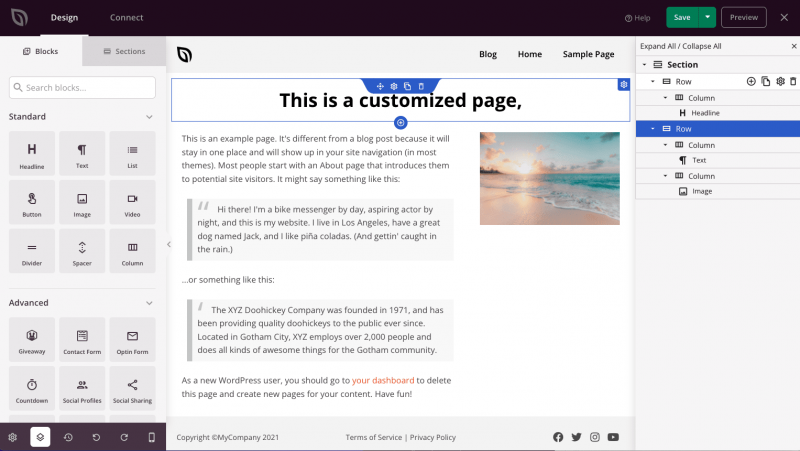
To go back to using the default page’s content, click the “Back to WordPress” button on the page.