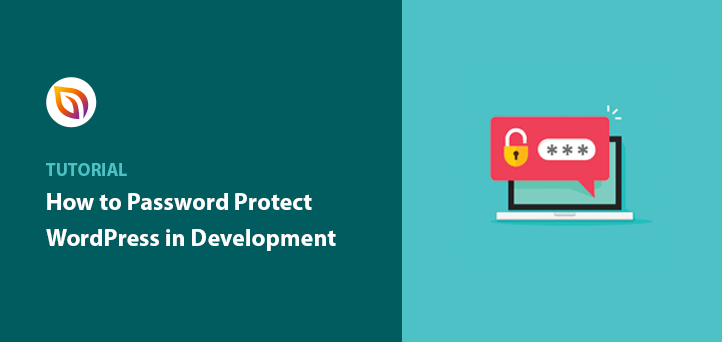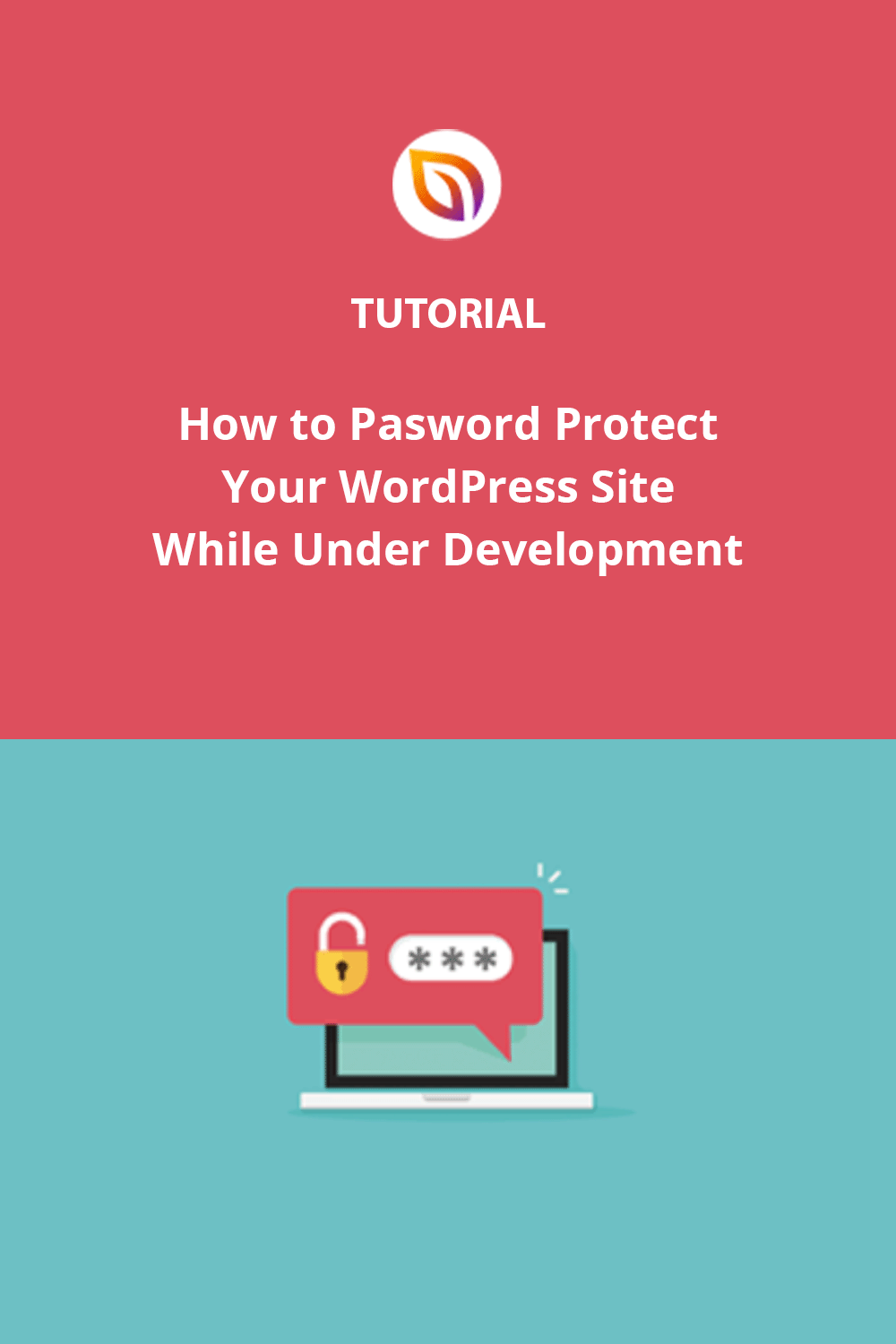When building a WordPress site, I’ve learned how important it is to keep it private until it’s ready. In the past, I’ve had people stumble onto unfinished pages, which can be frustrating and unprofessional. To avoid this, I started using simple tools to password-protect my site during development.
In this guide, I’ll share easy steps you can take to secure your site while you work on it, so only the right people can see it before it goes live.
Steps for Password Protecting WordPress Before Going Live:
Why Password Protect WordPress Site While Under Development?
When I started building WordPress sites, I didn’t realize how important it was to keep them private during development. Once, I had someone stumble onto an unfinished page filled with placeholder text and broken links—it wasn’t a great look.
That’s when I started password-protecting my sites. It helped me keep things under wraps until everything was polished and ready to go live.
Password protection keeps visitors away from incomplete work and prevents search engines from indexing unfinished pages. It’s also been a lifesaver for securely sharing progress with clients or teammates without worrying about random visitors seeing half-done designs.
It’s a simple step that makes a big difference in keeping your work professional and secure.
How to Password Protect WordPress Site While Under Development
Currently, WordPress doesn’t offer an option to password protect a WordPress site all at once. To password protect WordPress in its entirety, you’ll need to integrate your website with a 3rd party password-protected plugin.
Although WordPress offers many 3rd party plugins to choose from, the SeedProd landing page builder plugin is always my top choice. It allows you to easily password-protect a part of your website or the entire site homepage without coding.

With its built-in coming soon and maintenance mode functionality, you can hide your site behind a holding page while you’re working on it. Plus, its drag-and-drop page builder, allows you to fully customize your coming soon page design without hiring a developer.
Even though your WordPress site will be password-protected, search engines like Google will still be able to crawl it. That means you can continue maintaining your search rankings despite having protected content.
Using this WordPress plugin, let’s check out how to hide your WordPress site while under development.
Step 1. Download and Install SeedProd
The first step is to download the SeedProd plugin.
After downloading it, follow these instructions to install a WordPress plugin.
✏️ Note
There is a free version of SeedProd; however, I’m using the pro version for the advanced features.
Once you install and activate the plugin, you’ll head to the license key page to verify your key. You can find your license key in the downloads section of your SeedProd account page.

After verifying your key, you can use the plugin to password protect your website while it’s still under development.
Step 2. Create a Coming Soon or Maintenance Page
SeedProd includes powerful access controls in the plugin settings that let you hide either your entire WordPress website or specific website pages.
To take advantage of these tools, you’ll need to create either a coming soon page or a maintenance mode page, the only types of landing pages with these specific controls.
First, to create your coming soon page, navigate to SeedProd » Pages from your WordPress dashboard and click the Set up a Coming Soon Page button under the Coming Soon Mode section.
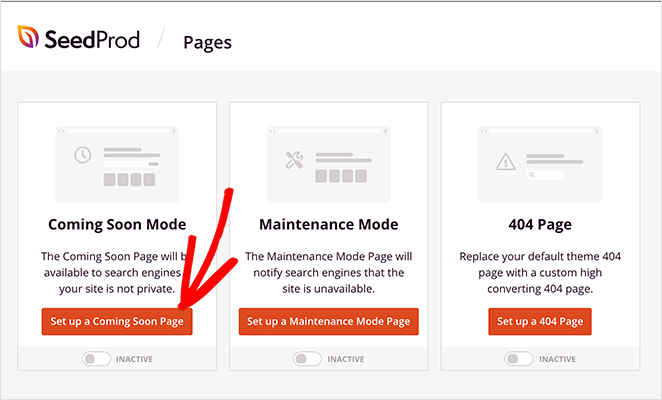
You’ll see the coming soon page templates library to choose a new page template and customize your design. See this step-by-step guide to creating a coming soon page in WordPress for complete instructions on setting up your page.
Step 3: Password Protect WordPress Site While Under Development
If you want to password protect your whole WordPress site while under development, it’s super-easy with SeedProd.
After creating your coming soon page or maintenance mode page, navigate to SeedProd » Pages from your WordPress admin area.
Next, click the toggle under the Coming Soon Mode section to change it from the Inactive to the Active position.
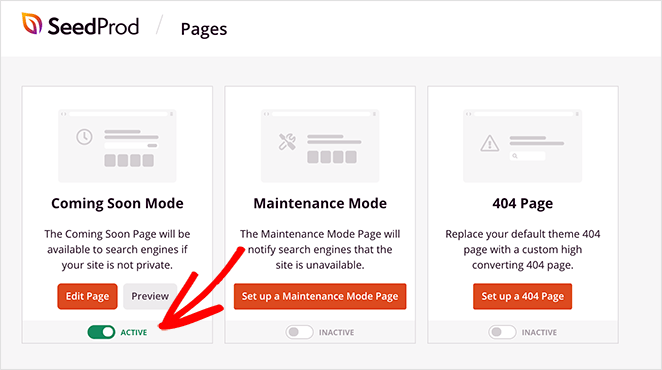
That’s it! You’ve now password protected your whole WordPress site. Now, only logged-in users can see the construction of your website.
Adding a Password Input Field to Your Coming Soon Page
If you’d like to display a box for users to enter the correct password to access your site, you can do that within the landing page editor. For this, you’ll need to edit your password-protected page in WordPress.
First, click the Edit Page button from your SeedProd dashboard.
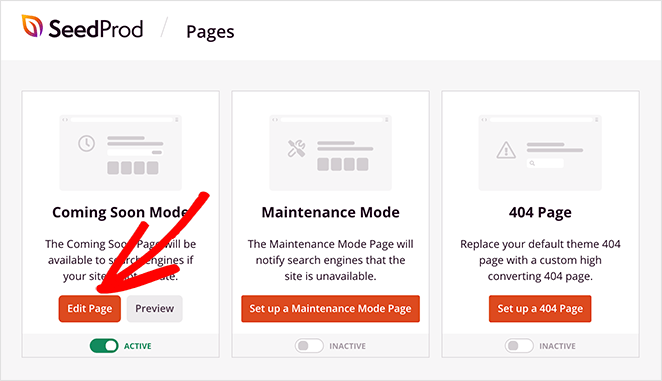
Then scroll down to the Advanced block section and drag the Custom HTML landing page block onto your page.
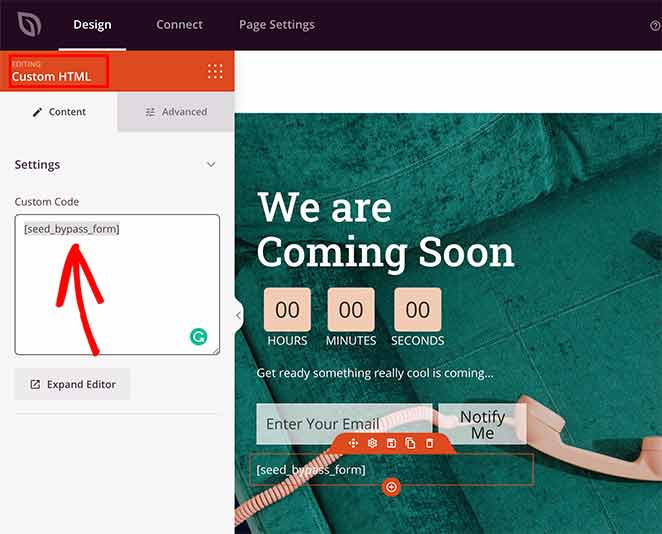
Inside the custom HTML block, type seed_bypass_form in square brackets and save your changes.
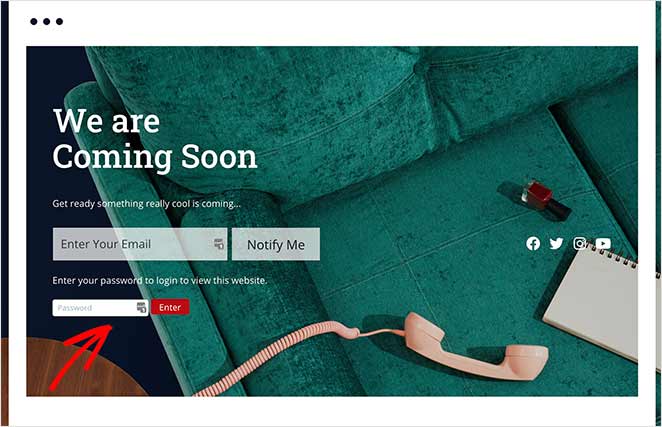
That step adds a password form so users with your password can access your protected pages. The login form won’t appear in the page builder. You’ll have to preview the page to see how it looks.
You can repeat the same process whenever you want to edit your password-protected page in WordPress.
Step 4: Password Protect Specific Pages Under Development
What if you want to hide a page in WordPress?
If you have individual WordPress pages and even WooCommerce products on your site that you don’t want your visitors to see, you can use the Include URLs option in SeedProd’s Access Control settings to hide them from the public.
First, you’ll need to password protect your pages and WordPress posts individually. You can do that by going to the post or page you want to hide from your visitors. Now click on the Edit option.
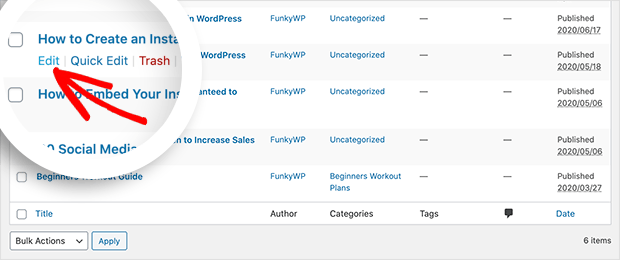
In the WordPress editor, you’ll see the Publish option on your right. Under this option, click on Visibility » Password-Protected.
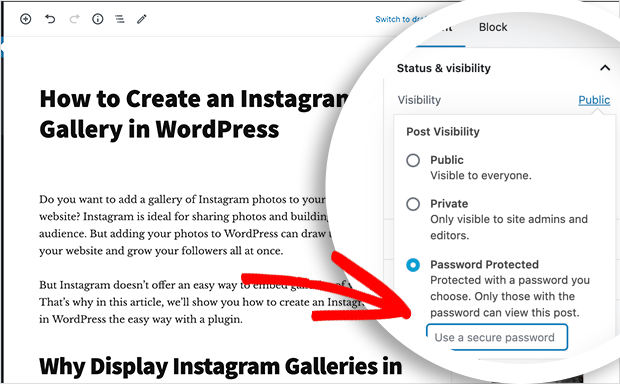
You’ll now have a blank field where you can enter your password. Add your password and hit the publish button.
Now, your content will have a password-protected status.
Anyone viewing this page is asked to access your WordPress site with a single password via a login page. Your visitors will need the new password you just used to protect it to unlock the page.
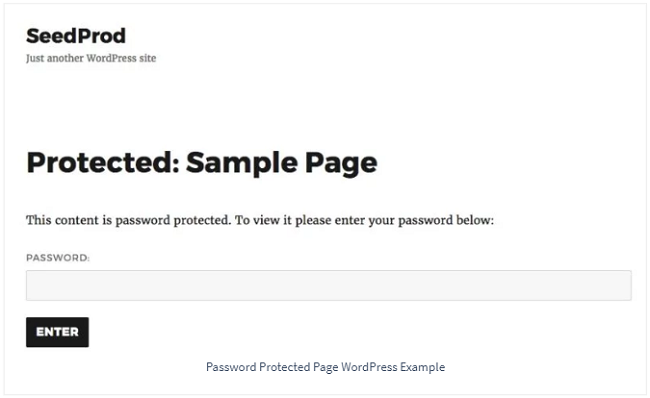
You can do this for individual WordPress posts and pages you want to keep private. Each page will be marked Password protected against its title in the dashboard.
You can see this by going to All Posts or All Pages in your WordPress dashboard.
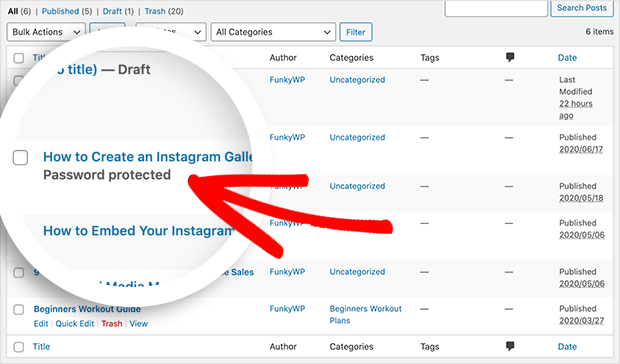
Only those logged into your website with admin user roles or the creator can access these password-protected posts and pages.
Now that you’ve protected your posts and pages with a password, you can add them to the restricted pages list in SeedProd, so anyone trying to view the page will see your coming soon page.
You’ll first need to edit your coming soon page and view it in the drag-and-drop page builder.
Click the Page Settings tab at the top of your screen. Once you’re on the settings page, click the Access Control section to view the available access settings.
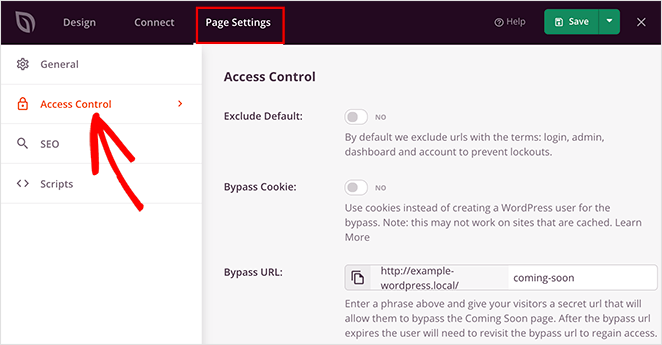
Now scroll down the page until you see the Include/Exclude URLs section. Clicking the Include URLs radio button reveals a blank field where you can enter the page URLs of your password-protected posts and pages.
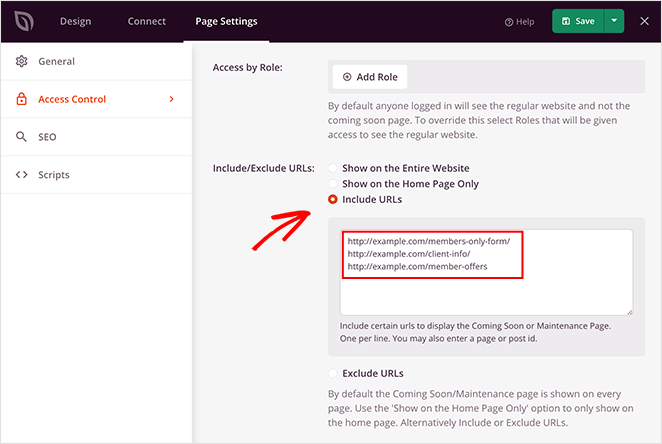
Note: You need to add new URLs on each line when using the Include URL option in the SeedProd dashboard.
Make sure you hit the enter button after every URL. Using a comma or backslash to separate your URLs may not offer the desired result.
After adding the URLs, click on the Save Changes button to enable password protection.
On the same page, you can also restrict access to your website-based IP addresses.
Check out how Mustard Seed used SeedProd to launch client websites in this case study.
FAQs on Password Protecting a Development Site
Yes! By following the steps above, you can hide your whole WordPress site from the public when developing.
You can hide your WordPress site from Google easily by enabling the setting in WordPress to discourage search engines from crawling your site.
You can edit your password-protected page in WordPress by editing your newly created page with SeedProd’s page builder by clicking Edit Page in the SeedProd dashboard.
Or you can edit the page with the regular WordPress editor as you would with any other page.
To customize the “Under Construction” or “Coming Soon” page, you can use a plugin like SeedProd to design and customize your page with a drag-and-drop interface easily.
Yes, most plugins that provide password protection for your site, such as SeedProd, allow you to whitelist specific users or user roles. This way, you can give access to your team members, clients, or other stakeholders without giving them the password.
To test your site’s functionality, you can log in as an administrator or another whitelisted user role and navigate through the site as you would once it’s live. This way, you can access and test all aspects of your site while keeping it hidden from the public.
That’s it.
Now, anyone visiting those URLs will see you coming soon or under construction page.
Protect Your Website Under Development Today
I hope this guide has helped you learn how to password protect WordPress while under development.
With SeedProd’s powerful access controls and easy drag-and-drop page builder, you can create and protect WordPress landing pages without needing a developer.
If you’re searching for more help protecting your WordPress site, check out our top tutorials and guides:
- How to Password Protect a WordPress Site: The Ultimate Guide
- How to Customize a Password Protected Page in WordPress
- How to Password Protect a WordPress Page (Step by Step)
- 9 Best WordPress GDPR Plugins for Better Compliance
- 9 Best WordPress Security Plugins: Top Picks for Site Safety
Thanks for reading! We’d love to hear your thoughts, so please feel free to leave a comment with any questions and feedback.
You can also follow us on YouTube, X (formerly Twitter), and Facebook for more helpful content to grow your business.