Creating Your Dynamic Single Product Template
IMPORTANT: You’ll need to install and active the WooCommerce plugin. To do this before creating your custom single product page, here’s WPBeginner’s WooCommerce Made Simple: A Step-by-Step Tutorial.
- From your WP admin dashboard, go to SeedProd > Theme Builder.
- Click on the Add New Theme Template button to open the New Theme Template popup box.
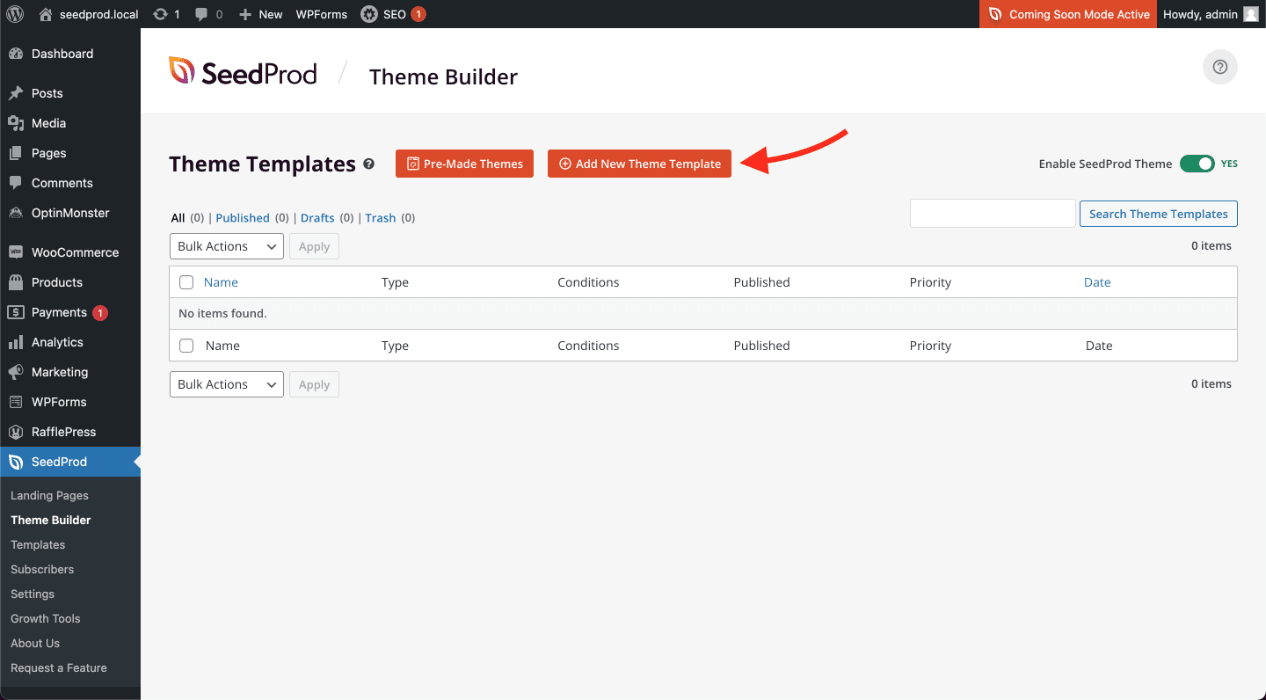
- From the Type dropdown menu, select Single Product. You may also enter the name of this single product page template, set its display conditions to include Product Page, and set its priority if needed here.
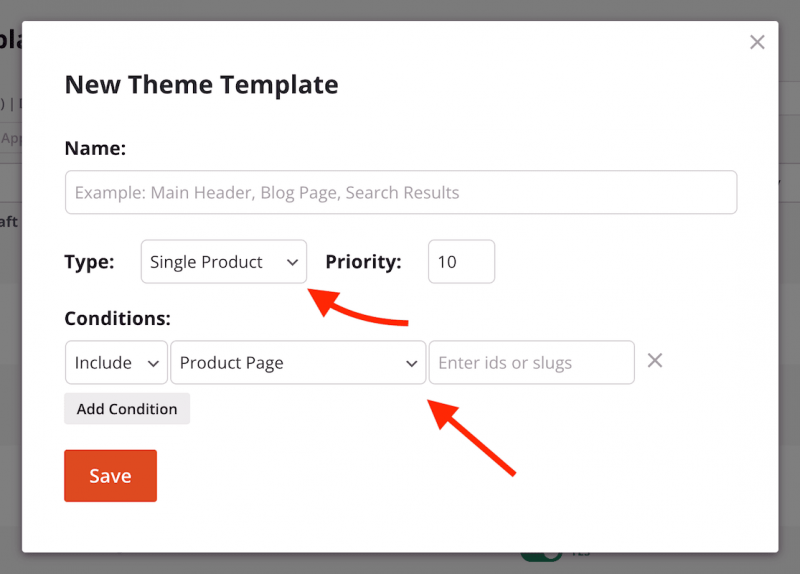
- Click Save to save these changes and begin designing your dynamic single product template in the SeedProd builder. You can use the WooCommerce single product blocks in the WooCommerce Template Tags section to add the various sections available on a default product page.
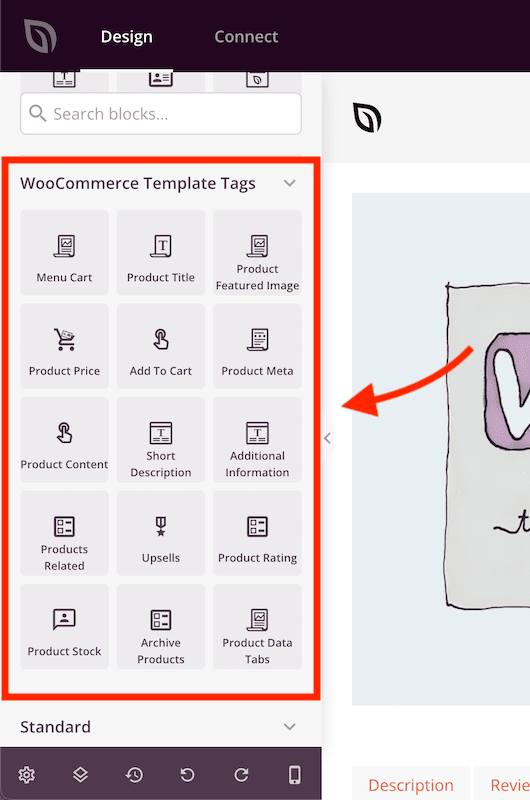
- After finishing your single product page template design, save/publish your template. You can do this by clicking on the Save button’s dropdown arrow, then Publish.
- That’s it! You’ve created your own custom single product page template you can see on your single product pages.
