Mailchimp is a popular email marketing platform for managing campaigns and reaching subscribers. This guide will assist you in integrating Mailchimp with your Optin Form to efficiently collect emails.
Setting Up the Mailchimp Integration
Follow these steps to connect your Optin Form to your Mailchimp account:
- In the SeedProd editor, drag and drop the Optin Form block onto your desired page section and customize it to your preferences.
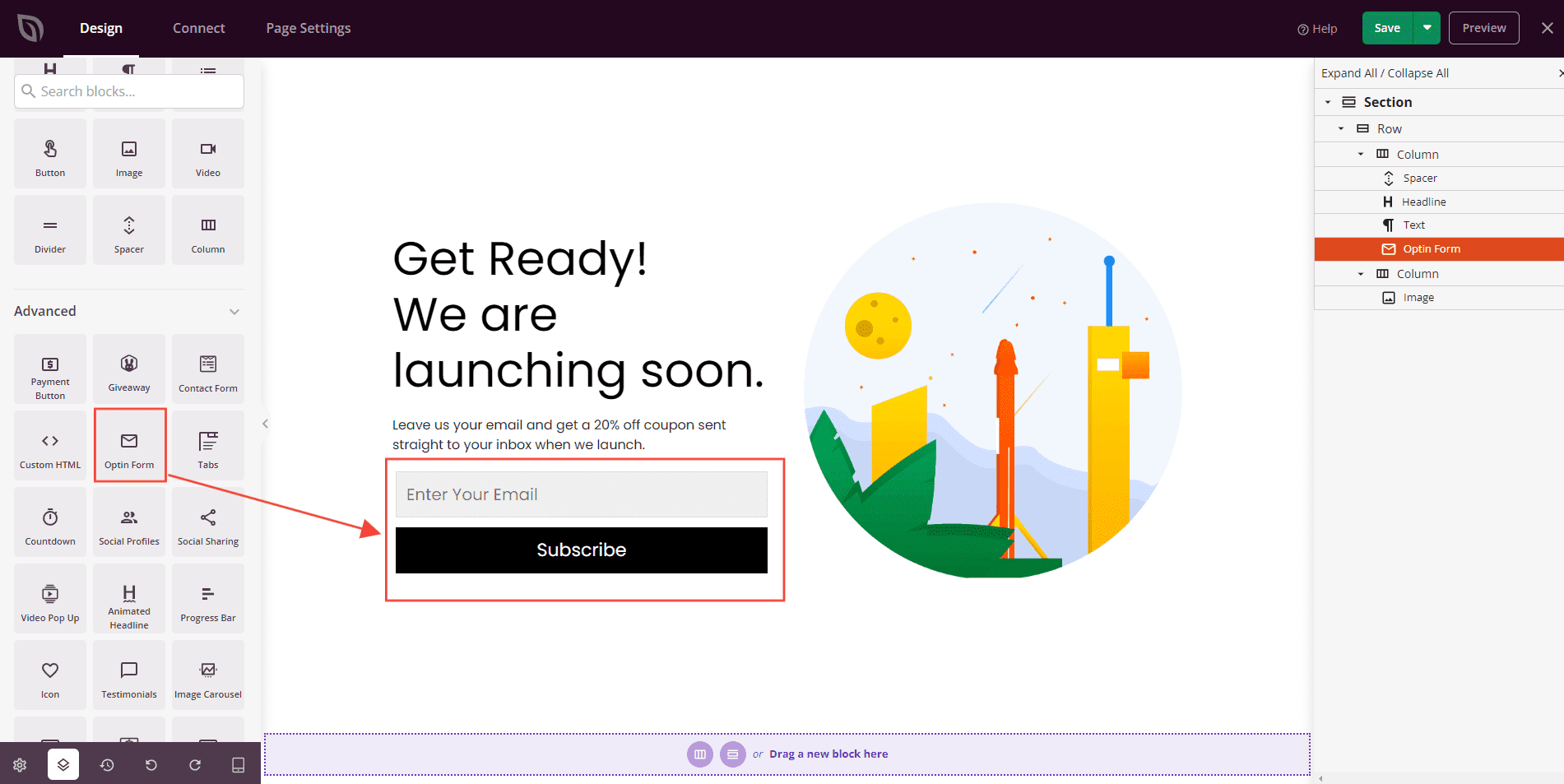
- Next, click the Connect link to navigate to the Email Integrations section.
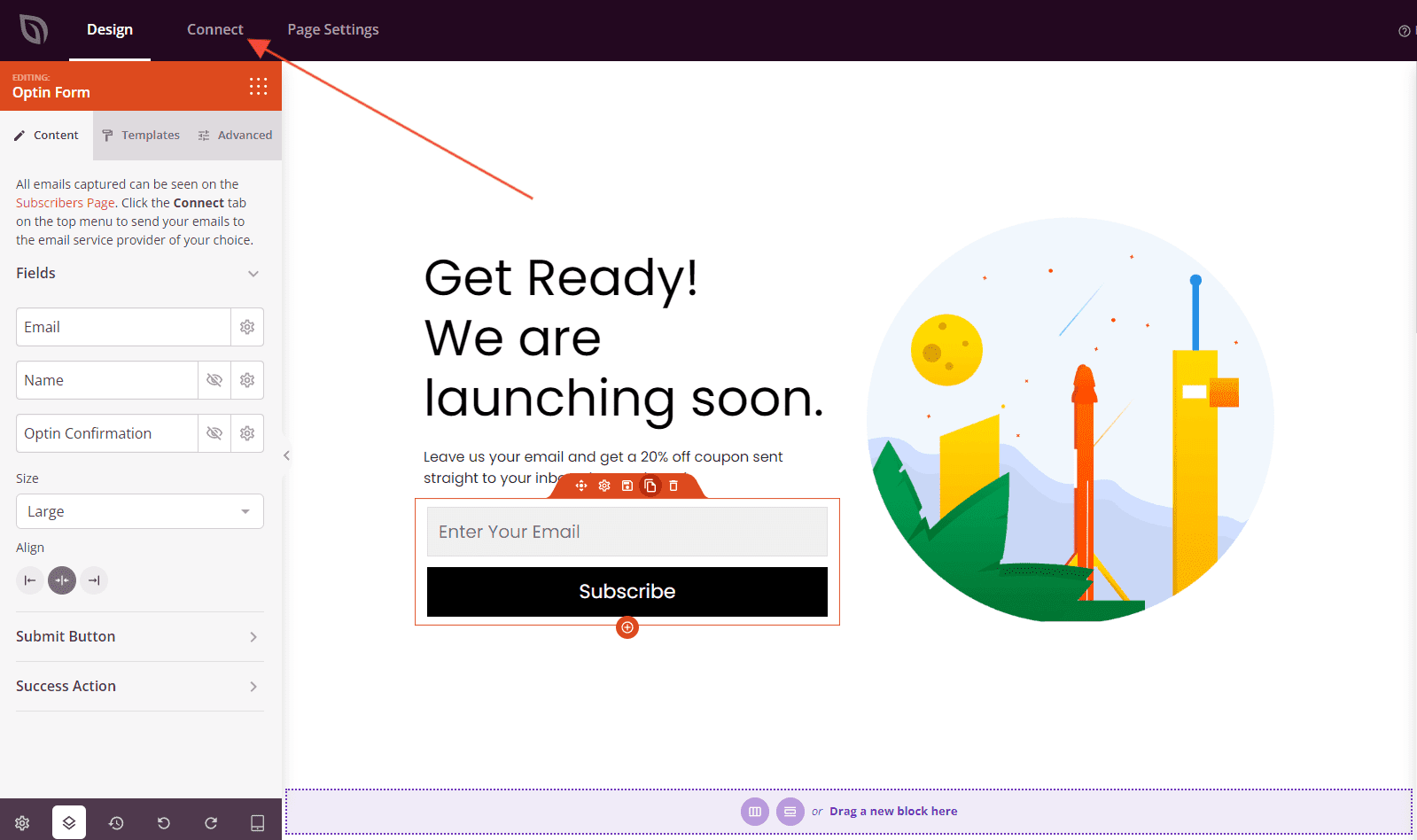
- Select Mailchimp from the list of Email Marketing Integrations.
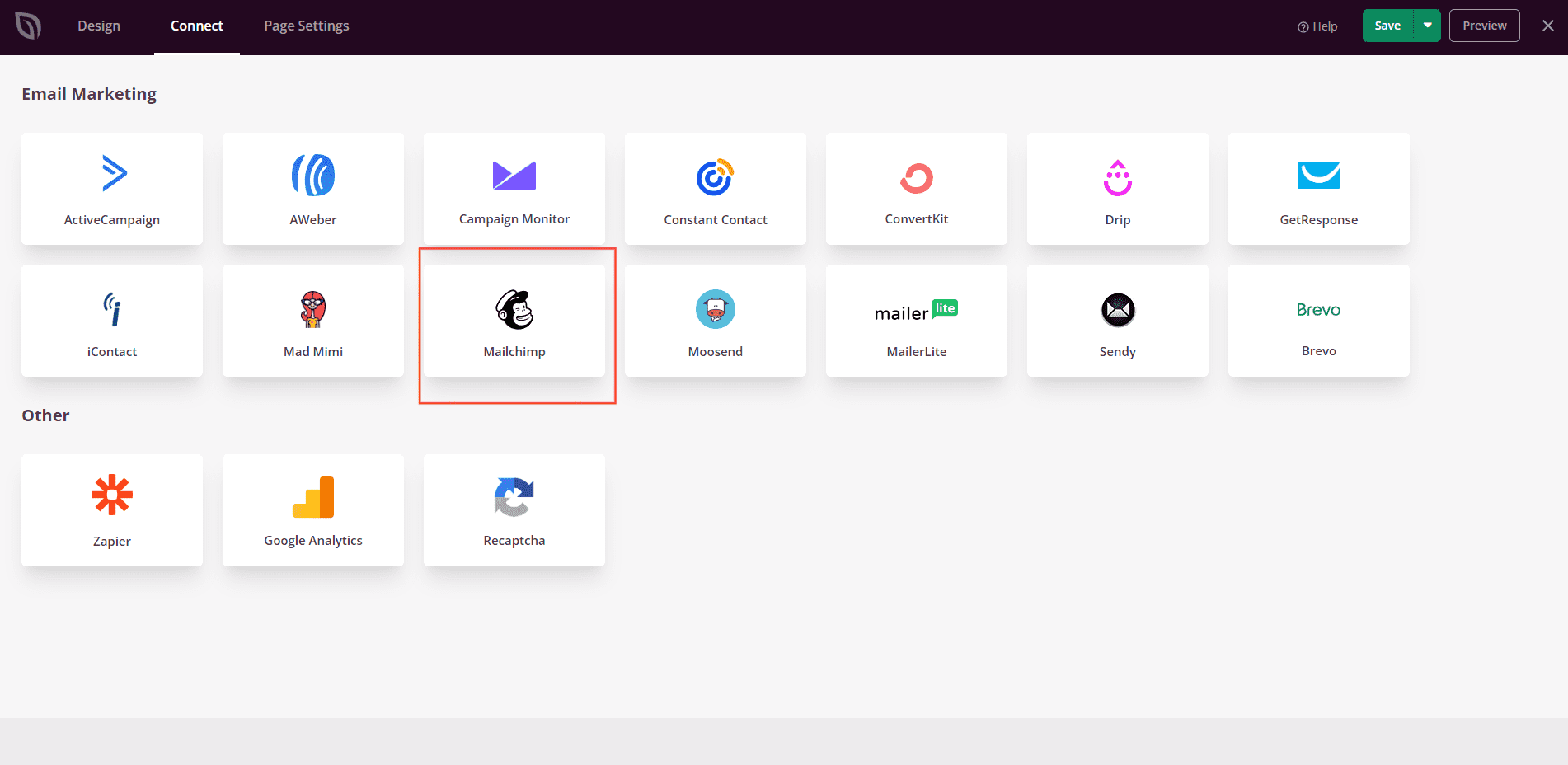
- Click the Connect button.
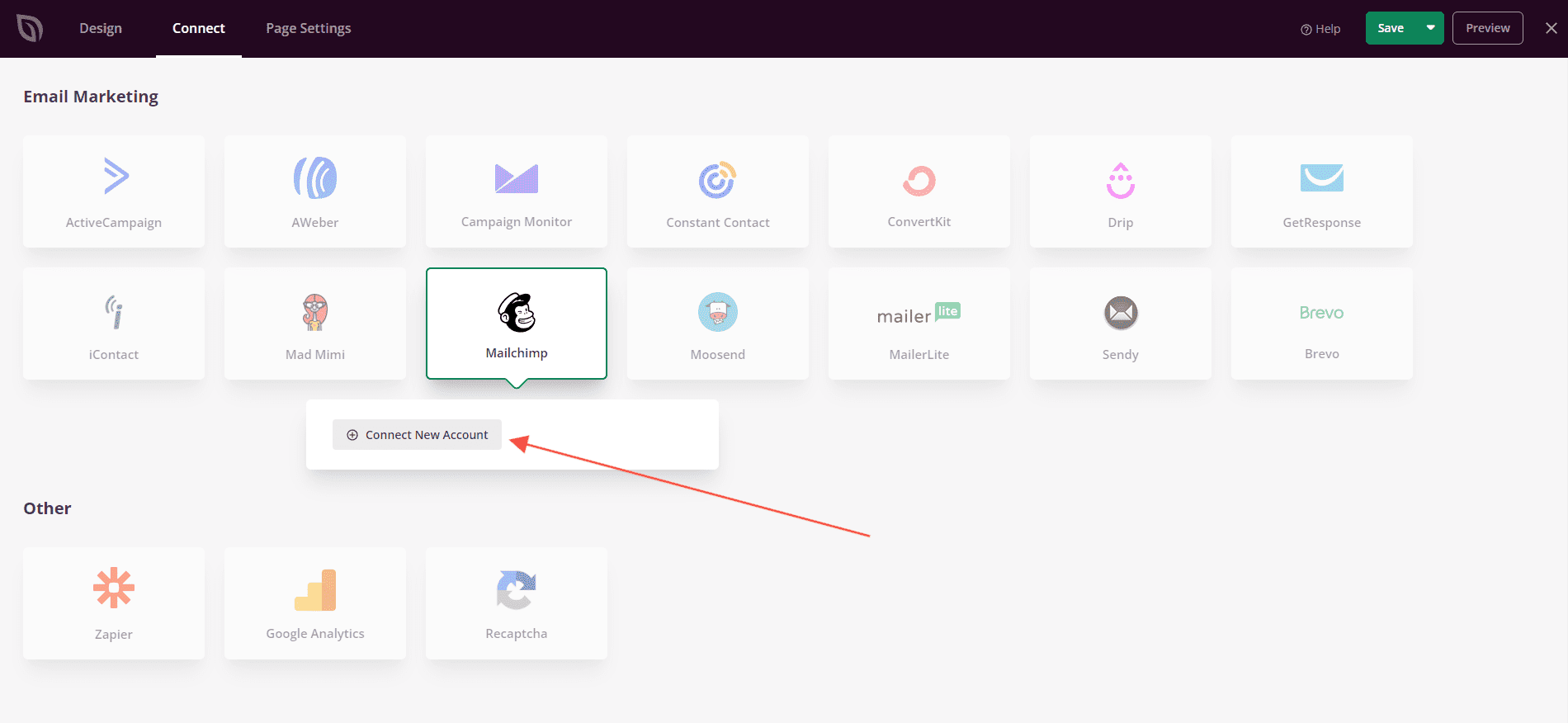
- Retrieve your Mailchimp API Key by logging into your Mailchimp account. The API Key can be found in your Mailchimp account dashboard under Account > Extras > API Keys. Mailchimp Guide > About API Keys: Find or generate your API key
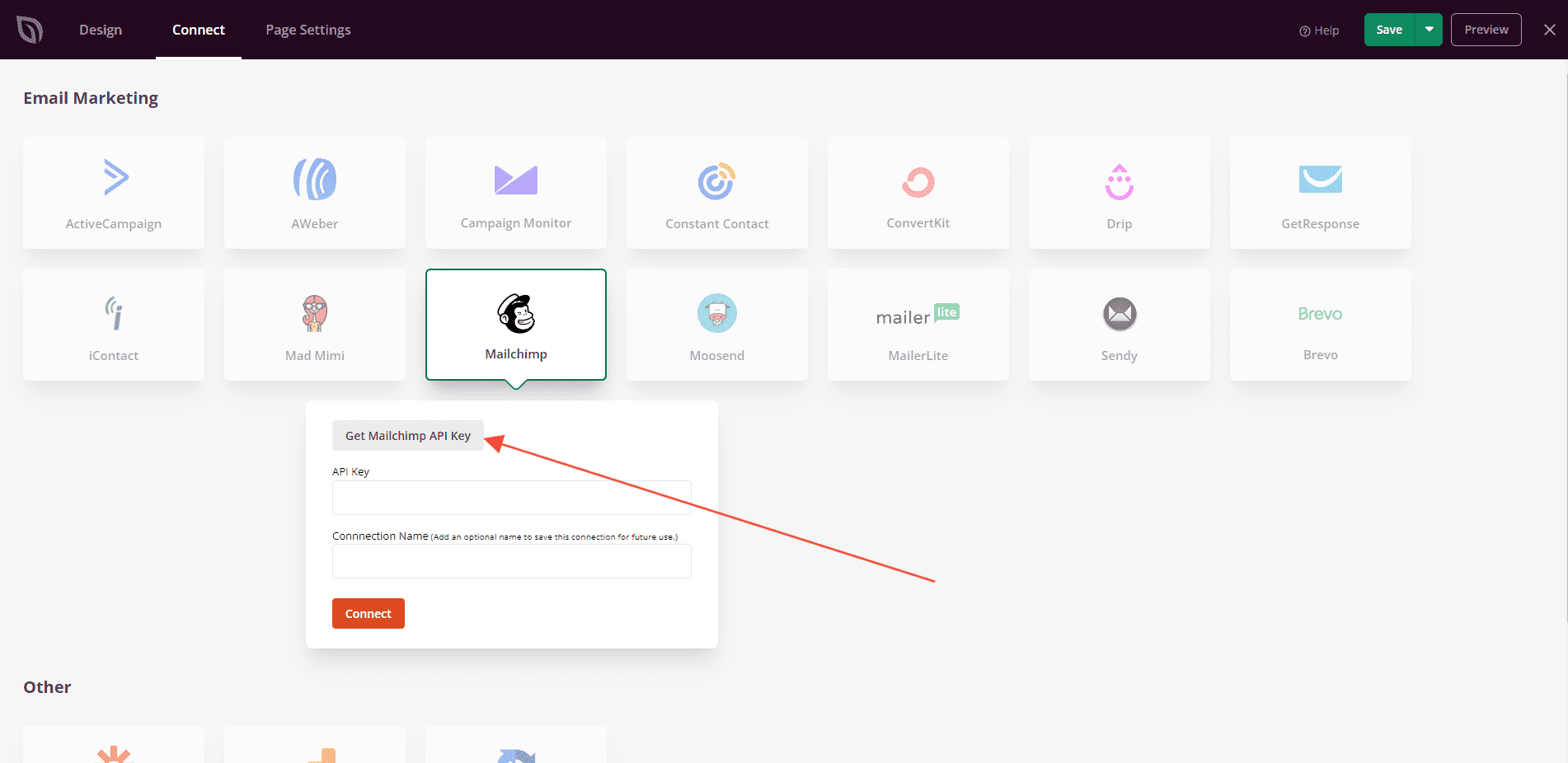
- Enter the API Key and click Connect.
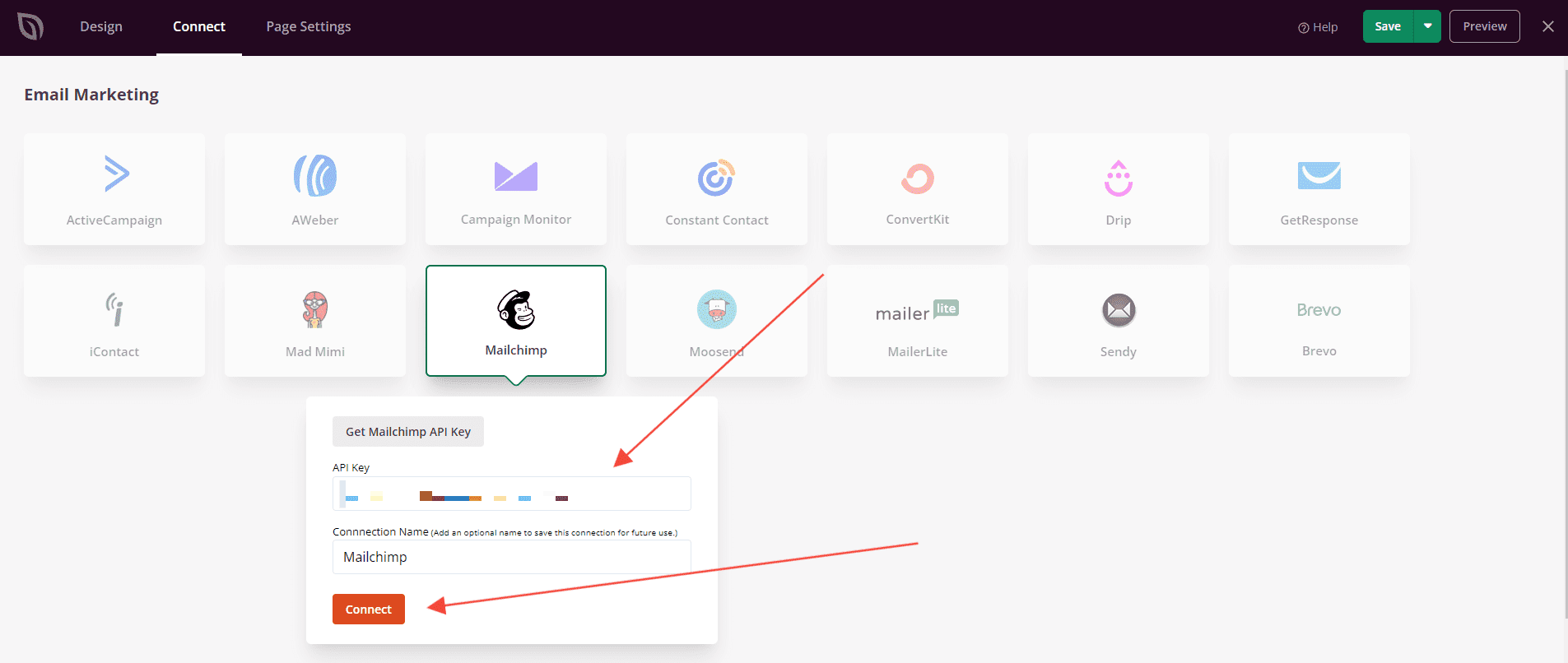
- Choose the Mailchimp List to add your contacts. Assign Tags and enable Mailchimp Double Opt-in if needed.. Finally, click on the Save Integration Details button.
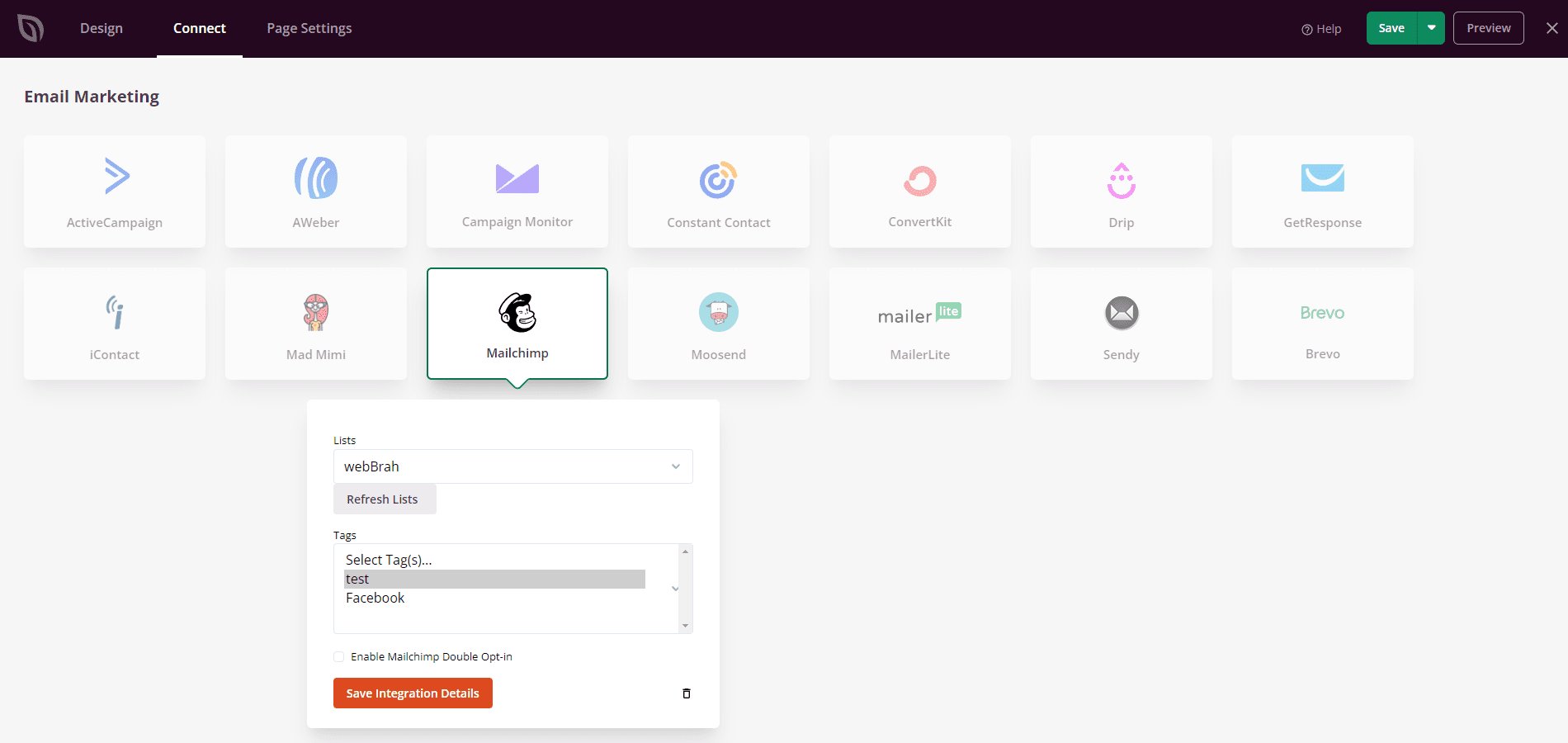
- That’s it! You can now start collecting emails to grow your email list within Mailchimp.
Troubleshooting Tips
- If your Optin form doesn’t work after setting up your Mailchimp integration, there may be an audience field that is marked as required (an “address” field) which is not used in our integration. You may quickly check and fix this issue by deselecting any required field (except the “email”) within your Mailchimp Audience Settings > Audience fields and *|MERGE|* tags dashboard. You can find your Audience > Settings dashboard by clicking on the Manage Audience dropdown menu at the top-right corner of your Audience dashboard.
