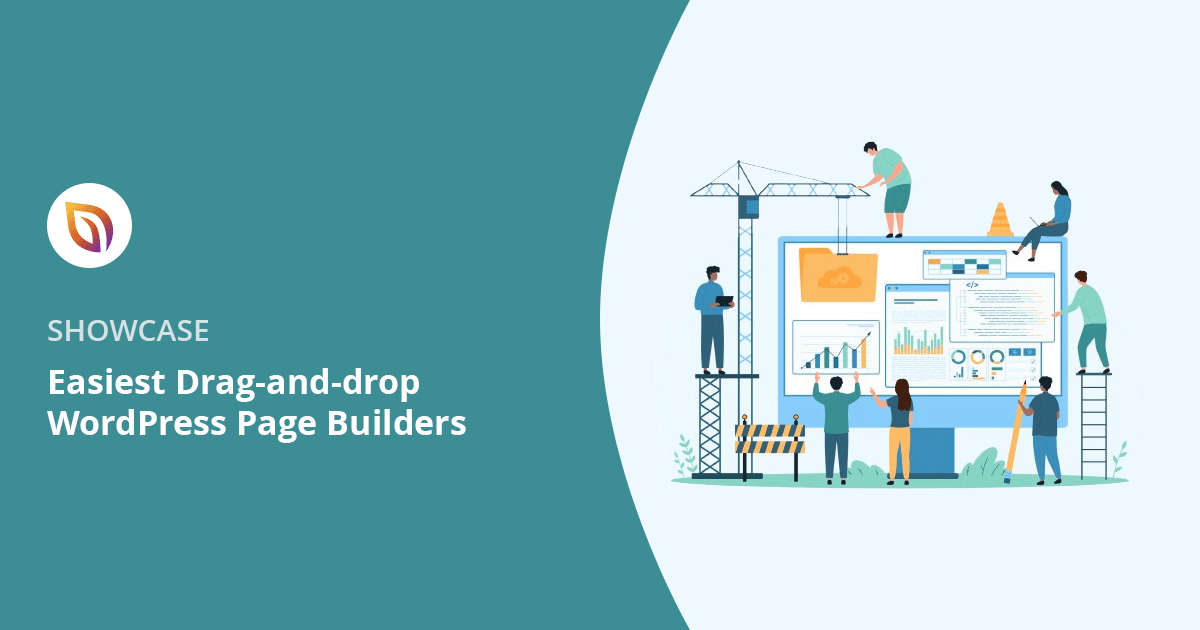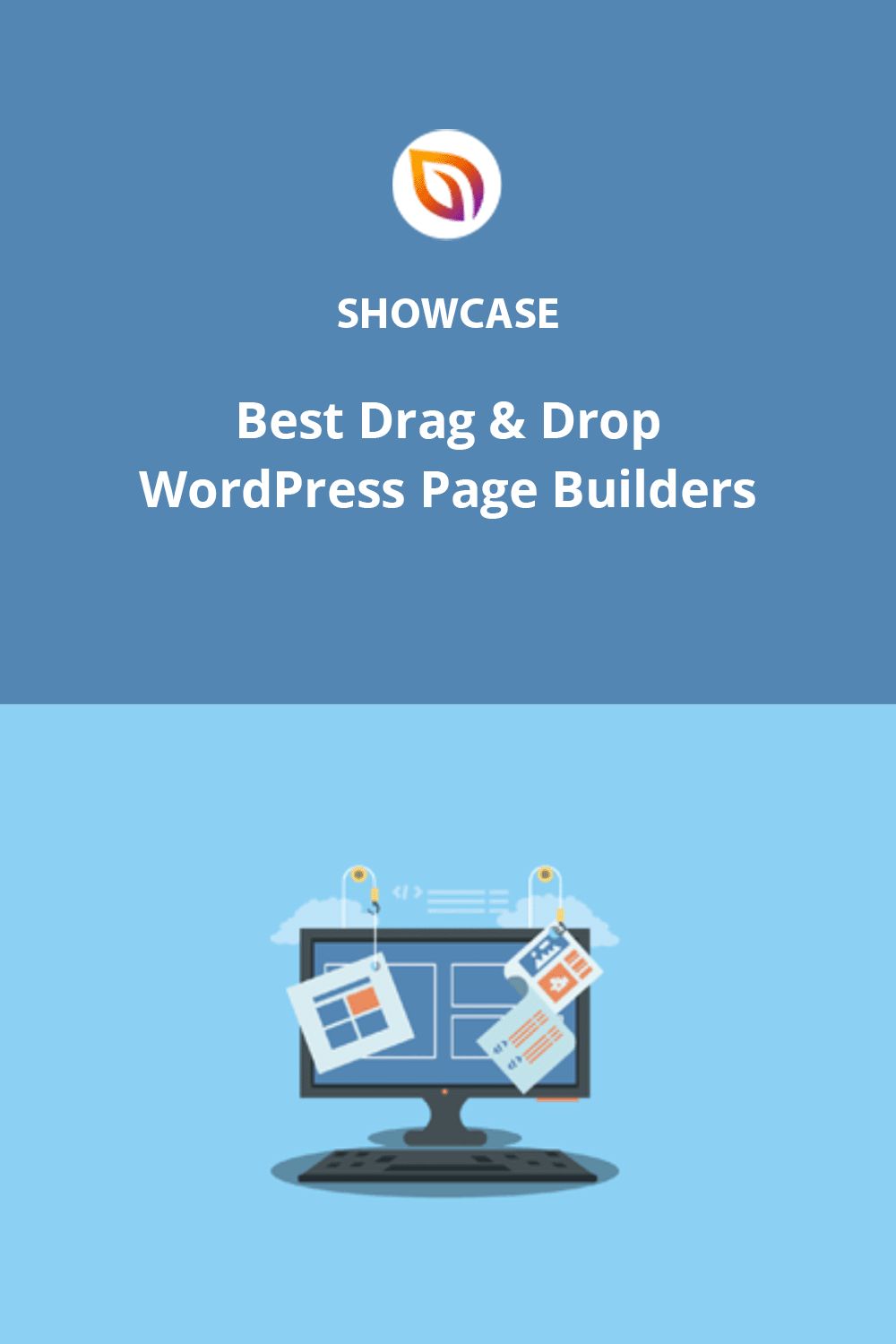In my decade of content marketing, I’ve worked with several WordPress page builders, focusing on those that are truly easy to use. I’ve used them to build landing pages for clients and even on my hobby projects, giving me a good grasp of what works and what doesn’t.
But if you’re new to drag-and-drop tools, or just want an easier way to build in WordPress, you might be wondering where to start.
So in this guide, I’ll show you the best WordPress page builders for 2025, tested and reviewed from my own hands-on experience. If you’re looking for something fast, flexible, and beginner-friendly, you’ll find it here.
Best WordPress Page Builders Compared (2025 Summary Table)
If you’re in a hurry, here’s a quick comparison of the WordPress page builders I tested for this guide:
| # | Page Builder | Best For | Free Version | Pricing |
|---|---|---|---|---|
| 🥇 | SeedProd | Speed and full website building | ✅ | From $39.95/year |
| 🥈 | Thrive Architect | Marketers | ❌ | From $99/year |
| 🥉 | Beaver Builder | Simplicity and ease of use | ✅ | From $89/year |
| 4 | Divi | Flexibility and design freedom | ❌ | From $89/year |
| 5 | Elementor | Templates and user experience | ✅ | From $59/year |
| 6 | Visual Composer | Beginners | ✅ | From $49/year |
| 7 | Themify Builder | Developers and customization | ✅ | From $69/year |
💡 My Top Pick: I, personally, use SeedProd for all my WordPress projects because it’s fast, lightweight, and makes full-site building easy, even for beginners.
⏵ What Is a WordPress Page Builder?
A WordPress page builder is a web-based tool that lets you create WordPress pages by dragging and dropping elements without needing to know how to code. These easy-to-use drag and drop builders typically include customizable design elements, pre-made templates, live previews, and mobile-responsive designs.
⏵ How I Tested the Best WordPress Page Builders
When searching for the best WordPress page builders for this review, I prioritized easy drag and drop functionality. I wanted to identify the builders that make it truly simple for anyone, regardless of technical skill, to create professional websites.
My evaluation criteria included:
- Value: Are there free versions or affordable pricing plans?
- Ease of use: How intuitive is the drag and drop interface? Can beginners get started quickly?
- Essential features: Does the builder offer pre-designed templates, mobile-responsive design, and robust customization options?
If you’re a WordPress website owner, you’re probably already familiar with how page building works in WordPress. The most common method is using the WordPress block editor or full site editor, which you might also know as Gutenberg. It lets you create the page layout with blocks, allowing you to design a professional page without coding.
From my experience with the block editor, you’re limited by what you can do with it. Yes, you can customize colors and fonts and create interesting sections. But it’s harder to customize the small details like padding, borders, margins, shadows, and everything else.
When testing the top WordPress page builders like SeedProd or Thrive Architect, I found it much easier to get the look I wanted. For instance, I could simply click to add a box shadow or drag and drop to add an opt-in form. This saved me a lot of time while producing a professional than if I’d stuck with the default editor.
Best Drag-and-Drop WordPress Page Builders
1. Easiest WordPress Page Builder for Speed: SeedProd

| Pricing: Starts at $39.95/year |
| Free Plan / Trial: Free plan available |
| Standout Features: |
| 🔹 Drag-and-drop page builder 🔹 Coming soon/maintenance modes 🔹 WooCommerce integration 🔹 AI website builder 🔹 Pre-built templates and sections |
| Rating: A+ |
| Best For: Users prioritizing site speed and flexibility |
Ask any website owner what they’re obsessed with, and chances are they’ll say “page speed.” A fast-loading website is better for SEO and user experience, both of which impact your bottom line.
As a WordPress user, you have quite a few options for speeding up your site, from image optimization to caching plugins. But if you want a page builder that prioritizes speed, while being easy to use, you need SeedProd.
My Experience
When I first tested SeedProd, I was mainly interested in its landing page builder, which lives up to the hype. But during the setup process, I discovered it’s coming soon, and maintenance mode features, and I was sold. Not all page builders offer this level of functionality right out of the box.

SeedProd makes it easy to design a professional coming soon or maintenance mode page that blends seamlessly with your brand. When I was building my page, I could choose from several templates and customize them to my liking – a level of control I didn’t find with some competitors.
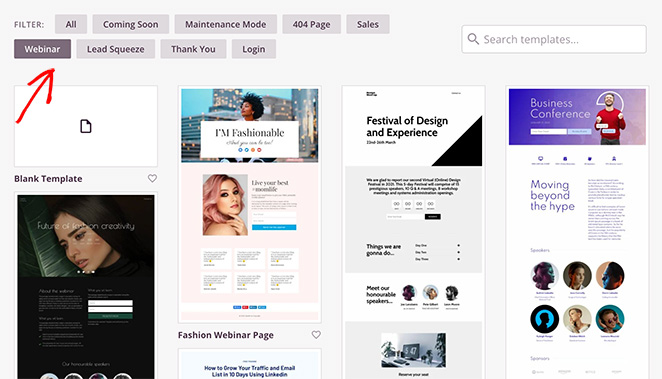
Once you’re in the page builder, you’re met with a drag-and-drop interface that’s familiar to other tools. Simply drag and drop page elements (such as headings, images, and opt-in forms) where you want them and customize them to your liking.
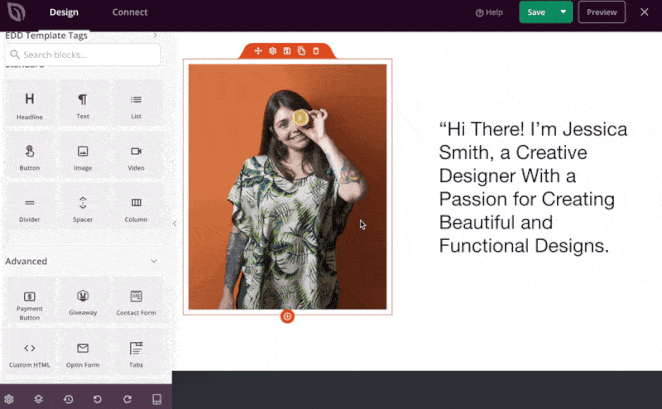
One thing I found particularly useful when I was first learning the tool was its inclusion of pre-built sections, which are blocks of content pre-designed by the SeedProd team. It made the process much faster than if I had designed everything from scratch.
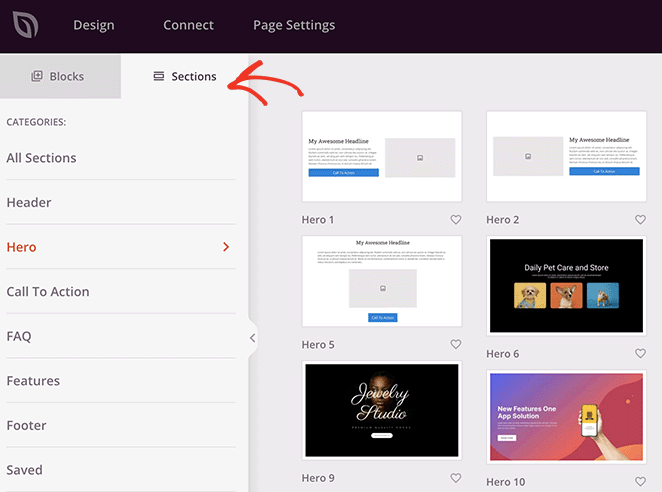
Another thing that stands out is how smooth and lag-free the SeedProd editor is – even on larger pages with lots of elements.
And here’s the kicker: SeedProd isn’t just for landing pages. Their theme builder lets you create entire WordPress themes without touching code.
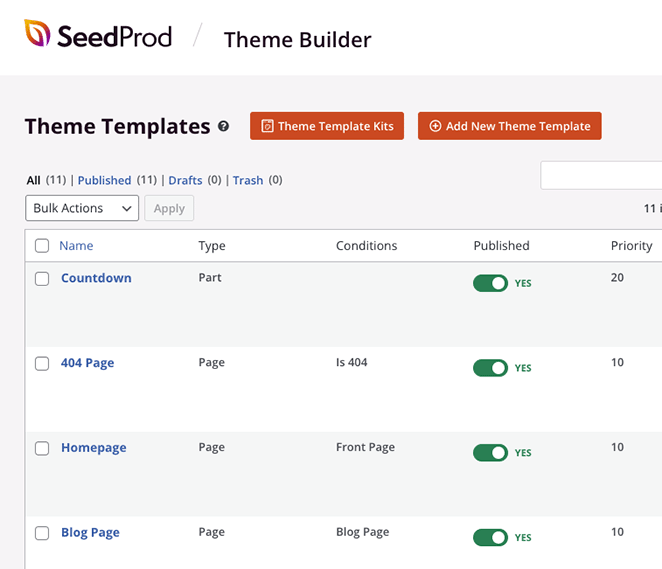
Plus, if you’re running an online store, their WooCommerce and Easy Digital Downloads integrations make it easy to build high-converting product and checkout pages, a feature that often requires add-ons or upgrades with other builders.
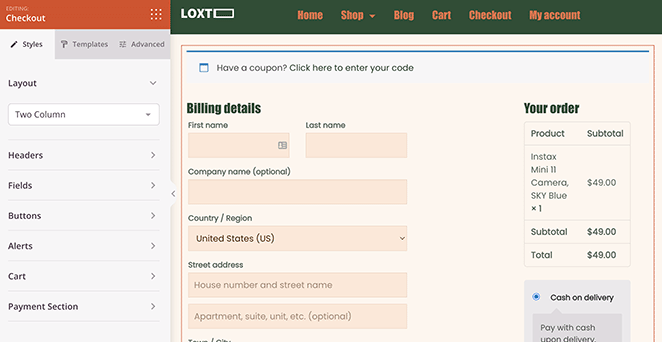
If that wasn’t enough, you can even launch a custom website in seconds using SeedProd’s AI website builder. Simply provide a brief description of your site, and it will generate a fully custom theme, helping you save time and get online faster.
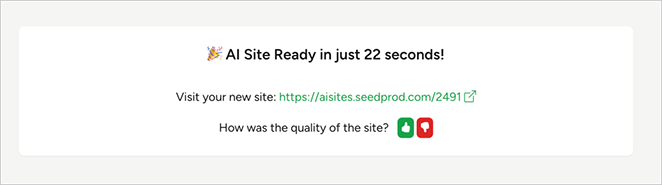
⏵ Pros
- Easy to use
- Lightweight Code
- SEO-friendly
- Responsive designs
- Can be used to build full websites, not just landing pages
⏵ Cons
- Limited features in the free version
- Can get expensive on higher tiers, especially if you need the theme builder and eCommerce features
⏵ Customer Review
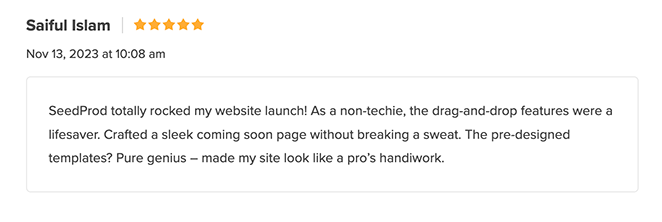
My Verdict: In my opinion, SeedProd is the best website builder for WordPress. I use it for all my projects, even my own personal website, because it’s easy, fast, fully customizable, and affordable.
Websites Using SeedProd: Duplicator, RafflePress, Visser Labs.
2. Best WordPress Page Builder for Marketers: Thrive Architect
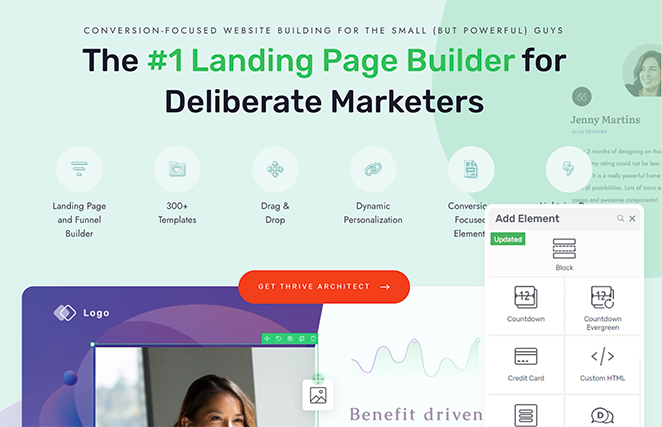
| Pricing: Starting at $499/year (Thrive Suite); $99/year (Standalone) |
| Free Plan / Trial: Not available (part of Thrive Suite) |
| Standout Features: |
| 🔹 Marketing-specific elements 🔹 Conversion-optimized landing page templates 🔹 Built-in A/B testing, countdown timers, and lead-generation forms 🔹 Integration with Thrive Suite tools |
| Rating: A+ |
| Best For: Marketers focused on conversion optimization |
As a marketer, I often judge a WordPress page builder on more than just looks. I need a tool that’s fine-tuned for conversions. That’s where Thrive Architect comes in, armed with features that go beyond basic page building.
My Experience
Right from the get-go, Thrive Architect screams “results.” Instead of generic templates, you’re greeted with a library of conversion-focused landing page designs – each carefully built to maximize opt-ins, webinar sign-ups, or whatever your marketing goal might be.
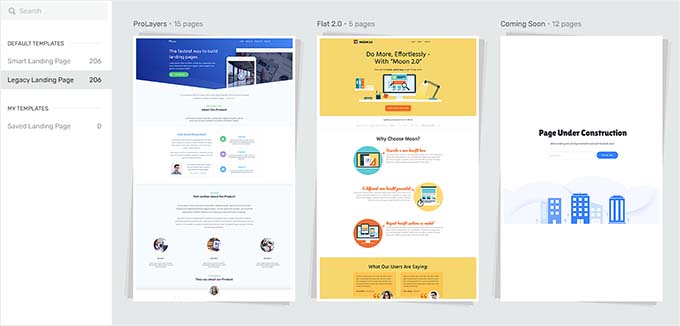
While testing Thrive, I was blown away by the sheer number of marketing-specific elements built directly into the editor. Want to add a countdown timer to create urgency? Drag, drop, done. Need to run A/B tests on headlines to see what converts best? No problem – Thrive has you covered.
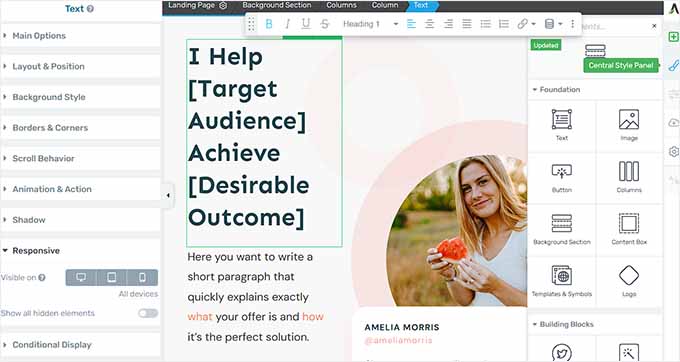
Of course, all the expected drag-and-drop goodness is there. You can easily add elements, customize styling, and preview your page without touching code.
But Thrive Architect is in a league of its own for marketers who want to build high-performing landing pages, sales pages, or even complete marketing funnels.
⏵ Pros
- Powerful marketing features that eliminate the need for multiple plugins
- Templates designed with conversions in mind, not just aesthetics
- Excellent for building email lists, promoting online courses, and driving sales
⏵ Cons
- Can have a steeper learning curve than simpler page builders
- Thrive Architect is part of the Thrive Suite, so accessing the full range of features requires a subscription
⏵ Customer Review
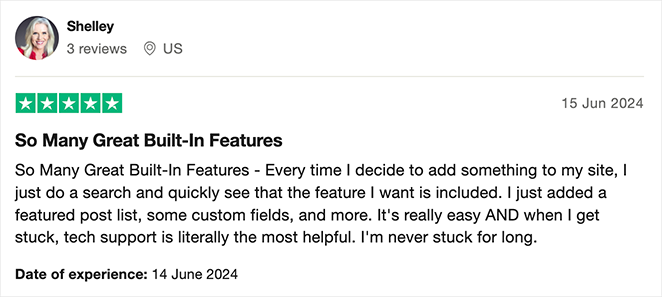
My Verdict: While Thrive Architect isn’t as streamlined as SeedProd, I really liked how it worked easily with other plugins in its suite. This makes it a no-brainer for site owners serious about their marketing.
Websites Using Thrive Architect: Faithful Career Moves, Content Sparks, Dogs Naturally Magazine.
3. Best for WordPress Page Builder for Simplicity: Beaver Builder
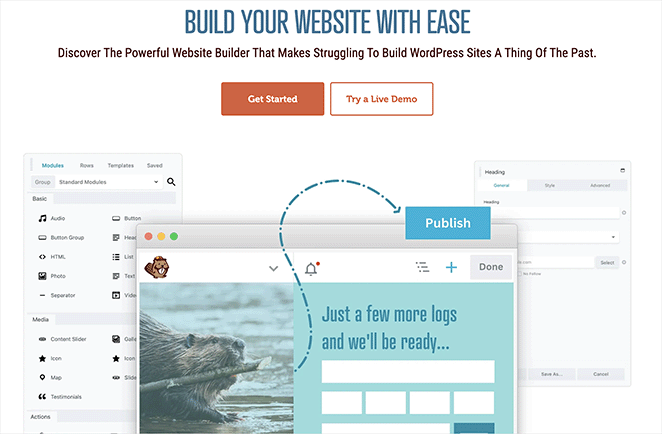
| Pricing: Starts at $89/year |
| Free Plan / Trial: Limited free version available |
| Standout Features: |
| 🔹 Clean and user-friendly drag-and-drop interface 🔹 Real-time, front-end editing 🔹 Responsive design controls 🔹 Large variety of content modules and widgets |
| Rating: A |
| Best For: Users looking for simplicity and ease of use |
Sometimes, you just want a WordPress page builder that gets out of your way and lets you build. No fuss, no bloat, just simple drag-and-drop goodness. That’s Beaver Builder in a nutshell.
My Experience
From the moment you start using Beaver Builder, you’ll notice how refreshingly straightforward it is. The interface is clean and uncluttered, making it a great choice for beginners and experienced WordPress users who are tired of fighting with clunky builders.
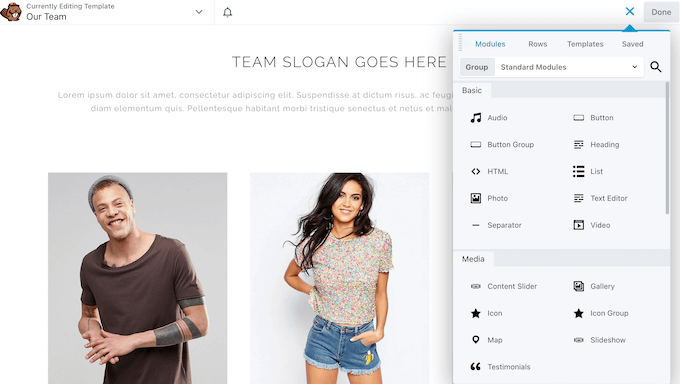
What impressed me most about Beaver Builder is how it balances simplicity with power. Yes, it’s easy to use, but don’t mistake that for a lack of features.
Beaver Builder includes everything you need to create professional-looking pages, from content blocks and widgets to advanced styling options and layout controls.
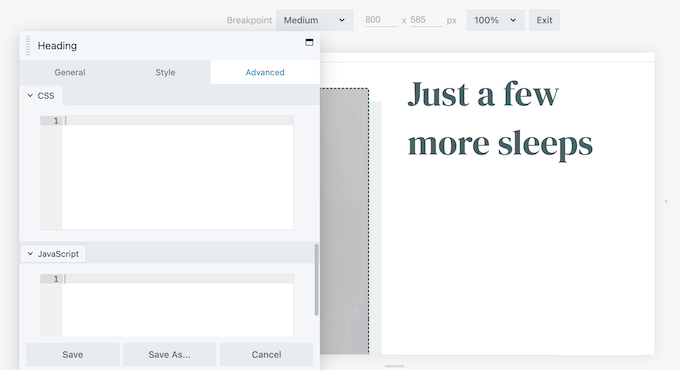
One of my favorite things about Beaver Builder is its live, front-end editing experience. You see your changes happening in real-time, directly on your site. No more clicking back and forth between preview modes.
⏵ Pros
- Easy to learn and use
- Solid balance of simplicity and powerful features
- Excellent support and a thriving community
⏵ Cons
- The template library isn’t as extensive as some competitors
- May not be ideal for users who need highly specialized marketing or eCommerce features built-in
⏵ Customer Review
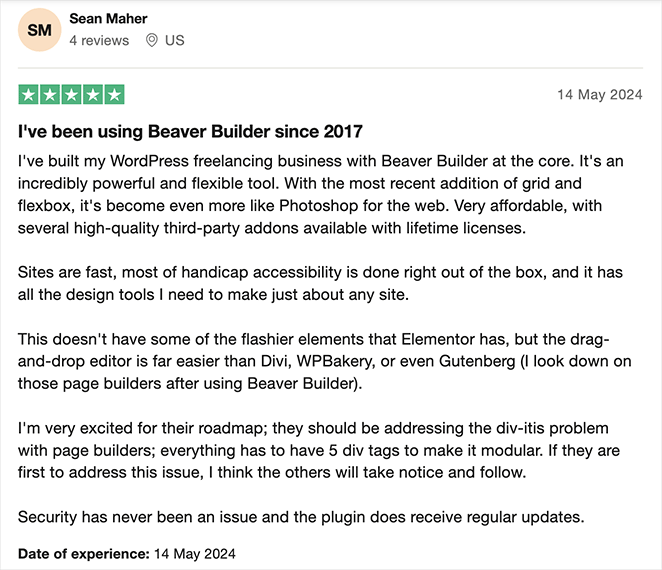
My Verdict: Beaver Builder has always won me over with its simplicity and is a page builder I’m happy to recommend if you want something minimal and straightforward.
Websites Using Beaver Builder: Louder Agency, Events Air, Inside SF RE.
Check out my Beaver Builder review for more details.
4. Best WordPress Page Builder for Flexibility: Divi by Elegant Themes

| Pricing: Starts at $89/year (Elegant Themes membership) |
| Free Plan / Trial: Not available |
| Standout Features: |
| 🔹 Front-end visual editing 🔹 Extensive library of layouts and modules 🔹 Global styling options 🔹 Responsive design tools |
| Rating: A- |
| Best For: Users looking for design flexibility and creativity |
If you love having endless design options, then Divi is the page builder for you. This powerful tool gives you complete control over how your website looks — without needing to know how to code.
My Experience
You can use Divi’s page builder with their popular Divi theme, but it also works as a standalone plugin with other popular WordPress themes. I actually tested Divi with a few different themes, and it worked flawlessly with all of them, which is a huge plus if you like to experiment with different designs.
One thing that sets Divi apart from other WordPress page builders is its front-end visual editor. Instead of making changes on the backend and then previewing them, Divi lets you edit your content directly on your website.
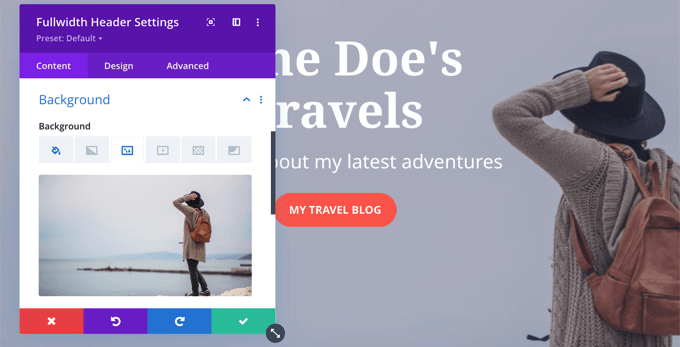
I found this feature extremely useful when I was learning how to use Divi, as I could see how my changes would look in real-time.
And if you need a creative boost or want to speed up your workflow, Divi AI is a game-changer. This built-in AI assistant can generate copy and images, suggest layouts, and even write code for you right inside the Divi editor.
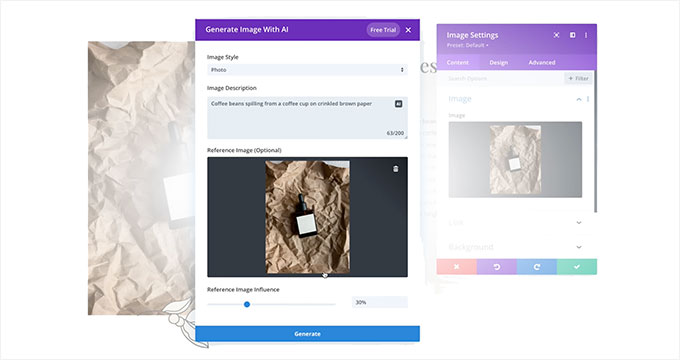
And if you love working with templates, you’re in luck! Divi has a massive library of pre-built layouts, sections, and modules that you can mix and match to create just about any design you can imagine.
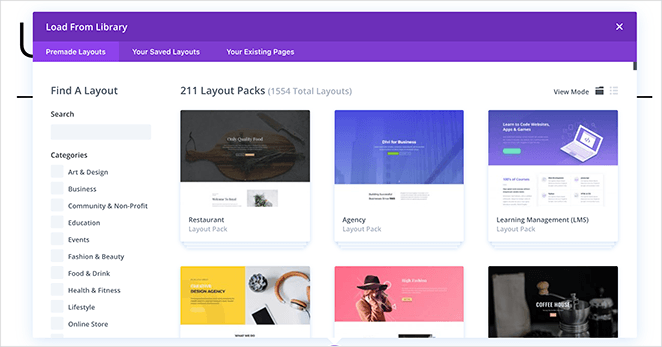
What I loved most about this, though, was that it made the design process much faster since I didn’t have to build every page from scratch.
Now, full disclosure: Divi has so many features and options that it can be a little overwhelming at first, especially if you’re a beginner. But if you stick with it and take the time to learn the ropes, you’ll be rewarded with a tool that gives you ultimate design freedom.
⏵ Pros
- Unmatched flexibility and design freedom
- Great for building complex layouts and unique websites
- Active community and extensive documentation
⏵ Cons
- Can be overwhelming for beginners due to the sheer number of options
- Relying heavily on Divi’s visual builder can sometimes make it trickier to switch to other themes or builders down the line
⏵ Customer Review
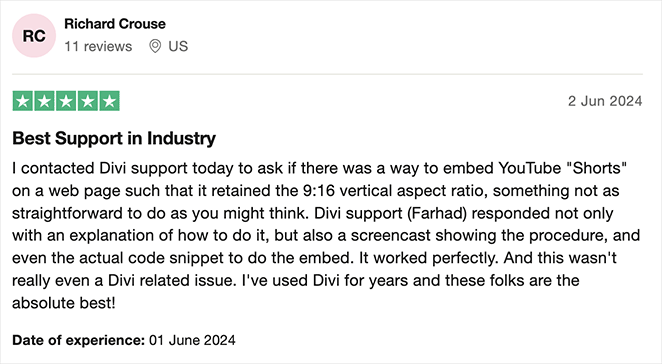
My Verdict: Divi’s popularity makes it a reassuring choice for page building. However, I found the learning curve tricky for beginners.
Website Using Divi: Buffer Insurance, Creative Spark Films, Iris Works.
For more information, here’s my Divi review.
5. Best WordPress Page Builder for Templates: Elementor
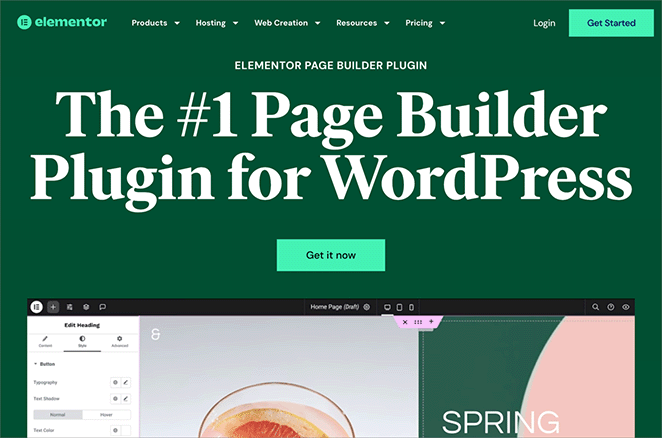
| Pricing: Starts at $59/year for one website |
| Free Plan / Trial: Free version available |
| Standout Features: |
| 🔹 Extensive library of templates 🔹 User-friendly drag-and-drop editor 🔹 Large selection of widgets 🔹 Mobile editing capabilities |
| Rating: B+ |
| Best For: Designers seeking diverse templates and customization |
Let’s be real: Sometimes, we need a little design inspiration. And when it comes to WordPress page builders, Elementor is like that friend with impeccable taste and a closet full of stylish outfits you can borrow.
My Experience
I’ve lost count of how many times I’ve turned to Elementor’s template library to kickstart a new website project. It’s a lifesaver when you need a professional-looking design fast but don’t have the time (or, let’s be honest, the design chops) to create something from scratch.
Elementor is famous for its massive library of templates – we’re talking hundreds of pre-designed pages and blocks for just about every niche and industry imaginable. Whether you need a landing page for your latest course launch, a sleek homepage for your agency, or a sales page that converts like crazy, Elementor likely has a template to get you started.
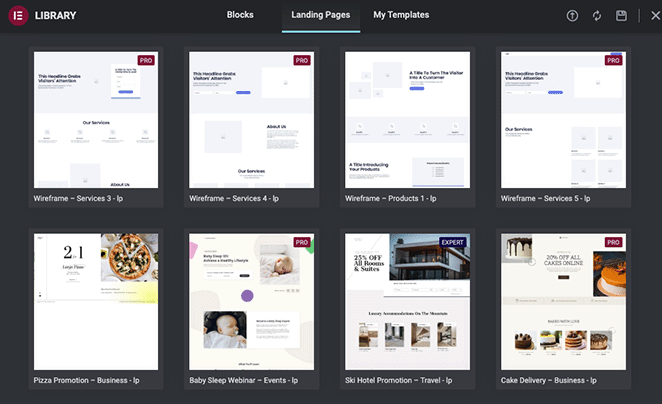
But don’t worry, you’re not stuck with a cookie-cutter design. Once you’ve chosen a template, Elementor’s drag-and-drop editor makes it easy to customize everything to match your brand. You can swap out images, tweak colors, and adjust layouts – the sky’s the limit.

During my own testing, I’ve found that I can usually get a template 80% of the way there and then make a few tweaks to align it perfectly with my vision.
One thing I especially appreciate about Elementor is its focus on user experience. The interface is clean, intuitive, and easy to navigate, even if you’re new to page builders. Plus, their extensive library of widgets means you can add all sorts of cool functionality to your pages without needing to wrangle code.
⏵ Pros
- Vast template selection to jumpstart your design process
- Intuitive interface that’s great for both beginners and pros
- Active community and marketplace for additional templates and extensions
⏵ Cons
- Relying heavily on templates can sometimes limit design creativity
- Using too many Elementor widgets can potentially slow down your website if not optimized carefully
⏵ Customer Review
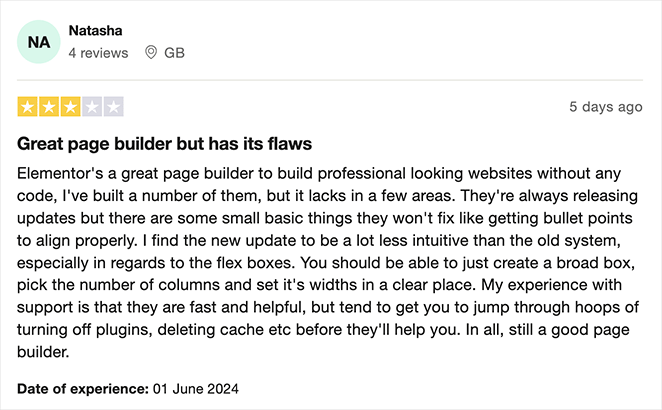
My Verdict: I like how Elementor’s interface is similar to what I’m used to. It did, however, feel slower than other solutions and slightly more complicated.
Websites Using Elementor: Falls Festival, Ulah, Disraptors.
Need more details? Here’s a detailed Elementor review I wrote.
6. Best WordPress Page Builder for Beginners: Visual Composer Website Builder
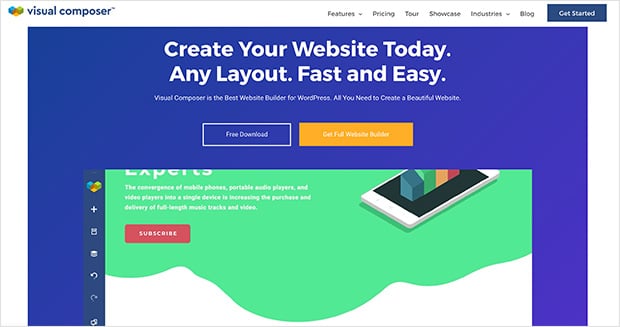
| Pricing: Starts at $49/year for one website |
| Free Plan / Trial: Free version available |
| Standout Features: |
| 🔹 Beginner-friendly interface 🔹 Backend and front-end editing 🔹 Growing library of templates 🔹 Mobile customization options |
| Rating: B |
| Best For: Beginners seeking simplicity and ease of use |
If you’re new to WordPress page builders, Visual Composer is a great place to start. It’s designed with beginners in mind – easy to learn, yet surprisingly powerful once you get the hang of it.
My Experience
When I first tried Visual Composer, I was immediately struck by how smoothly it integrates with the WordPress dashboard. If you’re already familiar with the basic WordPress editor, you’ll feel right at home. Visual Composer just takes things up a notch (or ten).
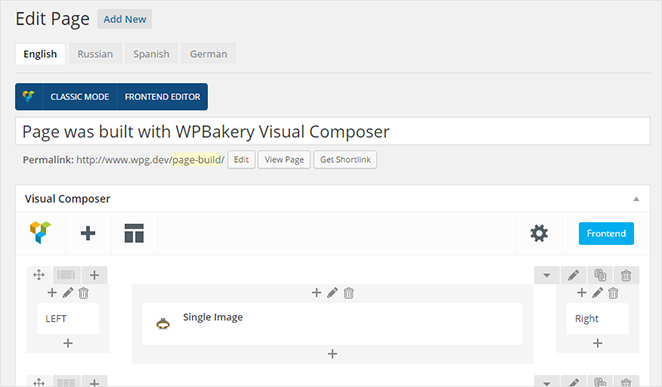
I love that Visual Composer lets you choose between working in the backend or using their front-end editor.
Sometimes, I like to see my design come together visually, but other times, it’s nice to focus on the structure and content without distractions. Visual Composer gives you the flexibility to do both.
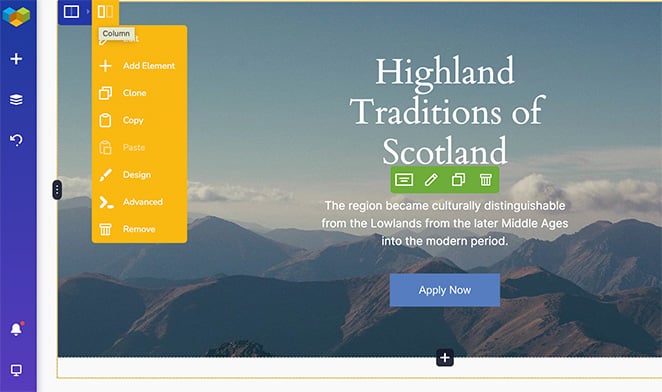
That said, I did find that Visual Composer’s free version can feel a bit limited compared to some of the other builders on this list. You might find yourself wanting to upgrade to access more advanced styling options, templates, or elements.
⏵ Pros
- Easy to learn and use, making it ideal for WordPress beginners
- Offers a good balance of simplicity and features, without being overwhelming
- Affordable premium plans for users who need more advanced functionality
⏵ Cons
- The free version has limited features compared to some competitors
- Can sometimes feel less flexible than other builders with more advanced design controls
⏵ Customer Review
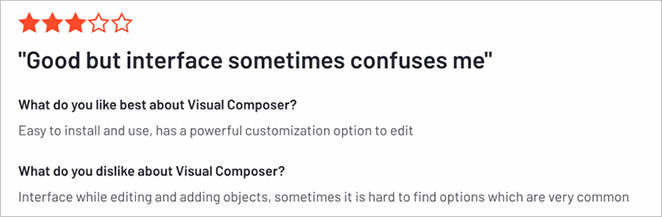
My Verdict: Visual Composer was easy enough for me to use but I found its customization options quite limiting compared to other page builders I tested.
Websites Using Visual Composer: GRAVITIBBDO, Bocconcini, Esther Mohrmann.
7. Best WordPress Page Builder for Developers: Themify Builder
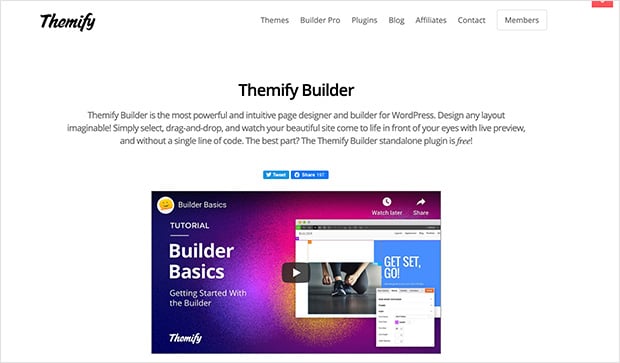
| Pricing: Starts at $69/year for one website |
| Free Plan / Trial: Not available |
| Standout Features: |
| 🔹 Developer-friendly features 🔹 Extensive add-ons library 🔹 Backend and front-end editing 🔹 Responsive design controls |
| Rating: B |
| Best For: Developers looking for customization and flexibility |
If you’re the type of WordPress user who likes to peek under the hood (and maybe even tinker with a little code now and then), then Themify Builder is right up your alley. This builder gives you a good balance of visual editing and developer-friendly features.
My Experience
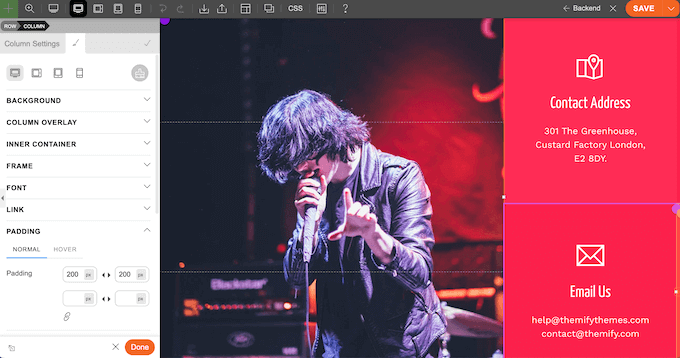
One thing that surprised me when I first started using Themify Builder was its flexibility. Yes, it has a drag-and-drop interface that makes it easy to build pages visually, but it also lets you get more granular with your designs using custom CSS and even PHP snippets.
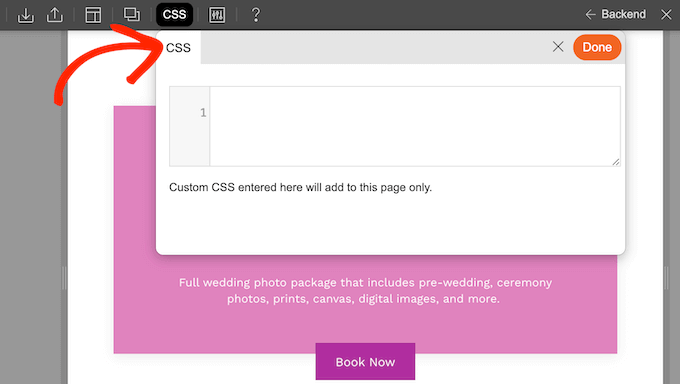
Themify Builder also gets bonus points for its extensive library of add-ons. These add-ons allow you to extend the builder’s functionality with things like WooCommerce integration, custom post types, and even a white-label option if you’re building sites for clients.
However, I will admit that Themify Builder’s learning curve can be a tad steeper than some of the other builders on this list. If you’re a complete WordPress beginner, you might find it a bit overwhelming at first. It’s definitely geared more towards users who are already comfortable with the WordPress ecosystem.
⏵ Pros
- Great balance of visual editing and developer-friendly features
- Extensive customization options for users who like to tweak every detail
- Affordable pricing, especially considering its features
⏵ Cons
- Steeper learning curve than some other builders, which might not be ideal for beginners
- The interface can feel a little dated compared to some competitors
⏵ Customer Review
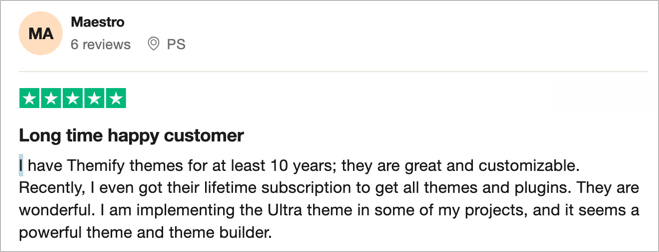
My Verdict: Themify Builder has plenty of customization options for me to choose from. But I struggled with the interface, which didn’t feel as modern or easy to navigate.
Websites Using Themify Builder: Amanda Jane, Gilbert, Paper and Page.
Alternative WordPress Page Builders
There are many other page builders available that didn’t have the chance to test and review. Since you may find the features you need for your site in these solutions, I’ll list them below for you to explore:
- Page Builder by SiteOrigin: A popular free option known for its flexibility and widget-based design approach.
- Brizy Page Builder: If speed and a clutter-free interface are your top priorities, Brizy might be worth a look.
- WP Page Builder: This freemium builder aims to make page building a breeze with its real-time, front-end editor and intuitive controls.
- Oxygen Page Builder: Offers a unique approach for developers and advanced users who want ultimate control (and don’t mind a little coding).
- WPBakery Page Builder: A long-standing and feature-rich builder often favored by developers for its customization options.
- Zion Builder: A relative newcomer to the scene, with fast performance and a focus on clean code.
- Live Composer: This freemium builder emphasizes real-time editing and a user-friendly experience for creating dynamic page layouts.
WordPress Page Builder Features You Need
Choosing the right WordPress page builder is easier when you know what to look for. I’ve spent a lot of time testing these things, and believe me, not all page builders are created equal.
Here are the essential features to keep in mind (and how they can make your life as a website owner way easier):
1. Drag-and-Drop Interface (That Doesn’t Make You Want to Pull Your Hair Out)
This one’s a no-brainer. The whole point of a page builder is to make web design easier, so the interface should be intuitive and user-friendly. Look for a builder that lets you easily add, move, and resize elements without needing a degree in computer science.
2. Templates That Don’t Scream “Generic”
Starting from scratch can be daunting (and time-consuming). A good page builder should offer a library of professionally designed templates that you can customize to match your brand. Think of them as stylish starting points, not cookie-cutter designs.
3. Mobile Responsiveness (Because, Hello, Mobile)
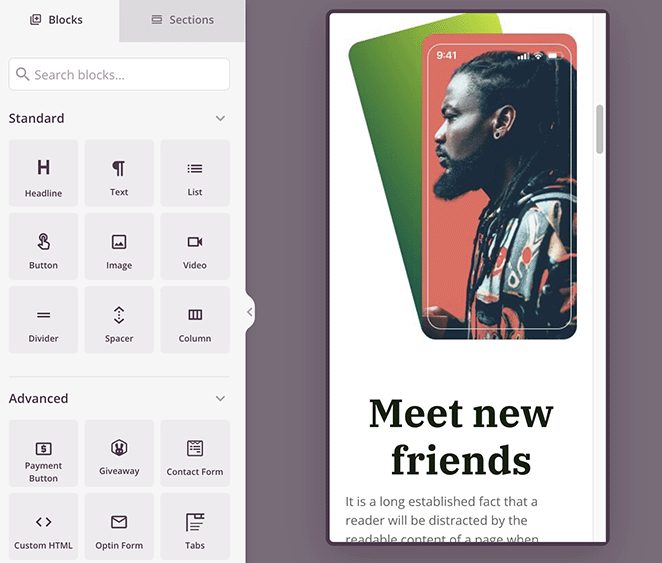
It’s 2025 – your website needs to look amazing on all devices. Look for a builder with responsive design controls that make it easy to preview and adjust how your pages look on phones, tablets, and desktops.
4. Customization Options (So Your Site Doesn’t Look Like Everyone Else’s)
You’re unique, your website should be too. Choose a page builder that gives you granular control over styling, fonts, colors, spacing – all the little details that make your brand shine.
5. Performance Optimization (No One Likes a Slow Website)
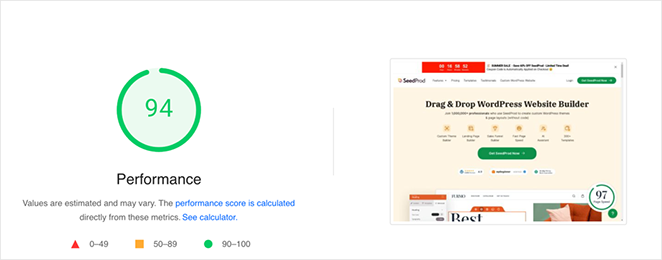
Page speed matters for SEO and for keeping your visitors engaged. The best page builders are built with performance in mind, using clean code and optimizations to ensure your site loads quickly.
6. Solid Support (Because Sometimes You Just Need a Helping Hand)
Even the most tech-savvy among us need help sometimes. Look for a page builder with excellent documentation, helpful tutorials, and responsive customer support (just in case you run into any snags).
What’s the Best WordPress Page Builder for You?
Let’s be honest – there’s no single “best” WordPress page builder that rules them all. It depends entirely on your needs, your budget, and your comfort level with WordPress itself.
But after testing and using a ton of these tools, I can confidently say that SeedProd consistently rises to the top for me as the easiest. I love that I can use it for everything from quick landing pages to full-blown website builds—plus, it’s coming soon, and maintenance mode features are game-changers.
But hey, that’s just me. The most important thing is to choose the builder that best aligns with your unique needs and workflow.
Frequently Asked Questions
I hope this article helped you research and find the best WordPress page builder for your website.
If you’re looking for more ways to enhance your website, you’ll find our top plugin roundups helpful:
- Best WordPress Plugins
- Best CRM Software
- Best WordPress Backup Plugins
- Best Social Media Plugins for WordPress
- Best WordPress SEO Plugins
- Best WooCommerce Plugins
Thanks for reading! We’d love to hear your thoughts, so please feel free to leave a comment with any questions and feedback.
You can also follow us on YouTube, X (formerly Twitter), and Facebook for more helpful content to grow your business.
Editor’s Note: I originally published this post in May 2020, but I’ve since updated it for thoroughness.