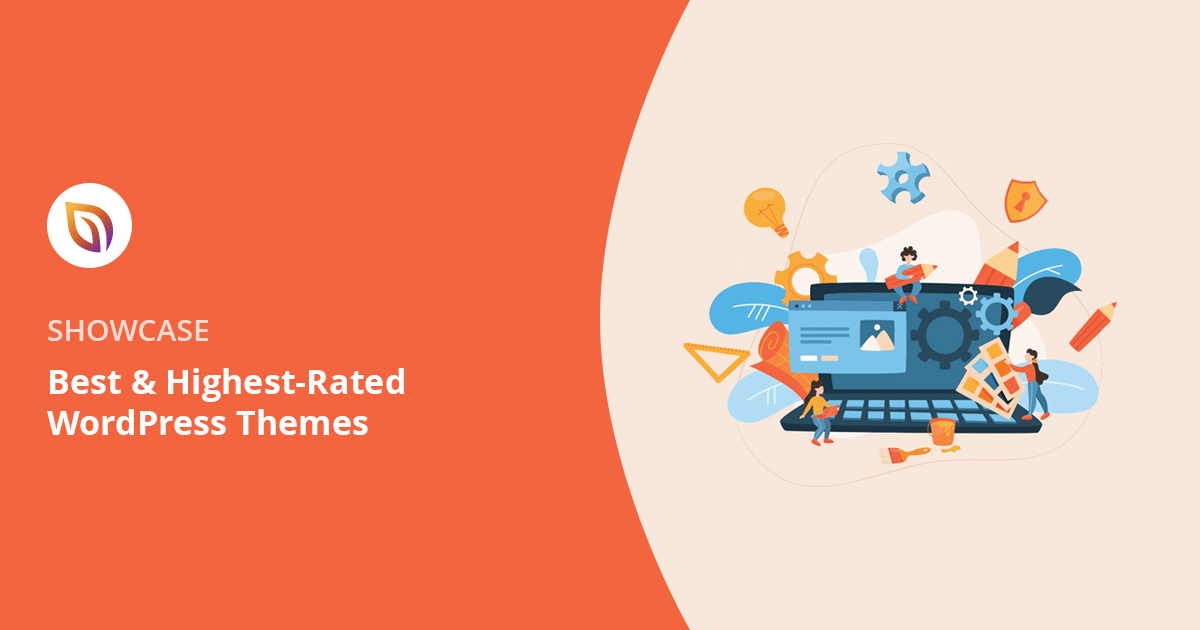Themes have always been my favorite thing about WordPress and what inspired me to start writing about it over a decade ago. They make it so easy to change your website’s appearance; I’ve redesigned my own WordPress website more times than I can count.
But with hundreds of WordPress themes available, finding the best one can be overwhelming. That’s why I’ve focused on the highest rated WordPress themes, tested and reviewed to make your decision easier.
So, how do you choose the perfect theme for your website? Read on to discover the top contenders, hand-picked for their features, ease of use, and stellar user reviews.
Quick Summary of the Best WordPress Themes
| Theme | Best For | Free Version | Starting Price | Ease of Use |
|---|---|---|---|---|
| SeedProd | No-code builders & beginners | ✅ | $39.50/year | Very Easy |
| Thrive Themes | Marketers & conversion | ❌ | $179/year | Moderate |
| Divi | Design flexibility | ❌ | $89/year | Moderate |
| Astra | Speed & performance | ✅ | $59/year | Easy |
| Storefront | Online stores | ✅ | Free | Easy |
| Hestia | One-page sites | ✅ | $69/year | Very Easy |
| KnowAll | Knowledge bases | ❌ | $149.50/year | Easy |
► What Is a WordPress Theme?
WordPress theme is a pre-designed template that dictates the overall look and feel of your website. It controls everything you see on the front end, including the layout, colors, typography, and more. WordPress themes typically allow you to change your site’s appearance without writing code.
► How I Tested the Most Popular WordPress Themes
When researching the best WordPress themes for this roundup, my main focus was on popularity, practicality and user experience. I wanted to make sure I was recommending themes that were both easy to set up and highly customizable, regardless of your technical skills. For this reason, I chose popular WordPress themes that have:
- Easy setup options like 1-click demo imports, point-and-click customization options, and clear documentation.
- Mobile responsive layouts that adapt to mobile, desktop, and tablet screen sizes.
- Free WordPress theme options and budget-friendly pricing.
You’ve likely noticed that web design trends change often. What was cutting-edge five years ago looks outdated nowadays. Changing your WordPress theme helps you keep up with new trends and ensure your website’s design stays fresh and relevant. It can also help when you’re rebranding or when you want to improve user experience.
In the past, switching to a new look involved hiring a website developer, which was costly and time-consuming. However, during my testing of the best WordPress themes, I found the process much easier. I just needed to choose a theme that worked for my site, install it, and activate it. Now, that’s far quicker than searching for a developer or coding a theme from scratch.
With that being said, let’s go over the most popular WordPress themes I’ve used and tested on my own projects.
Top WordPress Themes for Any Website
1. Highest Rated WordPress Theme for No Code: SeedProd

| Rating: 5/5 Stars |
| Pricing: Pro version starts at $199/year |
| Standout Features: |
|
🔹 Drag-and-drop theme builder 🔹 Pre-made theme kits 🔹 WooCommerce and Easy Digital Downloads support 🔹 Customizable headers, footers, and typography 🔹 AI-powered design assistant |
As someone who’s built their fair share of websites, I’ve learned that speed is non-negotiable. A slow-loading site can lead to frustrated visitors and lost conversions.
In fact, studies show that nearly half of all users expect a website to load in under two seconds, and a large percentage of users, roughly 40%, will leave a site if it takes more than three seconds to load.
So, when I heard about SeedProd‘s reputation for performance, I was intrigued to see if it lived up to the hype.
My Experience
I’m happy to report that SeedProd delivered on the speed front. Having built my personal website using this website builder, I ran it through Google’s PageSpeed insights and the results are impressive:
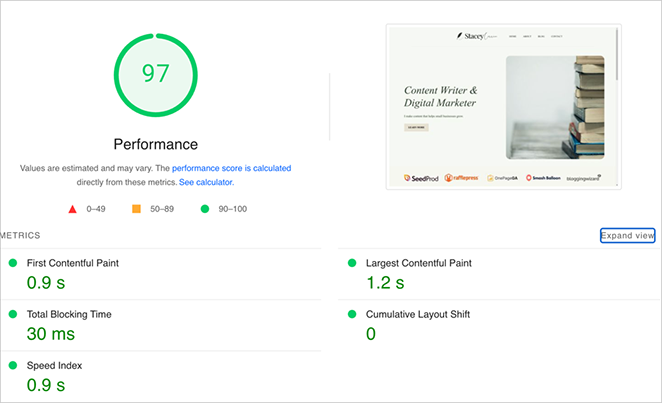
But it was the WordPress theme builder that really caught my attention. Now, I’m not a developer by any means. Coding isn’t my strong suit. But SeedProd’s drag-and-drop theme builder made creating a custom WordPress theme surprisingly easy.
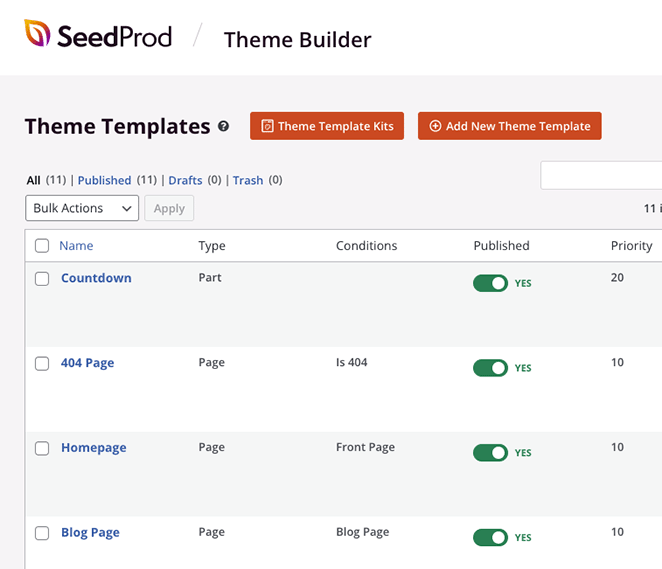
Within minutes, I was experimenting with layouts, tweaking colors and fonts, and adding elements without ever having to write a single line of code.
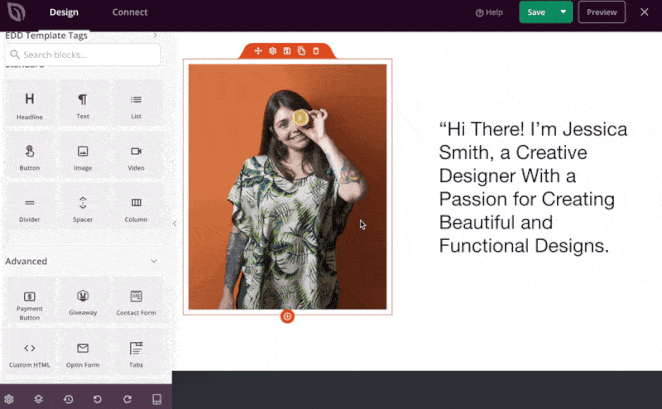
SeedProd also offers pre-made theme kits, which provide a great starting point for those who want a little design inspiration.
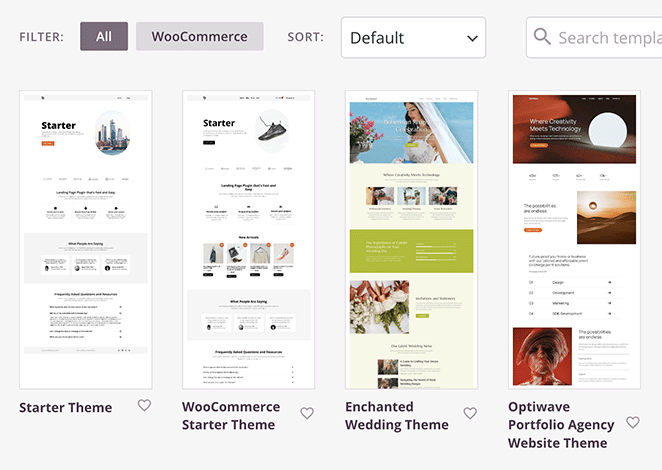
Beyond the theme builder, I was impressed by SeedProd’s seamless integrations with WooCommerce and Easy Digital Downloads.
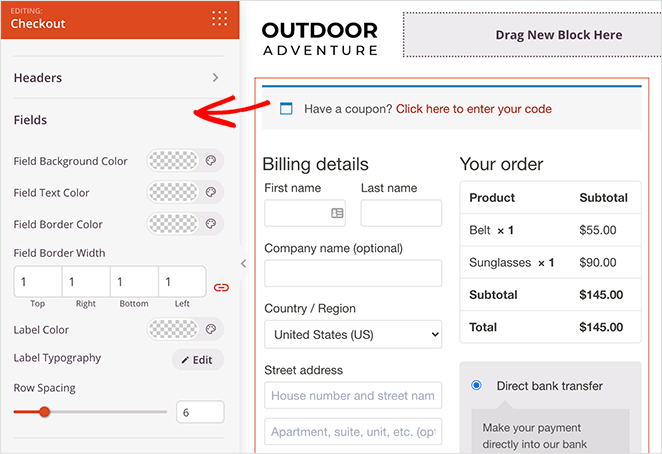
Setting up an online store was remarkably straightforward, making it a great option for eCommerce businesses.
► Pros
- Building a custom theme was far easier than expected, even without coding knowledge.
- The pre-made theme kits provide a helpful starting point for design inspiration.
- Seamless eCommerce integrations simplify the process of building an online store.
► Cons
- The free version doesn’t allow for theme-building.
- You’ll need the Elite version for eCommerce support.
My Verdict: Now, as a SeedProd user, I might be slightly biased here. But having tested so many WordPress themes over the years, I can honestly say that it’s by far the best experience I’ve had building a custom website. It’s easy, doesn’t require any code, super customizable, and more importantly, fast.
WordPress Sites Using SeedProd: Visser Labs, Stacey Corrin (Yep, that’s me), Duplicator.
2. Popular WordPress Theme for Marketers: Thrive Themes
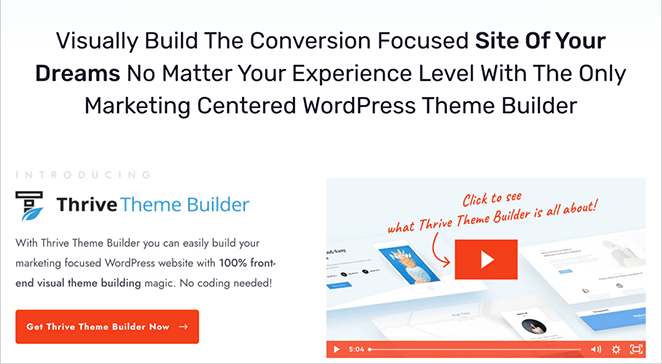
| Rating: 4.1/5 Stars |
| Pricing: Part of the Thrive Suite, starting at $179/year |
| Standout Features: |
| 🔹 Easy-to-use drag-and-drop editor 🔹 Pre-designed templates for every page element 🔹 Numerous marketing elements 🔹 Consistent branding across your site 🔹 Built-in A/B testing |
As a marketer, I’m always looking for ways to make my websites work harder. It’s not enough to just look pretty — I need a site that drives results. That’s why I was so impressed by Thrive Theme Builder.
My Experience
Diving into Thrive, I found its theme builder fairly straightforward. To start, you simply choose a theme, and I’m happy to report that there are many great designs to choose from.
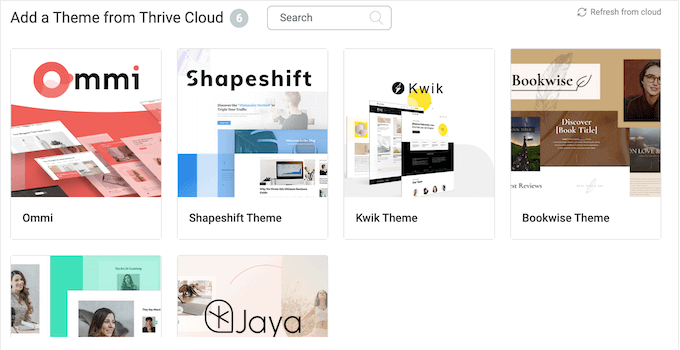
From there, it’s handy site wizard guides you through setting up the most important elements of your website, such as your logo, header, homepage, blog page, footer, and more.
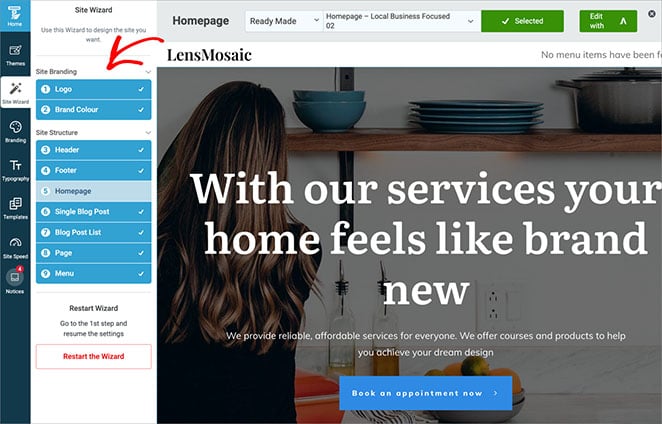
After setting up the main pages, you can dive in and edit design with Thrive Architect, its drag-and-drop editor. This makes it easy to customize every part of your site.
There are tons of pre-built elements designed to boost conversions – things like attention-grabbing buttons, email signup forms, and testimonials.
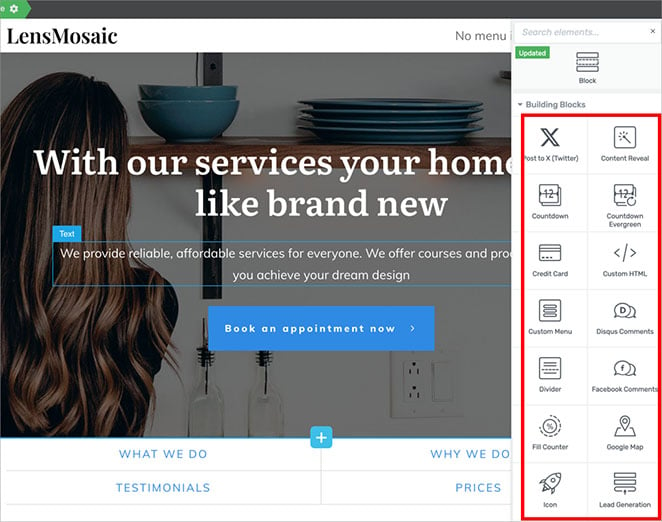
What I love most is that Thrive Theme Builder helps you create a consistent brand experience. You can design elements once and use them across your entire site, saving tons of time.
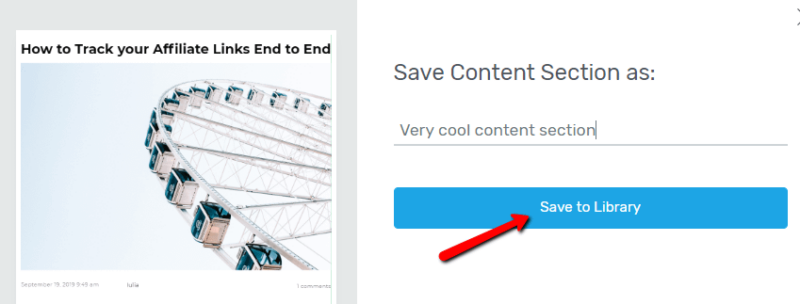
And if you’re not sure what works best, the built-in A/B testing (using Thrive Optimize) lets you compare different versions to see what your audience responds to.
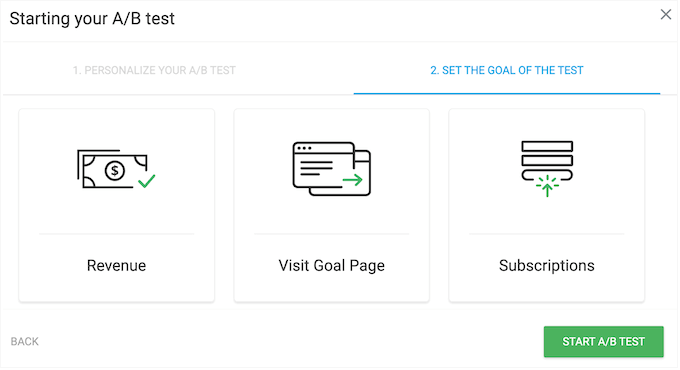
► Pros
- Makes it easy to create websites that look great and get results.
- Gives you lots of control over your site’s design without needing to code.
- Helps you build a strong, consistent brand across your entire website.
► Cons
- It might take a little time to learn all the features, especially if you’re new to website building.
- There’s no free version available.
My Verdict: I enjoyed how Thrive’s site wizard made it easy to build each section of my theme, and editing the design was pretty easy. However, I preferred the simpler layout of SeedProd which was easier to navigate and less distracting.
WordPress Sites Using Thrive Themes: Bell Coaching, Running Directions, Stretch Therapy.
3. Most Popular WordPress Theme for Flexibility: Divi
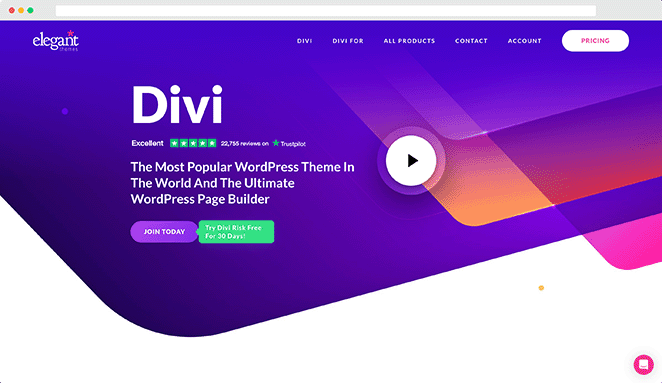
| Rating: 4.8/5 Stars |
| Pricing: Starts at $89/year, $249 for lifetime access |
| Standout Features: |
| 🔹 Intuitive drag-and-drop visual builder 🔹 Massive library of pre-built modules 🔹 Granular control over design elements 🔹 Responsive editing for mobile optimization |
I used to think you had to choose between an easy-to-use theme and one that gave you design freedom. But after testing Divi, it changed my perspective on what a WordPress theme could be.
My Experience
Divi’s flexibility is off the charts. The heart of the plugin is its visual builder, which lets you create almost any layout with simple drag-and-drop actions.
Need to adjust a column width? No problem. Want to fine-tune the spacing between elements? Easy. Divi puts you in complete control, all without requiring any coding knowledge.
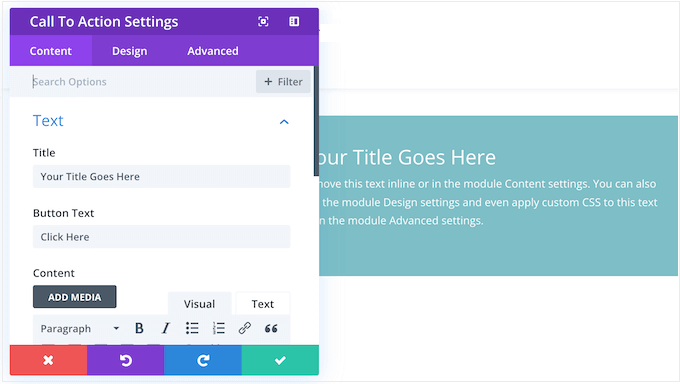
But the real magic happens when you combine this flexibility with Divi’s library of pre-built modules, sections, and full-page layouts. These pre-designed elements provide a fantastic starting point for any project, which allowed me to quickly piece together a website without starting from scratch.
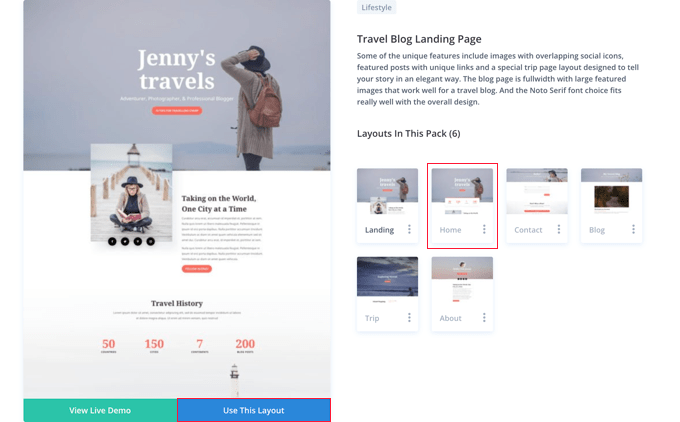
And the best part? Divi doesn’t lock you into their designs. You can customize every aspect of those pre-built elements or even create your own from the ground up. That’s the beauty of Divi—it grows with you.
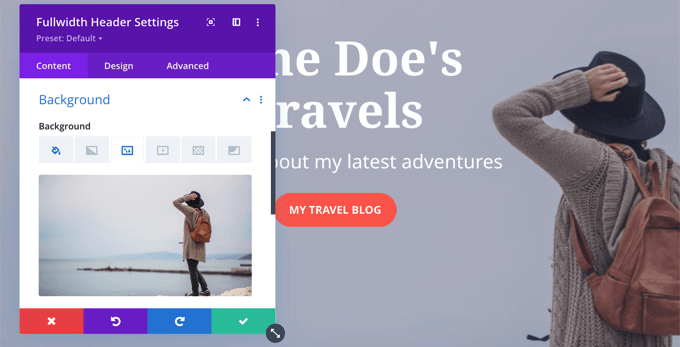
► Pros
- Offers remarkable flexibility to build any type of website you can imagine.
- Provides a vast library of pre-designed elements to speed up the design process.
- Caters to both design novices and experienced developers.
► Cons
- The sheer number of features can feel a bit overwhelming at first, especially for users who prefer a more minimalist approach.
My Verdict: Divi’s editor is fairly different from what I’m used to, so it had a bit of a learning curve at first, which might put complete beginners off. Despite this, I was still able to build a good-looking WordPress theme that I’d be happy to publish.
WordPress Sites Using Divi: Becky Lord, Dajo Creative, Devise Group.
4. Best WordPress Theme for Speed: Astra
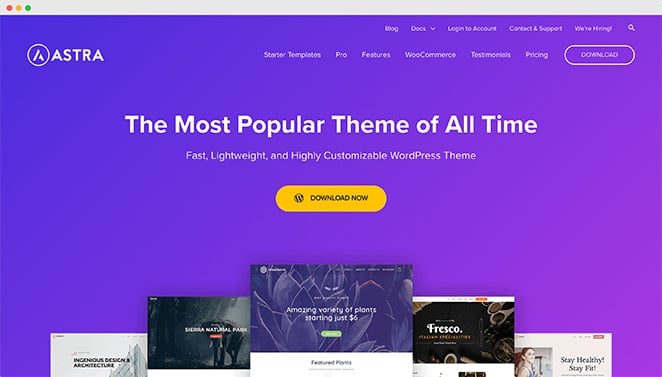
| Rating: 5/5 Stars |
| Pricing: Free version available; Pro plans start at $59/year |
| Standout Features: |
| 🔹 Lightweight and fast performance 🔹 Seamless integration with popular page builders 🔹 Extensive library of starter sites 🔹 User-friendly customization options |
I’ve always been drawn to simplicity when it comes to WordPress themes. I want something that looks great out of the box, is easy to customize, and doesn’t slow my site down with bloat. Astra delivers on all of these fronts and more.
My Experience
What struck me most about Astra is how lightweight and fast it is. This theme is built for speed, which is crucial in a world of instant gratification. Pages load quickly, and the overall browsing experience is smooth and seamless.
Astra’s simplicity doesn’t mean sacrificing design flexibility. The theme integrates seamlessly with popular page builders like Elementor and Beaver Builder, giving you the freedom to create any layout you like.
And if you’d rather start with a pre-designed template, Astra offers a stunning library of starter sites that cater to a wide range of niches and industries.
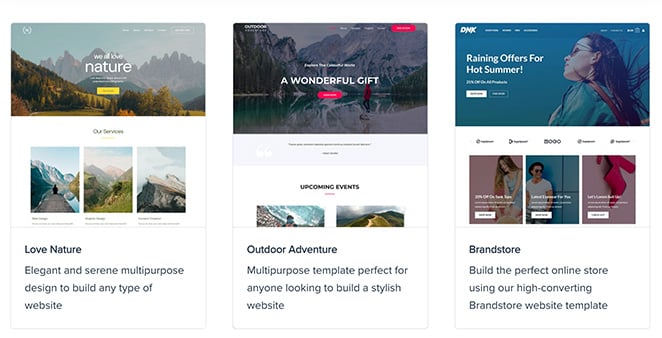
But what I liked most about Astra is its dedication to user-friendliness. The theme options are well-organized and easy to navigate, even if you’re new to WordPress. You won’t find yourself lost in a maze of confusing settings or struggling to make simple changes.
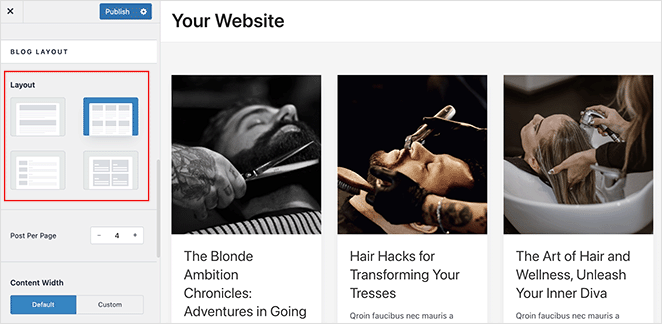
► Pros
- Provides the perfect balance between simplicity, speed, and design flexibility.
- Offers a wide range of pre-built starter sites to kickstart your project.
- User-friendly interface makes customization a breeze, even for beginners.
► Cons
- The sheer number of customization options might feel overwhelming for those who prefer an ultra-minimalist approach.
My Verdict: Astra really is a no-brainer if you’re after a WordPress theme that’s fast and easy to use. But if you get easily overwhelmed by options, you may struggle slightly.
WordPress Sites Using Astra: Jackson Monichan, Hexagon, Manna.
5. Best WordPress Theme for Knowledge Base: KnowAll
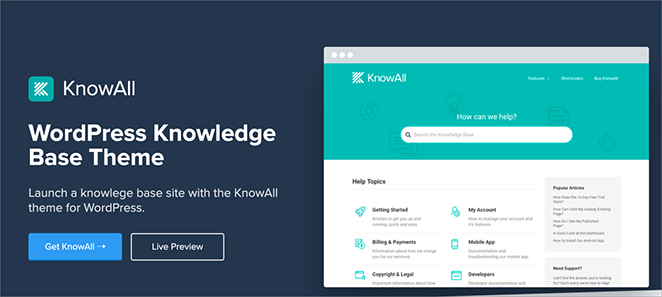
| Rating: Not specified |
| Pricing: Part of Heroic KB, starting at $149.50/year |
| Standout Features: |
| 🔹 Deep integration with Heroic KB 🔹 Responsive design 🔹 Easy brand customization 🔹 Documentation-focused layout 🔹 One-click style customization |
When it comes to creating a knowledge base or documentation site, having the right theme can make all the difference. During my testing, I found KnowAll to be specifically designed for this purpose, making it an excellent choice for companies looking to create user-friendly documentation.
My Experience
What immediately impressed me about KnowAll was its seamless integration with Heroic KB. As someone who’s built several documentation sites, I know how frustrating it can be when your theme and knowledge base plugin don’t play well together. But with KnowAll, everything just works right out of the box.
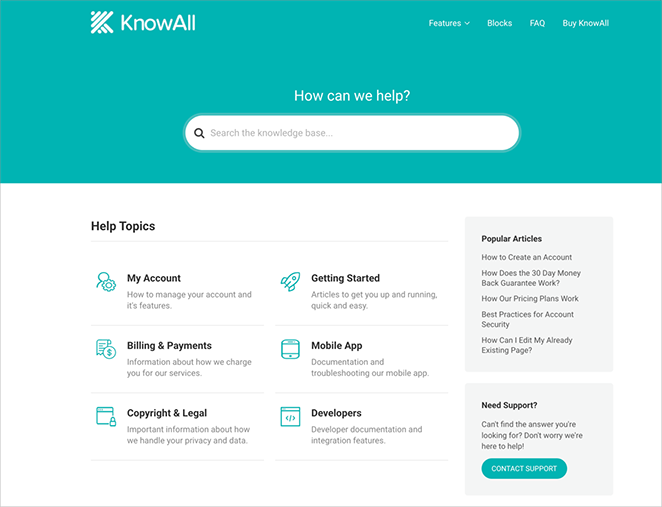
The theme’s focus on readability and navigation is evident. The clean, uncluttered design helps users find exactly what they’re looking for without getting lost in unnecessary design elements. I particularly appreciated how the theme automatically organizes content in a logical, easy-to-follow structure.
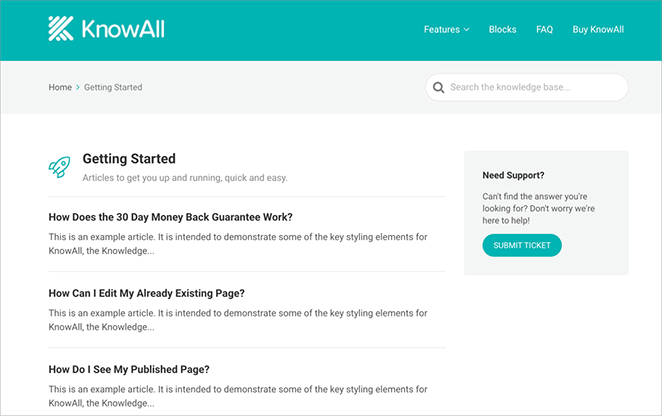
During my testing, I was also pleased to see how well KnowAll performs on different devices. Whether I accessed the site on my desktop, tablet, or phone, the content remained perfectly readable and easy to navigate.
► Pros
- Perfect integration with Heroic KB makes setup seamless.
- Extremely user-friendly for both admins and readers.
- Easy customization requires no coding knowledge.
►Cons
- Only available as part of Heroic KB package.
- Specifically designed for knowledge bases, so not suitable for other website types.
My Verdict: If you specifically want to create a knowledge base or documentation site, KnowAll is hard to beat.It might seem pricey compared to general-purpose themes. But, the specialized features and easy integration with Heroic KB make it worth the investment if you’re serious about your documentation.
WordPress Sites Using KnowAll: NHS Scotland, Bytemark, Yieldify.
6. Most Popular WordPress Theme for WooCommerce: Storefront
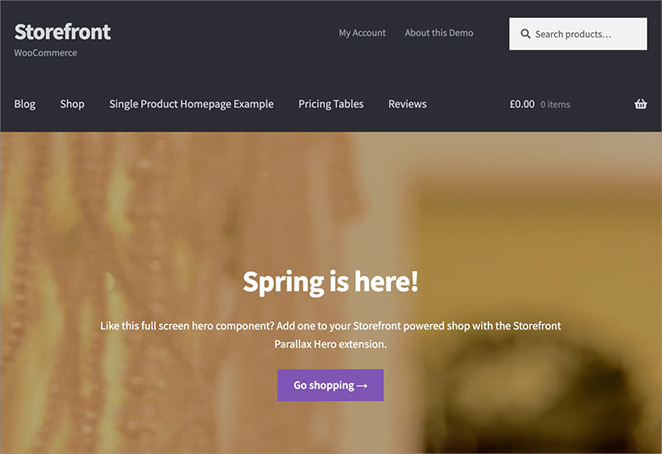
| Rating: 4.2/5 Stars |
| Pricing: Free theme, with paid extensions available |
| Standout Features: |
| 🔹 Seamless WooCommerce integration 🔹 Clean and customizable design 🔹 Built-in store management tools 🔹 Fast loading and SEO-friendly |
If you’re starting an online store with WooCommerce, choosing the right theme is crucial. You need something that looks good, works seamlessly with WooCommerce, and makes it easy for customers to buy your products. That’s where Storefront comes in.
My Experience
Built by the same team behind WooCommerce, Storefront is like the theme WooCommerce was meant to have. It just works. Right out of the box, I was able to get a clean and simple design that puts your products front and center.
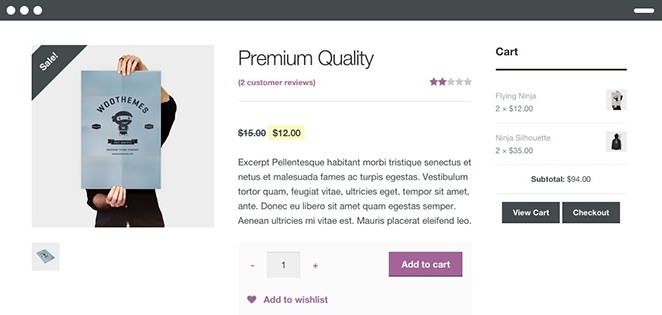
But Storefront is more than just a pretty face. It comes with built-in features that make running an online store a breeze. Need to show different options for a product, like colors or sizes? Easy. Want to create a sense of urgency with a sale countdown? Storefront has you covered.
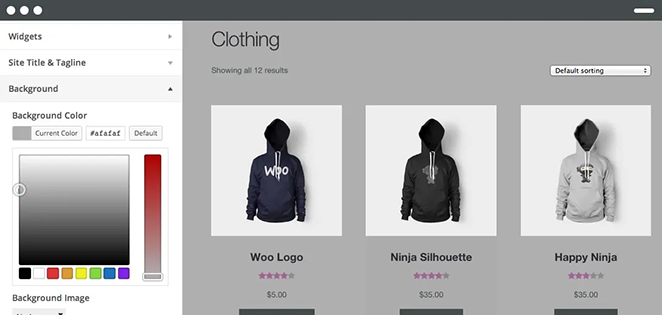
Plus, Storefront is built to make sure your store loads quickly and ranks well on Google. And let’s face it, who doesn’t want more customers finding their store?
► Pros
- The easiest and most reliable way to build a WooCommerce store.
- Offers plenty of design options without being complicated to use.
- Helps you attract more customers with a fast, SEO-friendly website.
► Cons
- Might not be the best choice if you want a very unique or highly customized store design.
My Verdict: If I had a simple online store of my own, I wouldn’t hesitate in using Storefront as my WordPress theme. But if I were to build a highly customized eCommerce site, I’d need something with more options.
WordPress Sites Using Storefront: Bjork, Dryft, Woof & Wiggle.
7. Most Popular WordPress Theme for Business: Hestia
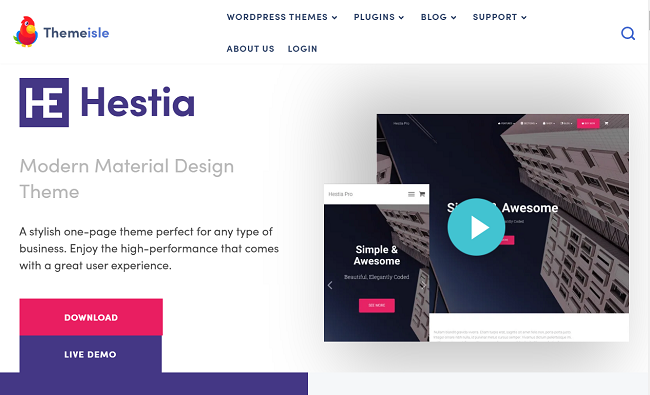
| Rating: 5/5 Stars |
| Pricing: Free with a Pro version at $69/year |
| Standout Features: |
| 🔹 Beautiful pre-made starter sites 🔹 Simple drag-and-drop customization 🔹 Easy color, font, and layout changes 🔹 Fast-loading and responsive design |
While rounding up the best WordPress themes for this article, I knew I had to include one specifically designed for those who love one-page websites. Hestia, known for its clean design and ease of use, immediately came to mind.
My Experience
As I dug in, I was impressed by how simple Hestia made it to create a professional-looking one-page website. You can choose from several pre-made starter sites covering various industries—a great way to kickstart your design.
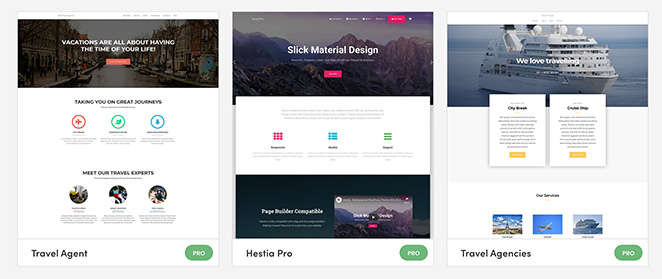
From there, Hestia’s page builder makes it easy to customize everything – colors, fonts, layouts, you name it.
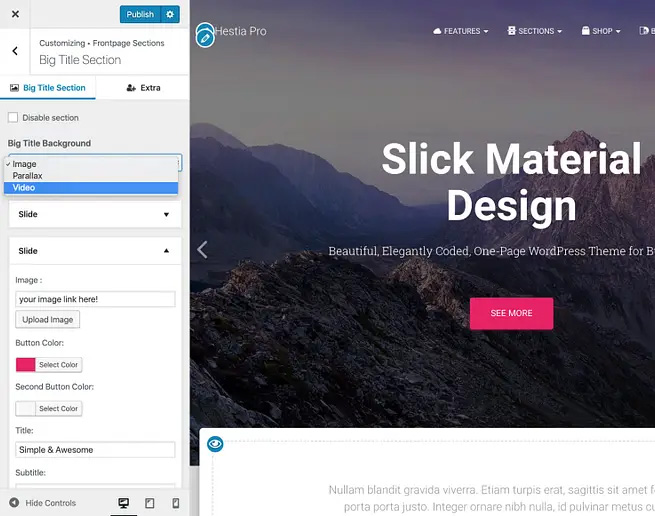
Despite its user-friendly approach, Hestia doesn’t skimp on features. I was able to create a truly unique website without needing any coding knowledge.
And because it’s built with speed and mobile responsiveness in mind, your site will load quickly and look great on any device.
► Pros
- Get a professional-looking one-page website up and running quickly.
- Easy to customize, even if you’re a beginner.
- Your website will look great on phones, tablets, and computers.
► Cons
- Not the best choice if you need a website with multiple pages.
My Verdict: I loved how Hestia made it easy to get a business website looking good without having to dig through a million settings. It’s simplicity, affordability, and ease of use make it ideal for business websites with a budget to stick to.
WordPress Sites Using Hestia: The Bike Couriers Guide, 2 Fitness Lovers, Umer Softwares.
More Top WordPress Themes
I’ve limited this review to what I think are the very best WordPress themes to save you from decision paralysis. But for the curious readers, you’ll be pleased to know that there are plenty of other popular WordPress themes to choose from.
You’ll find them in the following WordPress themes roundups for different industries:
- Best Portfolio WordPress Themes
- Best eCommerce WordPress Themes
- Best Real Estate WordPress Themes
- Best Responsive WordPress Themes
Good WordPress Theme Features You Need
Choosing the best WordPress theme can feel overwhelming, but it doesn’t have to be. Knowing what to look for makes all the difference. And trust me, as someone who’s tested more themes than I can count, not all themes are created equal.
Here are the must-have features to keep in mind (and why they’ll make your life as a website owner so much easier):
1. Easy Theme Options (No Coding Degree Required!)
A great theme lets you customize the design without needing to be a tech whiz. Look for themes with user-friendly options panels that make it a breeze to change colors, fonts, layouts, and other elements.
2. Starter Sites and Templates (Because Who Has Time to Start from Scratch?)
Having a head start can save you time and effort. Many themes now offer pre-designed starter sites or templates that you can import with a single click.
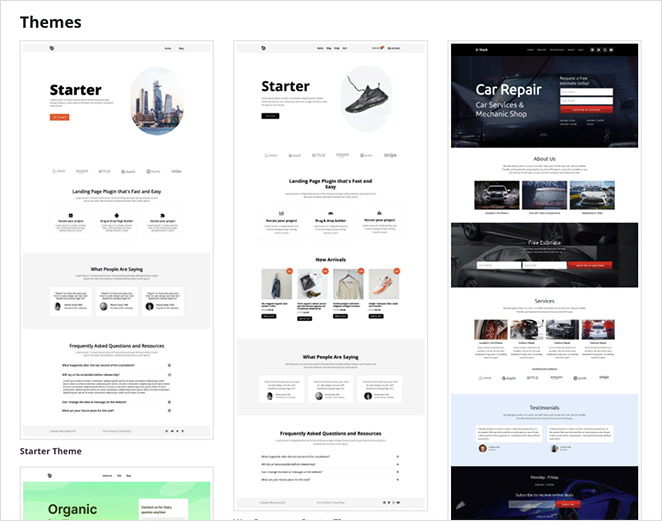
Think of them as stylish blueprints for your website, ready to be customized with your content and branding.
3. Mobile Responsiveness
It’s not enough for your website to look good on a desktop; it needs to adapt seamlessly to all screen sizes – phones, tablets, laptops, you name it. Make sure your chosen theme is fully responsive, ensuring a smooth and enjoyable experience for all visitors.
4. Design Flexibility
You’re unique, and your website should reflect that. Look for themes that give you granular control over the design, allowing you to customize everything from colors and fonts to layouts and spacing.
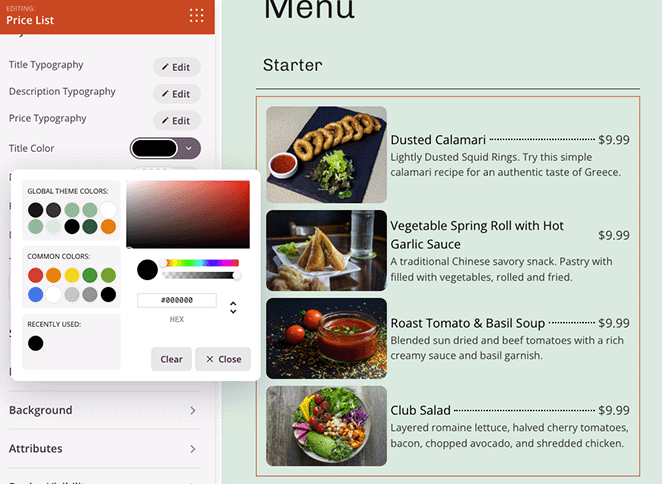
The goal is to create a website that truly represents your brand.
5. Speed and Performance
Page speed is crucial, both for user experience and SEO. Choose a theme that’s built with performance in mind. It should load quickly, use optimized code, and be compatible with caching plugins to ensure your site is as fast as can be.
6. Stellar Support
Even with the most user-friendly themes, questions might pop up. Look for a theme developer that offers excellent documentation, helpful tutorials, and responsive customer support.
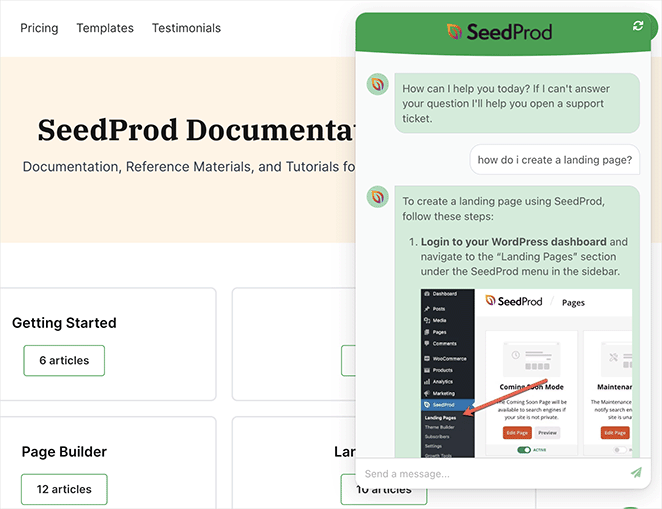
Knowing you have a helping hand available can make all the difference.
Start with a Custom WordPress Theme
I hope this guide has helped you find the best WordPress themes for your website.
WordPress themes are an excellent solution for quickly building a WordPress site. However, for a truly unique result, I recommend creating mobile responsive themes using SeedProd, the best WordPress theme builder.
Before you leave, you may find the following WordPress tips and guides helpful:
- How Much Does a Custom WordPress Theme Cost?
- How to Easily Add Font Awesome to Your WordPress Theme
- How to Export a WordPress Theme (+ Import to Another Site)
- How to Change WordPress Theme Without Losing Content
Thanks for reading! We’d love to hear your thoughts, so please feel free to leave a comment with any questions and feedback.
You can also follow us on YouTube, X (formerly Twitter), and Facebook for more helpful content to grow your business.
Editor’s Note: This article was originally written in August 2023 but has since been updated for comprehensiveness.