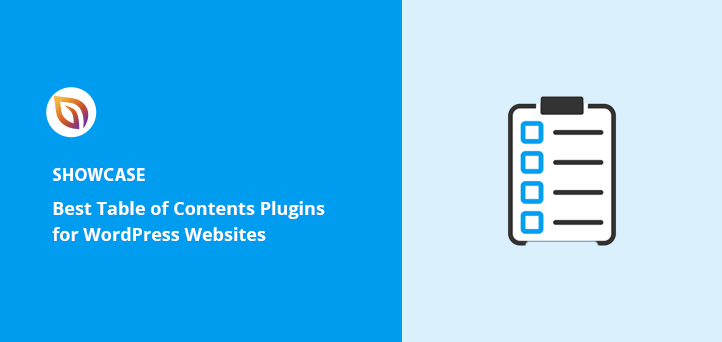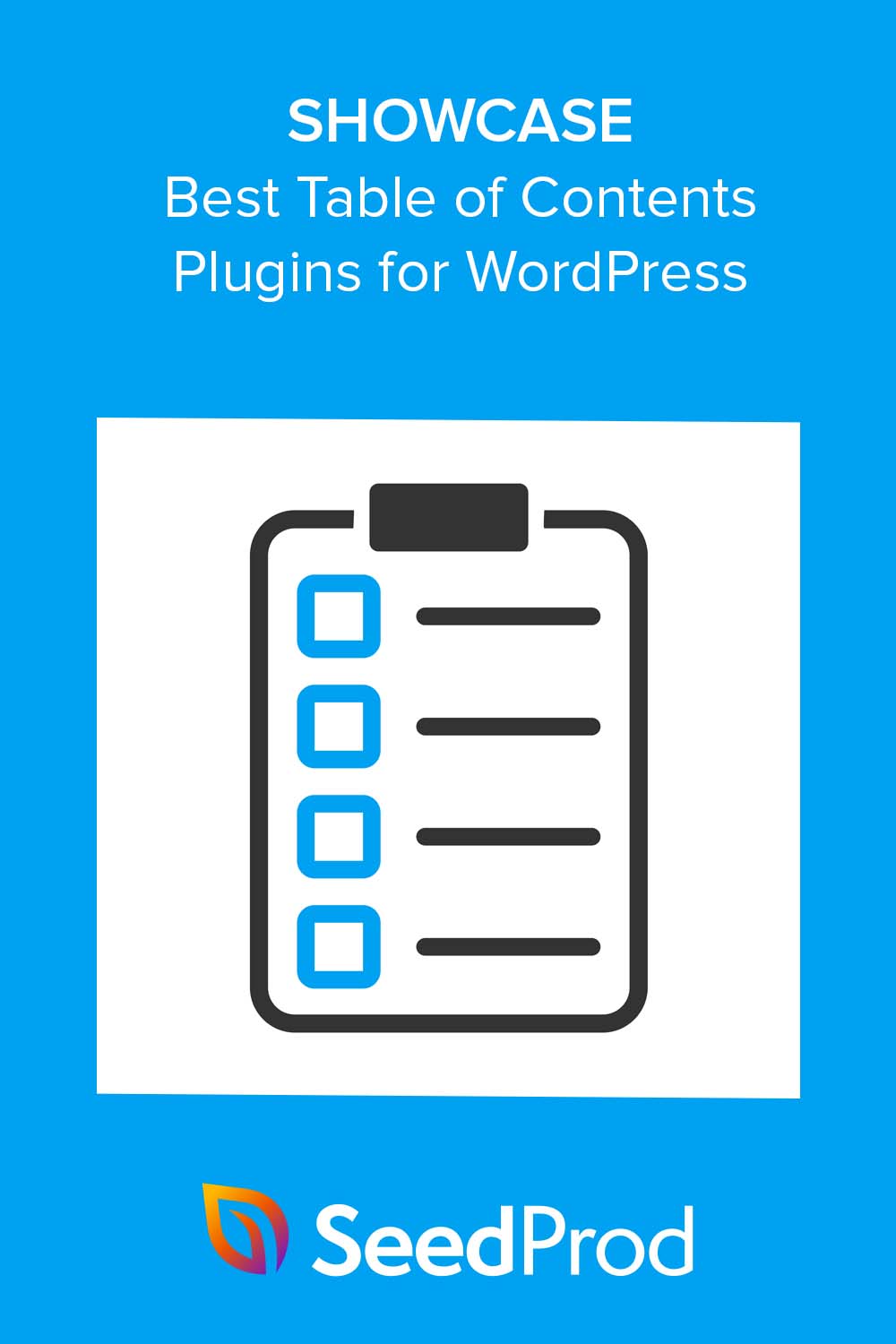Are you looking for a table of contents WordPress plugin?
A table of contents plugin scans your web page for headings before creating an outline with clickable anchor links. Readers can then click those links to jump to specific content automatically.
In this article, we’ll explore the best WordPress table of contents plugins so you can choose the one that fits your WordPress website’s needs.
Why Do You Need a Table of Contents Plugin?
According to research, 73% of visitors to your site will skim a blog post rather than read it. With a table of contents (TOC), readers can scan your content and find the sections they want to read without scrolling through the entire content.
This improves user experience and keeps users on your site longer because they can find the content they were looking for.
Without a plugin, you’d have to manually add HTML anchor links for every item in your TOC. However, a WordPress table of contents plugin can do this for you automatically.
Moreover, table of contents plugins can improve your search engine optimization (SEO). A TOC helps search engines understand your content’s structure, improving its search engine rankings.
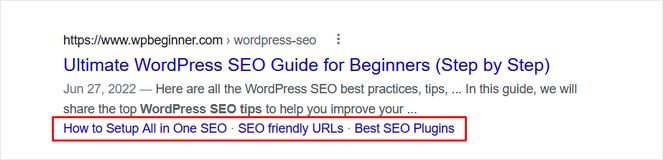
It can also lead to generating jump links in Google search results. Since these TOC links take up more room in search results, they make your content more visible and attractive, ultimately improving click-through rates (CTR).
With that said, let’s dive in and look at the best table of contents plugins for your WordPress site.
1. All in One SEO (AIOSEO)
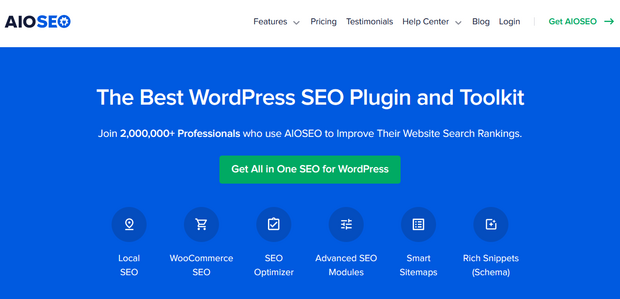
All in One SEO (AIOSEO) is among the best WordPress SEO plugins in the market. Over 3 million websites use it to optimize their sites for better search engine rankings and organic traffic.
One of its powerful features is the Table of Contents block. It works with the WordPress block editor (Gutenberg editor) to add a custom table of contents to any blog post or page.
All you need to do is click the ‘add’ block button and select the AIOSEO – Table of Contents block from the list.
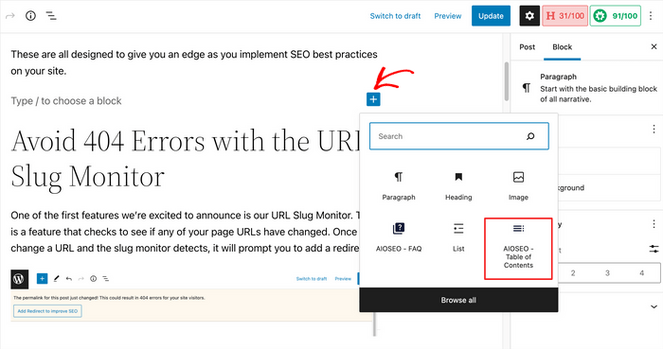
AIOSEO will auto-insert a table of contents based on the headings in your WordPress posts.
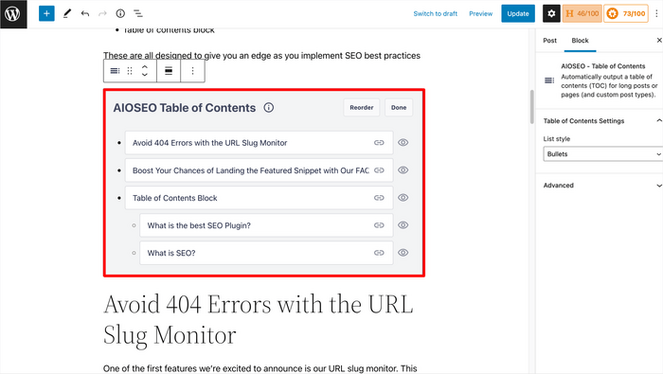
From there, you can use any of the easy customization options to rearrange headings, hide specific subheadings, edit the anchor text, or switch between bullet formats. These changes won’t affect your post’s content, only the jump links within the block.
AIOSEO also provides the following SEO features:
- TruSEO on-page analysis
- Rich snippets schema markup
- Smart XML sitemaps
- Redirection manager
- Internal links assistant
- Headline analyzer
- WooCommerce SEO
- And more.
Pricing: AIOSEO pricing starts from $49.60 per year. There’s also a free version of AIOSEO to try before you buy.
For more details, see our in-depth AIOSEO review.
2. Easy Table of Contents
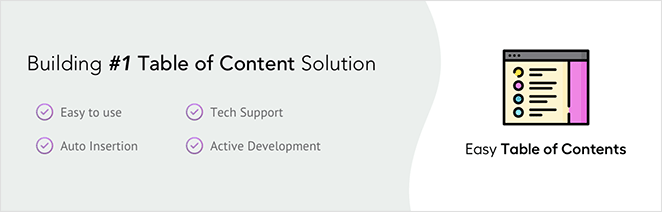
Easy Table of Contents is a free table of contents WordPress plugin with over 400,000+ active installs. It’s a user-friendly plugin allowing you to add a table of contents to posts, pages, and custom post types.
This TOC plugin automatically generates a table of contents based on heading blocks on your page. However, you can also generate a TOC manually.
Easy Table of Contents has various pre-made templates to help you get the perfect look and feel. If none suit your website’s styling, you can choose your own custom border, background, and link colors.
Additional customization options include changing the font size, table width, heading selection, and bullet format. You can also use this plugin seamlessly with popular WordPress page builders, including Elementor, Visual Composer, WPBakery, Divi, and the WordPress classic editor.
Further features include:
- Optionally hide the table of contents
- Smooth scrolling functionality
- Fixed or sticky TOCs
- Table of Contents sidebar widget
- Highlight sections currently visible on the page
- AMP support
Pricing: The Easy Table of Contents plugin is free, with optional pro versions starting at $49 per year.
3. LuckyWP Table of Contents
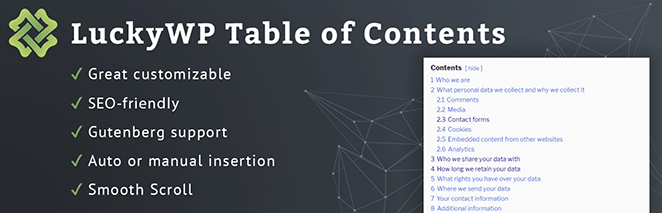
LuckyWP Table of Contents is a popular table of contents plugin for WordPress. With over 100,000+ installs, it lets you add an SEO-friendly table of contents to any post, custom post type, or page.
This free plugin offers several color schemes to help you match your website’s styling. For example, you can choose between light, dark, transparent, and white schemes or inherit the styling from your WordPress theme.
Customizing the table of contents is also straightforward. You can edit the heading labels, switch between linear or hierarchical views, skip headings by text or level, change font sizes, and more.
More LuckyWP Table of Contents features include:
- Use a shortcode, WordPress block (Gutenberg block), or widget
- Show or hide headings
- Toolbar button on the classic editor
- Enable smooth scrolling
- Optionally no-index table of contents
- Support for RTL
- Compatible with popular WordPress plugins
Pricing: LuckyWP Table of Contents is a free TOC plugin.
4. Heroic Table of Contents
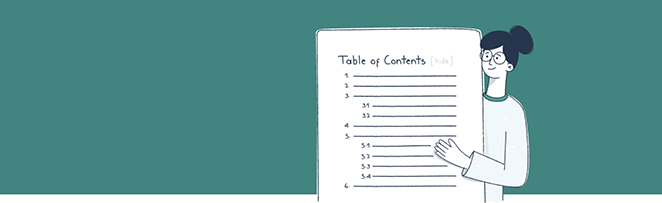
Heroic Table of Contents is another easy table of contents plugin. It automatically detects headers on your WordPress post or page, allowing you to quickly add new tables of contents.
The plugin settings include 4 pre-made styles with various customization options for beginners. For instance, you can choose from 3 bullet list styles, hide and edit headings, choose which headings to display, and more.
As with virtually all the plugins on this list, Heroic Table of Contents is mobile-friendly. Your TOC will adapt to different mobile devices for the best user experience.
Here’s a recap of the plugins’ key features:
- Easy to use
- Mobile and SEO-friendly
- 4 themes
- Customization options
- Use multiple tables of contents blocks
- Place TOC anywhere
Pricing: The Heroic Table of Contents plugin is free.
5. Joli Table of Contents
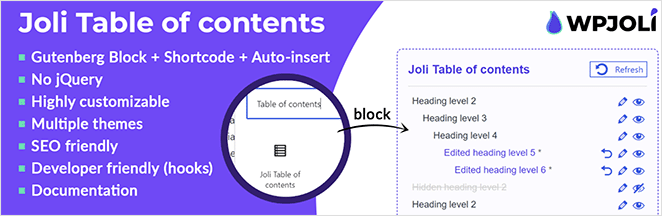
Joli Table of Contents is another must-have table of contents WordPress plugin. It lets you auto-insert a table of contents on any page or post. Alternatively, you can add one manually with a shortcode.
There are various customization options available. For example, you can choose a hierarchical or flat view, edit the title of the table of contents plus create custom CSS icons for the collapse and expand buttons.
Joli also comes with 2 themes, classic and default. You can even override the theme settings to select your own color options and styling.
Additional features include:
- Built-in WordPress block
- Advanced auto-insert rules
- Many customization options
- Different settings per post type
- Multilingual translation support
- Optional FAQ SEO plugin
Pricing: Joli Table of Contents is free. However, Pro versions are available starting from $39.99 per year.
6. CM Table of Contents
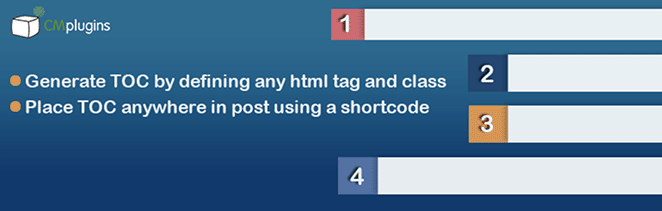
CM Table of Contents is a robust table of contents WordPress plugin allowing you to create a multi-level table of contents. In the plugin settings, you can choose the post types where your TOC appears, such as inside blog posts, widget areas, pages, or custom pages.
The plugin offers several easy-to-use customization features. You can change the list block fonts, colors, and sizes or split your TOC into multiple columns.
Furthermore, CM Table of Contents includes performance settings, allowing you to optimize your TOC for the best page speeds.
More features include:
- Define TOC by tag, class, or ID
- Automatically create TOC for all pages
- Show or hide the table behavior
- Floating TOC support
- Turn TOC on or off for specific pages
Pricing: CM Table of Contents is a free WordPress TOC plugin. Pro plans start from $29 per year.
7. SimpleTOC
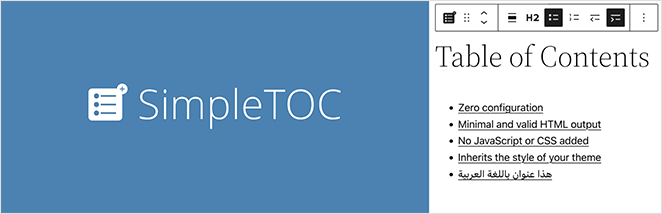
SimpleTOC is a basic WordPress table of contents plugin. It’s a beginner-friendly plugin with standard features for adding a table of contents to your WordPress site.
You can use the SimpleTOC block in the WordPress editor to generate your TOC. The plugin won’t require additional setting up and lets you control its settings inside the content editor.
With this plugin, you can set the maximum and minimum heading levels, show or hide headings, and more. However, it doesn’t offer customization options for styling your table of contents.
Additional features include:
- Zero configuration required
- No added Javascript or CSS
- Inherits WordPress theme style
- Smooth scrolling effect
- Multilingual ready
Pricing: SimpleTOC is a free table of contents WordPress plugin.
What Is The Best Table of Contents WordPress Plugin?
The best table of contents WordPress plugin depends on your website’s unique needs. However, in our personal opinion, All in One SEO is the best table of contents plugin for WordPress.
In addition to providing the easiest way to generate a table of contents, AIOSEO offers powerful SEO features to boost your rankings and drive more organic traffic to your website, which other plugins on this list don’t provide.
Get Started with AIOSEO Today.
WordPress Table of Contents FAQs
How do I create a table of contents in WordPress?
To create a table of contents in WordPress, you can use a plugin like All in One SEO (AIOSEO). After installing and activating the plugin, you can add a table of contents to your post or page by clicking the add block button and selecting the table of contents block from the list.
The plugin will automatically generate a table of contents based on your post or page headings.
How to create a table of contents in WordPress without a plugin?
Creating a table of contents in WordPress without a plugin requires manual work.
Here are the steps:
First, you need to create anchor links for each section of your content. You can do this by adding an id attribute to your headings. For example, <h2 id=”section1″>Section 1</h2>.
Next, you create a list at the beginning of your content with links to these ids. For example, <a href=”#section1″>Go to Section 1</a>.
Users will go directly to the corresponding section when they click the link.
Note: this method requires knowledge of HTML and can be time-consuming for long articles with many sections.
We hope this guide helped you find the best WordPress table of contents plugins for your website. You might also find the following tips and tutorials helpful:
- 6 Best WordPress Tabs Plugins Compared
- 5 Best Image Hotspot Plugins for WordPress
- How to Embed Facebook Videos in WordPress (3 Easy Ways)
Thanks for reading! We’d love to hear your thoughts, so please feel free to leave a comment with any questions and feedback.
You can also follow us on YouTube, X (formerly Twitter), and Facebook for more helpful content to grow your business.