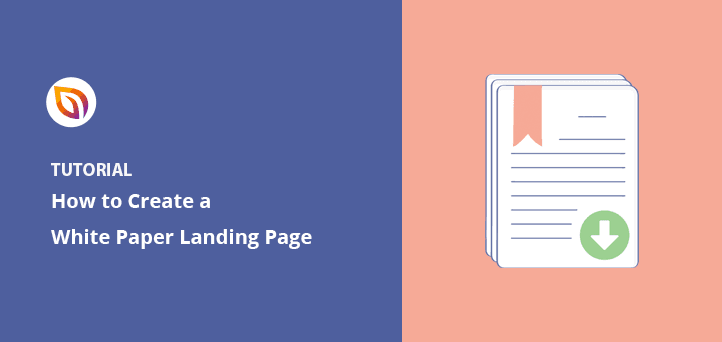Looking for a white paper download landing page tutorial?
Offering a white paper download to website visitors is a great way to collect high-quality leads from your target audience. From there, you can nurture leads down your sales funnel and turn them into potential customers.
In this article, we’ll share ideas, examples, and how to create a white paper download landing page in WordPress.
What Is a White Paper Download Landing Page?
A white paper landing page is a standalone web page where visitors enter their email addresses to download the white paper. This type of page is different from your website’s home page because it:
- Has fewer distractions (like blog posts)
- Offers valuable information about one topic
- Urges visitors to do one thing rather than many
- Pushes visitors to convert instead of browse
Essentially, your white paper landing page is the ideal way to serve gated content to visitors without the distractions of a standard home page. As a result, you can focus attention on your promotional content and improve conversion rates.
6 White Paper Download Landing Page Ideas and Examples
Offering a free download is an excellent way to collect your target audience’s email addresses, phone numbers, and other information. And white papers are especially valuable because they offer industry-related information specific to your target audience.
But to get that audience to download and read your white paper, you’ll need to employ some landing page best practices. Take a look at the ideas and examples below that the most successful white paper pages all share.
1. Write a Compelling Headline
Your headline is the first thing visitors see when landing on your page. So it needs to stand out, grab attention and convince users to keep reading.
This white paper example from Netsuite does that perfectly with its curiosity-driven headline. After reading it, you instantly want to know the answer, which pushes you towards reading more.
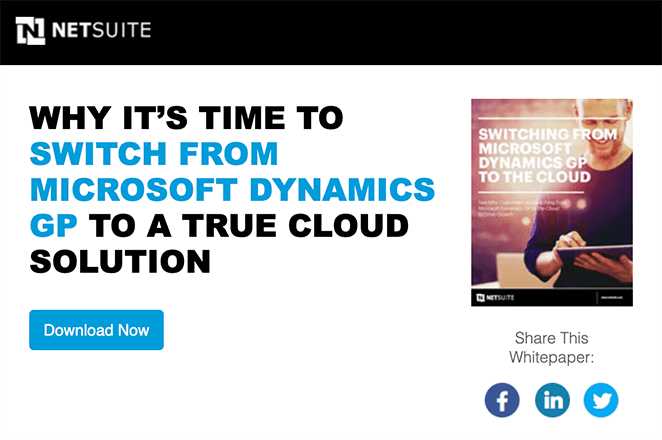
Here are a few tips you can use when crafting your headline:
- Keep the headline short and to the point. Your visitors are in a hurry and want quick solutions.
- Drive curiosity with open-ended questions. Leave users hungry to read more.
- You can also use action words like “get, achieve and discover” to help readers get ready to act.
- Use a bold font that’s easy to read and stands out from the rest of your page.
2. Describe Your White Paper’s Value
After hooking visitors with a compelling headline, you’ll learn it’s just as vital to keep them engaged. Otherwise, users will lose interest and won’t download your white paper.
You need to keep readers engaged long enough to move on to the next sentence and the next. And the best way to do that is to show them why downloading your white paper is the only thing they should do right now.
So use short sentences to describe your white paper’s value and help users picture how it can help them.
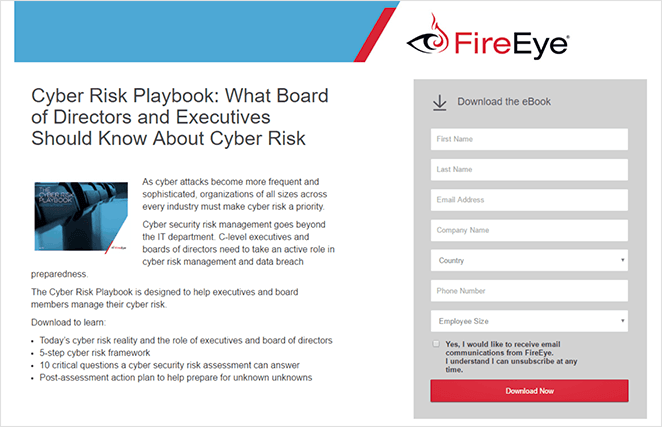
Here are some ideas you can use for your landing page copy:
- Make your copy easy to scan with bullet points and ordered lists.
- Use facts and statistics to show authenticity.
- Illustrate your copy with high-quality images.
- Use video to explain complex information more easily.
3. Add Urgency with Timers
Sometimes visitors need an extra push to make them take action.
One way to do that is to make your white paper available for a limited time only. That approach gives users the fear of missing out, prompting them to download your white paper before it disappears from your website.
Besides making your white paper a limited download, you can add a countdown timer to give users a visual reminder. Because users can see the timer counting down, it makes them more likely to enter their email and click the download button.
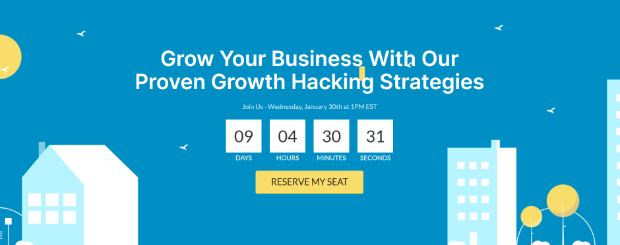
4. Display Social Proof
Another way to boost white paper downloads is to tell visitors about other users who download your content. For example, you can add testimonials from users who’ve read previous white papers or reviews from customers who use your products or services.
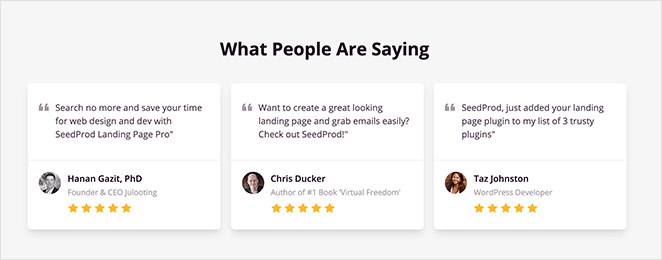
We call that type of content, social proof. And it works because people are more likely to take action if they see positive testimonies from their peers.
In addition to the above, you can also use case studies and social media comments to show trust and authority.
5. Make It Easy For Users to Opt-in
Besides including all of the information needed to persuade visitors, you also need to make it easy for them to sign up for your white paper. If it’s too hard to find your sign-up form or call to action button (CTA button), many users will close the page and never return.
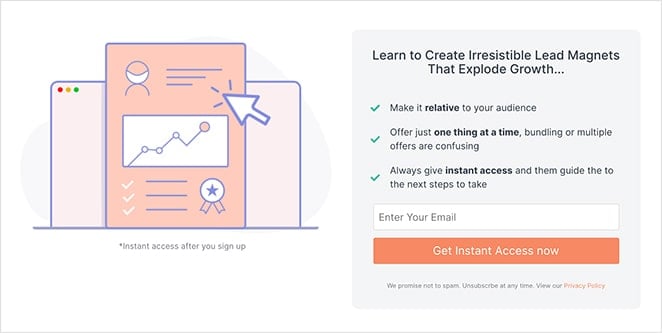
To combat that, you can:
- Reduce the number of form fields on your sign-up form
- Add more than one CTA button to your page
- Use contrasting colors to make your form and buttons stand out
- Add an exit popup to catch people before leaving your website
6. Use Benefit Driven Call To Action Buttons
The copy you use on your CTA buttons is just as important as the other copy on your page. It’s easy to use generic CTA button text like “download,” but would that inspire you to act if you were in your visitor’s shoes?
You might get a few clicks, but it’s a far cry from what you can achieve with a properly optimized CTA button.
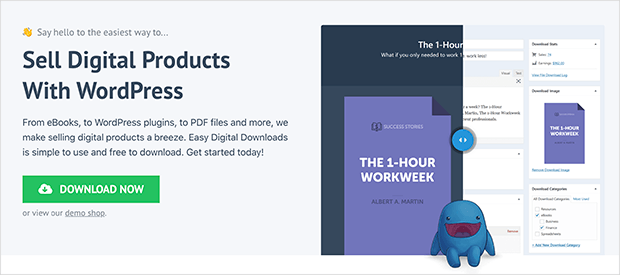
Instead, try some variations of these examples:
- Get Your Questions Answered
- Download Your Free Guide Now
- Take Me to The Download
You can also check out this post for more killer call-to-action examples.
How to Create a White Paper Download Landing Page in WordPress
By now, you’re probably wondering how to create a white paper download landing page. The good news is, we’ve got the ideal tool for creating white paper landing pages in WordPress: SeedProd.

SeedProd is the best WordPress page builder with drag and drop functionality. With this powerful plugin, you can create a professional white paper landing page without code.
SeedProd comes with hundreds of responsive templates that make creating a landing page in WordPress super easy. And with tons of blocks and sections, you can customize your page without hiring a developer.
To learn how to create a white paper download landing page with SeedProd, follow the steps below.
Step 1. Install and Activate SeedProd
The first step is to download a copy of the SeedProd plugin.
Then you need to install and activate the plugin on your WordPress website. Follow this guide on installing a WordPress plugin if you need help.
After installing SeedProd, the plugin sends you to a welcome screen automatically. On that page, you can enter your license key.

You can find your license key by logging in to your SeedProd account and copying the key from the Downloads section.
Now, paste your key into the license key field, and click Verify Key.
After activating your key, scroll down and click the Create Your First Page button.

Step 2. Create a New Landing Page
The next page is SeedProd’s landing page dashboard.

At the top are page modes you can turn on and off with a single click, including:
- Coming soon page to hide your site while it’s under construction.
- Maintenance mode to show a maintenance screen during updates
- 404 page so users see a custom 404 error page when visiting broken links
- Login page to customize the default WordPress login screen
After that section is where you’ll see any other landing page you create with SeedProd. So click the Add New Landing Page button to create your first page.

On the next screen is SeedProd’s library of mobile responsive landing page templates. You can use any design to create your white paper landing page and customize it in the drag and drop editor.

To choose a template, hover over it with your cursor and click the checkmark icon.
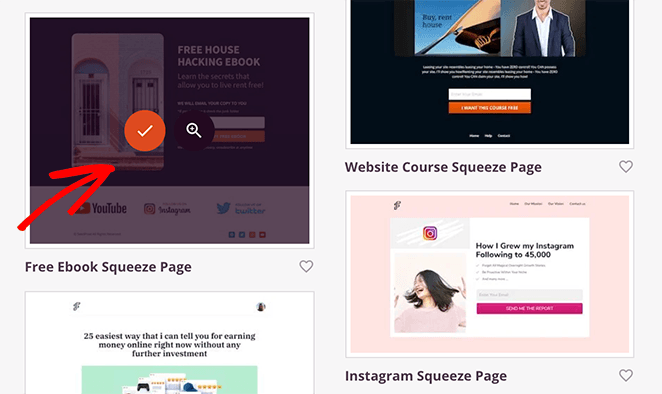
After, you can enter a name and URL for your page. Click the Save and Start Editing the Page button to launch your template in the visual editor.
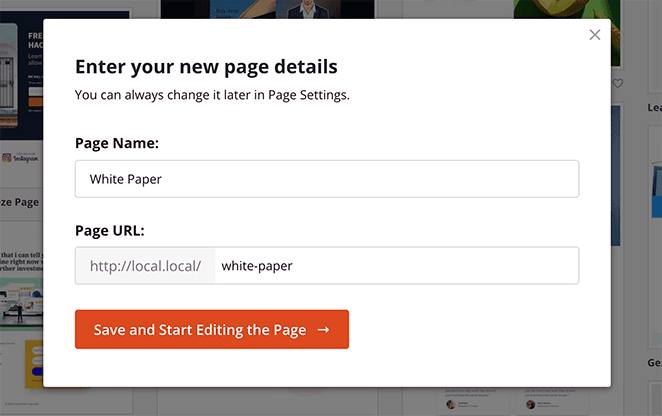
Step 3. Customize Your Landing Page Design
SeedProd’s visual editor is super easy to use.
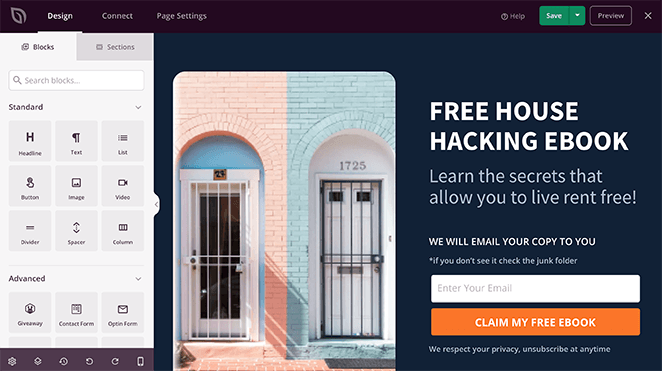
On the left are blocks and sections to add new content and customize your design. Then, you can preview any changes you make on the right.
To customize your template, click any element, and its settings will open in the left panel. For example, you can click the headline and change the text in the content settings panel on the left.
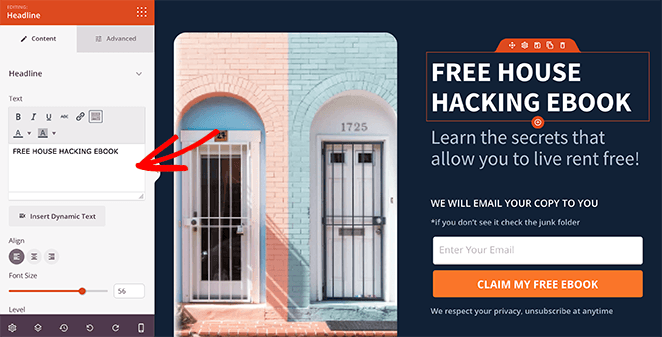
Changing the template’s images works the same way. Just click any image element to see its settings panel.
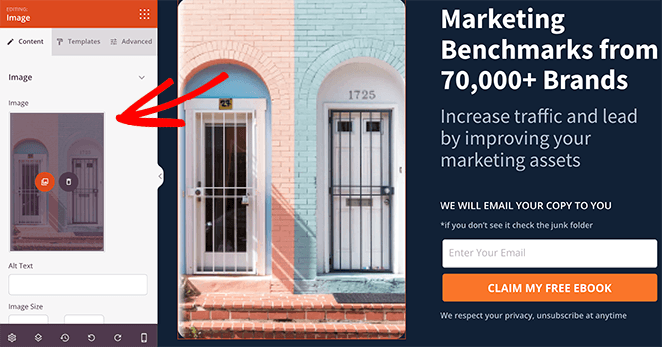
Then you can delete the image and upload one from your computer or WordPress media library.
From there, you can click the Templates and Advanced tabs to adjust your image borders, spacing, and more.
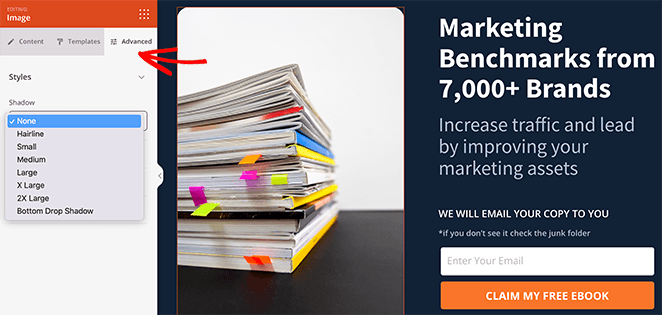
Earlier in this post, we discussed adding urgency to your landing page with countdown timers. The good news is, SeedProd has that feature as part of its lead generation blocks.
To add a countdown timer to your white paper page, drag the countdown block from the left panel and drop it onto your design.
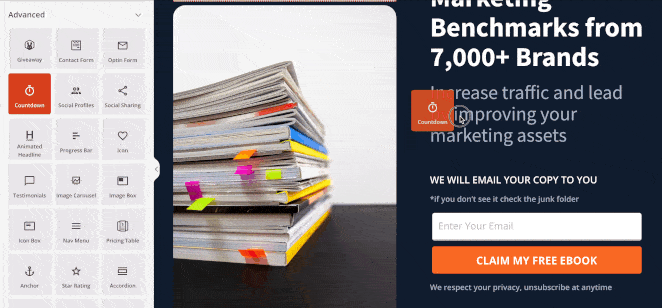
After you can click the Templates tab to choose a different timer style and the Advanced tab to adjust the colors, spacing, and more.
Let’s say you want to change your white paper landing page’s background color. In that case, you can visit SeedProd’s Global Settings panel and control the color there.
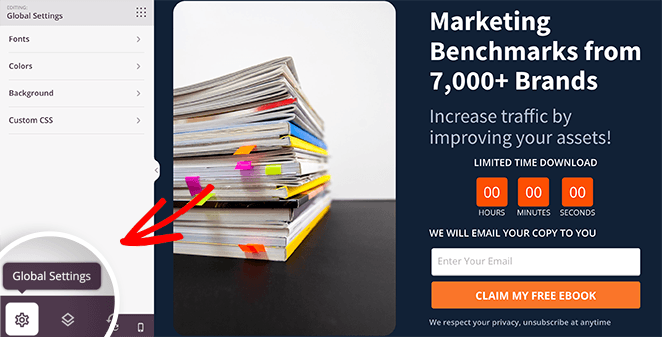
To do that, click the cog icon in the bottom-right corner of your screen.
Then, click the Background heading, and select a new color with the color picker.
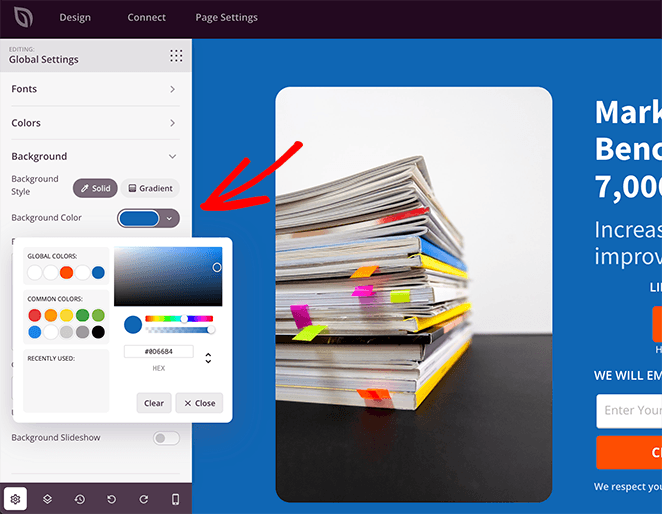
And if you want all the buttons on your page to be the same color, you can also control that setting in the same panel. So click the Colors tab and choose a color from the color picker for all buttons on your page.
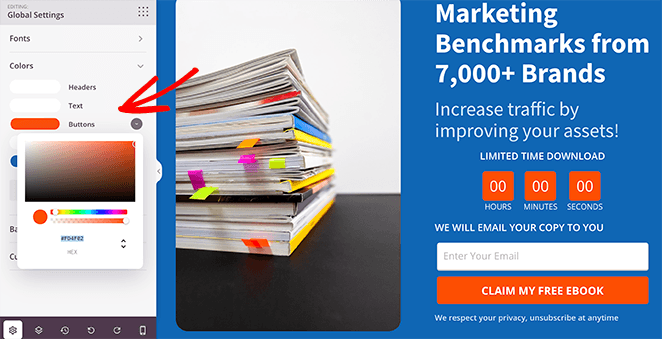
Keep adjusting your design until you’re happy with the results. Then go ahead and click the Save button to store your changes.
Step 4. Connect Your Email Marketing Service
One of the primary goals of any white paper landing page is to collect email addresses from your target audience. And because our white paper page design has a sign-up form to do that, the next step is to link the form to your email marketing service.
SeedProd makes this step just as easy as the previous ones. All you need to do is click the Connect tab at the top of your screen and choose from the list of direct integrations.

This plugin integrates with all the popular email marketing services, along with Google Analytics, Zapier, and Recaptcha.
So pick your integration and follow the instructions to connect your account. After, SeedProd will add any new leads that download your whitepaper to your email list automatically.
Step 5. Configure Your Settings
Now, let’s switch to the Page Settings tab, where you can adjust some more landing page settings.
You can edit your landing page information and enter a Facebook App ID if needed on the General Settings screen.

Then, if you have a Google Analytics and SEO plugin on your WordPress site, you can access their settings in the Analytics and SEO panels. We suggest using MonsterInsights for Google Analytics and All In One SEO for your landing page SEO.
Next is the Scripts panel, where you can add tracking and retargeting scripts for cookies, pixels, and other useful tools.

And if you have a SeedProd Elite license, you can use the Custom Domain panel to assign a custom URL to your white paper download page. That feature is helpful if you want to have multiple landing pages with custom domains on a single WordPress site.

Step 6. Publish Your White Paper Download Landing Page
When your settings are complete, you’re ready to publish your white paper landing page. First, let’s make sure it looks good on mobile devices by clicking the mobile icon in the bottom navigation bar.
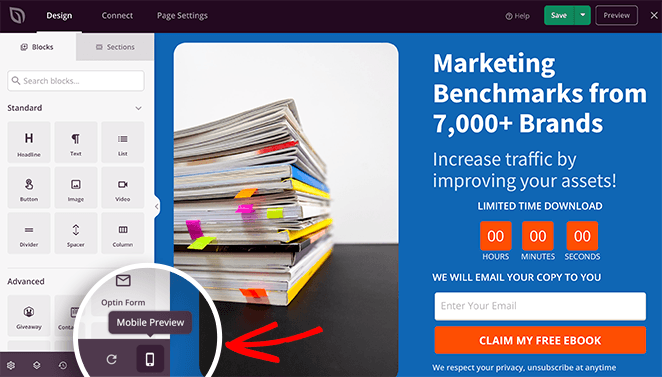
With that setting, you can preview your landing page on mobile screens, enabling you to see how it looks on smaller devices.
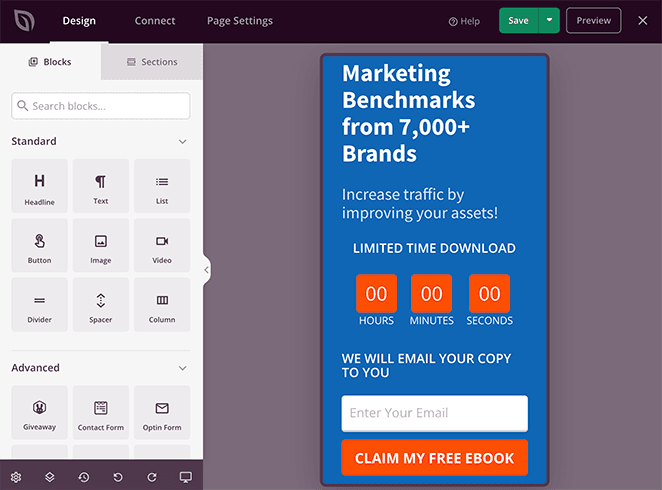
If anything doesn’t look right, you can easily adjust your design and even hide some elements from showing.
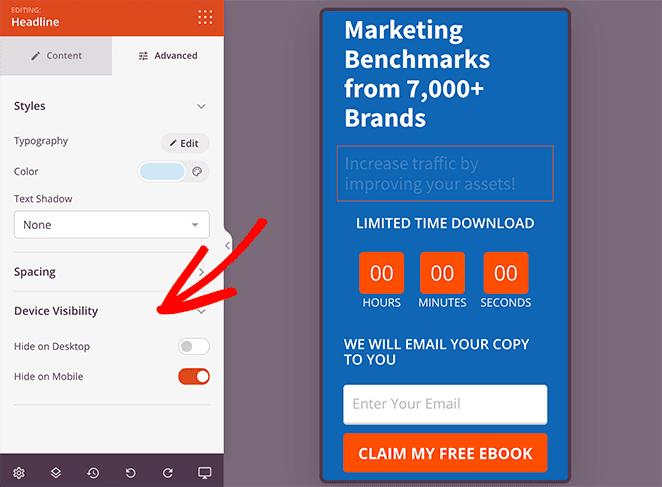
When you’re ready to publish your page, click the dropdown arrow on the Save button and click Publish.
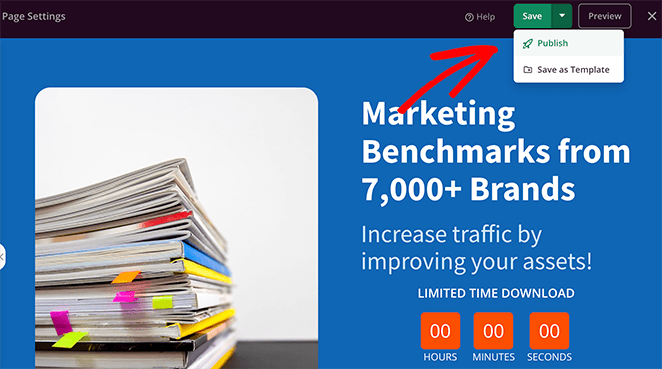
Now you can view your page live on your website and see the results.
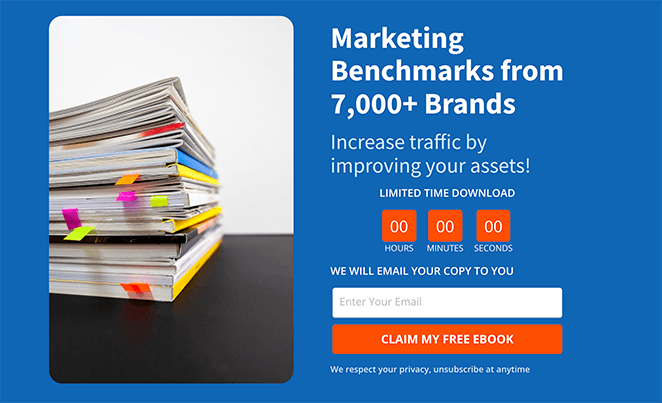
Frequently Asked Questions (FAQ)
We recommend only asking for the visitor’s name and email address. These fields are generally all you need for lead generation purposes and allow for future communication. Additional fields can be added, but keep in mind that shorter forms typically yield higher conversion rates.
To promote your white paper download landing page effectively, consider the following strategies:
- Feature the landing page on your website, especially on relevant pages or blog posts.
- Share the landing page link on your social media platforms, accompanied by compelling captions or excerpts from the white paper.
- Send targeted emails to your existing subscriber list, highlighting the white paper and providing a direct link to the landing page.
- Utilize online advertising platforms like Google Ads or social media ads to reach a wider audience and drive traffic to the landing page.
- Partner with relevant influencers or industry experts who can endorse your white paper and share the landing page with their followers.
- Write blog posts or articles related to the topic of your white paper, linking to the landing page within the content or as a call-to-action at the end.
- Optimize your landing page for relevant keywords to improve its visibility in search engine results.
- Consider hosting webinars or speaking at industry events where you can mention and promote your white paper, directing attendees to the landing page for more information.
Yes, gating your white paper behind a registration form is a common practice for lead generation. By requiring visitors to provide their contact information in exchange for the white paper, you can capture leads and expand your email subscriber list. However, it’s important to strike a balance between the information you ask for and the value of the white paper. Keep the form fields minimal to maximize conversions.
That’s it!
You now know how to create a white paper download landing page to boost leads and customers. With SeedProd, creating high-converting landing pages is super easy.
So what are you waiting for?
Thanks for reading! We’d love to hear your thoughts, so please feel free to leave a comment with any questions and feedback.
You can also follow us on YouTube, X (formerly Twitter), and Facebook for more helpful content to grow your business.